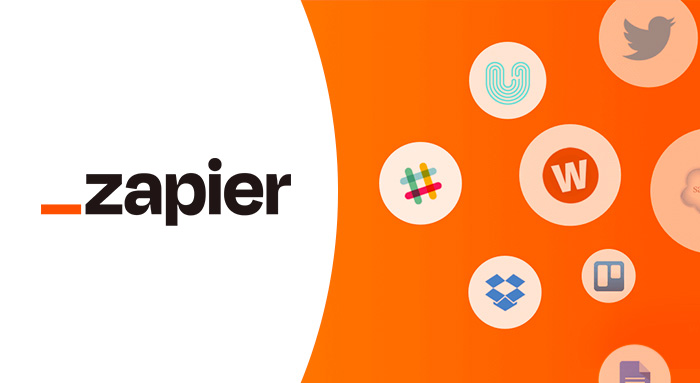Zapier is a “low code” workflow automation platform. There are thousands of applications and services you can stitch together to create integrations.
Here are a few examples of using Zapier with GReminders:
- Add Emails to a Marketing Automation Campaign (such as MailChimp, Airtable, ClickFunnels, etc…) for anyone who books a meeting with you (w/ or w/o GReminders Scheduling)
- Log all Meetings to a Spreadsheet for further analysis
Ok, lets get started.
- Setup a Zapier account and create a NEW ZAP
2. For the App Event select Webhooks

3. For the Event select Catch Hook. We want Zapier to listen for events GReminders will tell Zapier about.
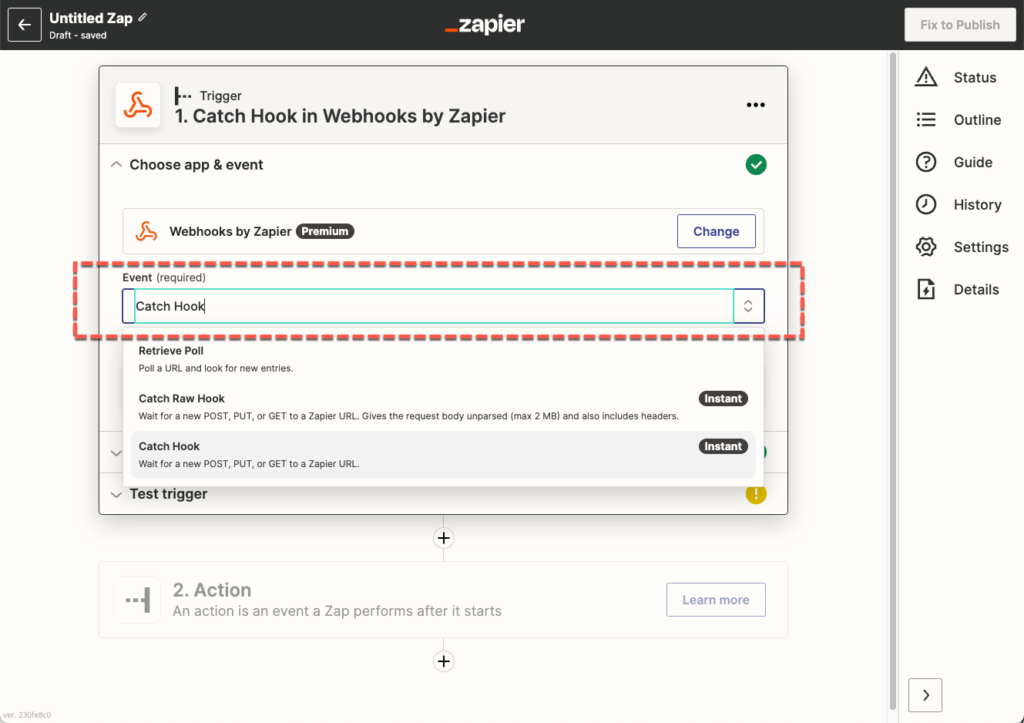
4. Click Continue, no need to select anything special here.
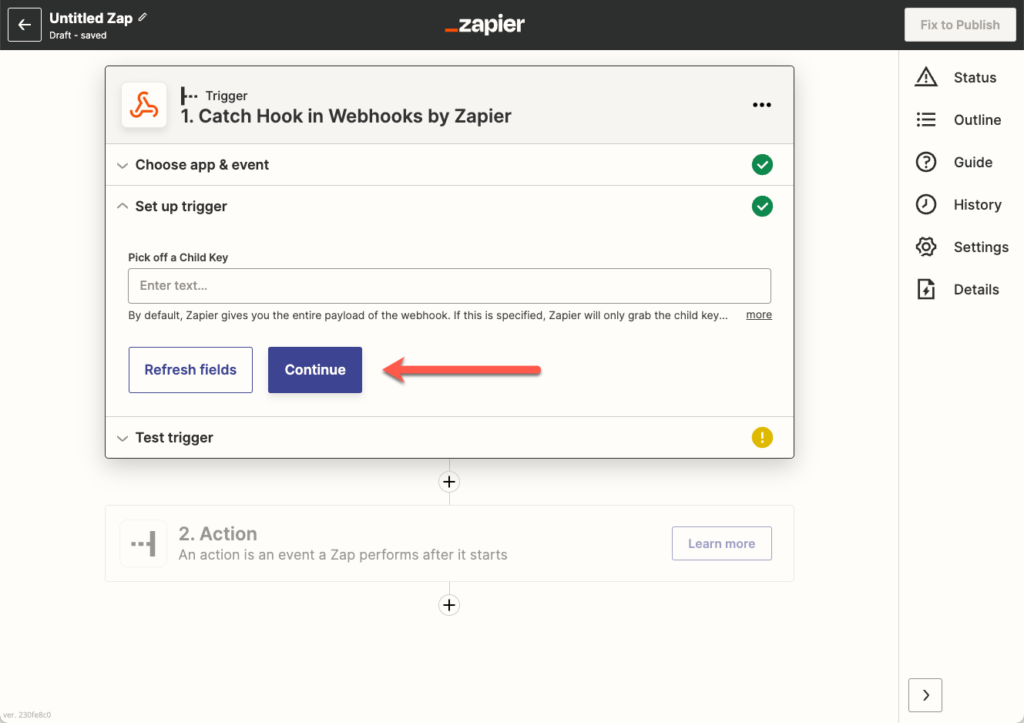
5. The “listener” has been created on Zapier. Copy down the URL onto your Notepad or Clipboard:
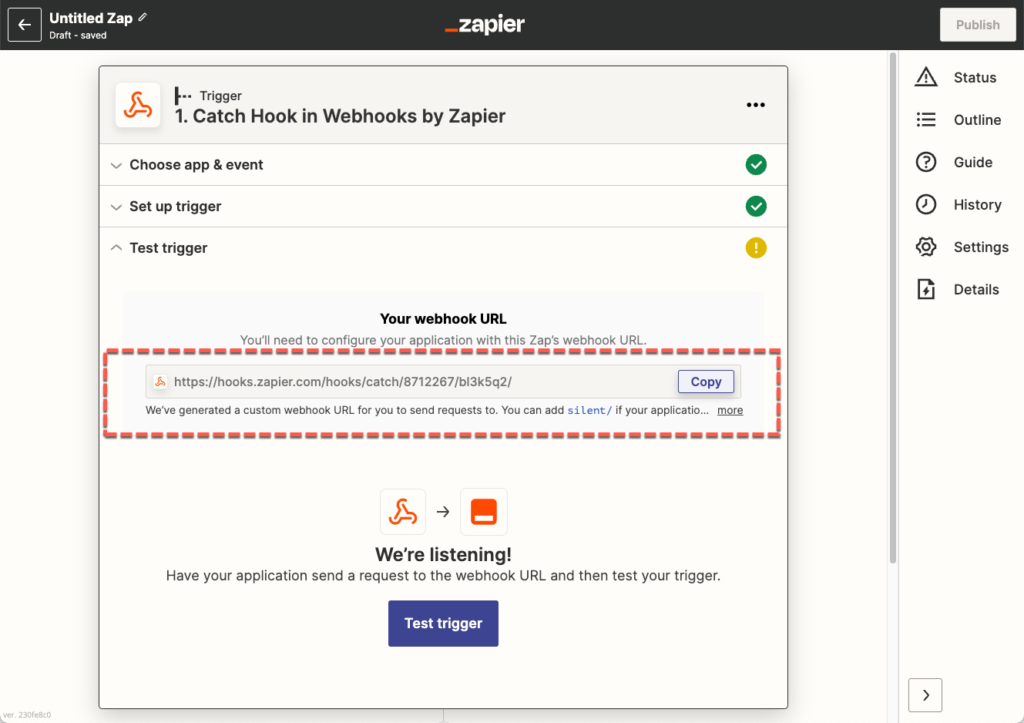
6. Open up another Browser Tab and go to GReminders. Go to Org Settings > API > Webhooks. Create a New Webhook.
Name your Webook. “zapier” is fine for now.
Copy the URL from above into the Endpoint URL
Then select which “Triggers” you want to notify Zapier about. We will select Event (Created, Updated, Deleted). This means that anytime an Event/Appointment is created/modified/rescheduled/ or cancelled/deleted we will notify Zapier.
Then hit Save.
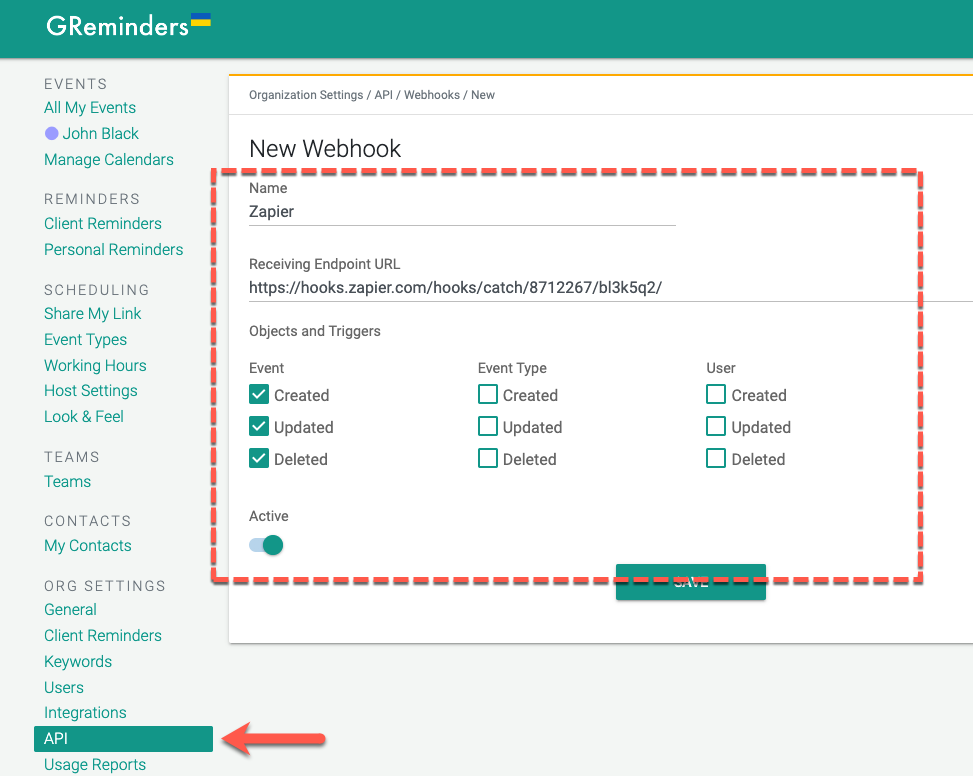
7. Now we are going to TEST our “Trigger”. Since we told GReminders to “notify zapier” (by entering the URL above) when a new Event/Appointment is created, updated or deleted we will test one of these. Simply go to your Google or Outlook Calendar and create a new Event/Appointment. Then wait a minute or so.
8. Back to Zapier. Now click Test Trigger.
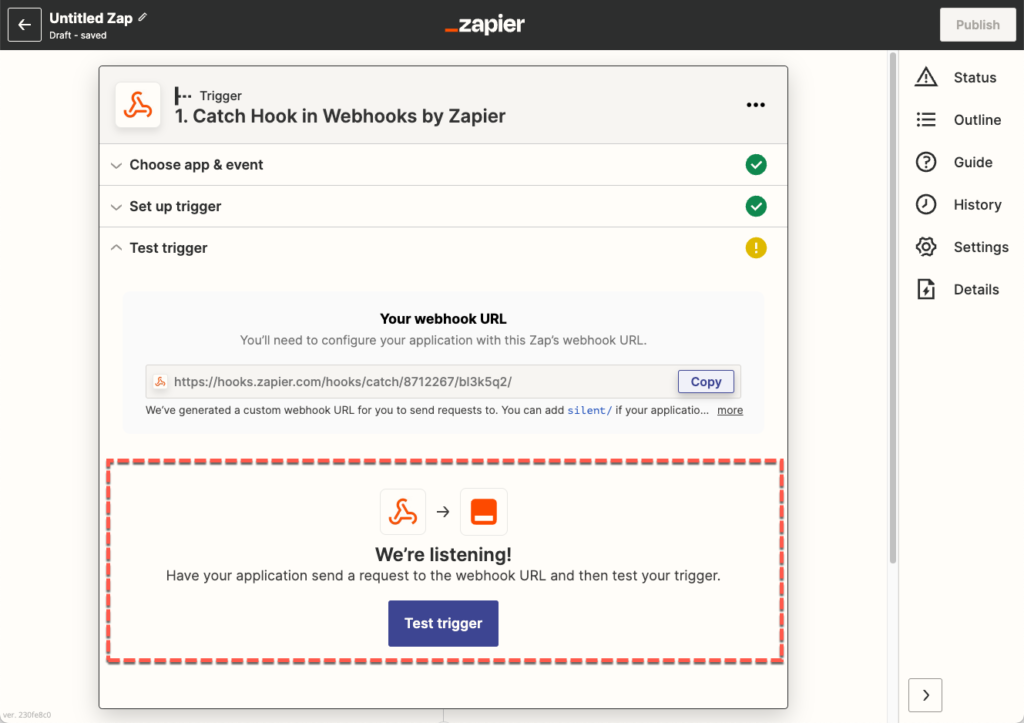
If you were successful you should see something like this:
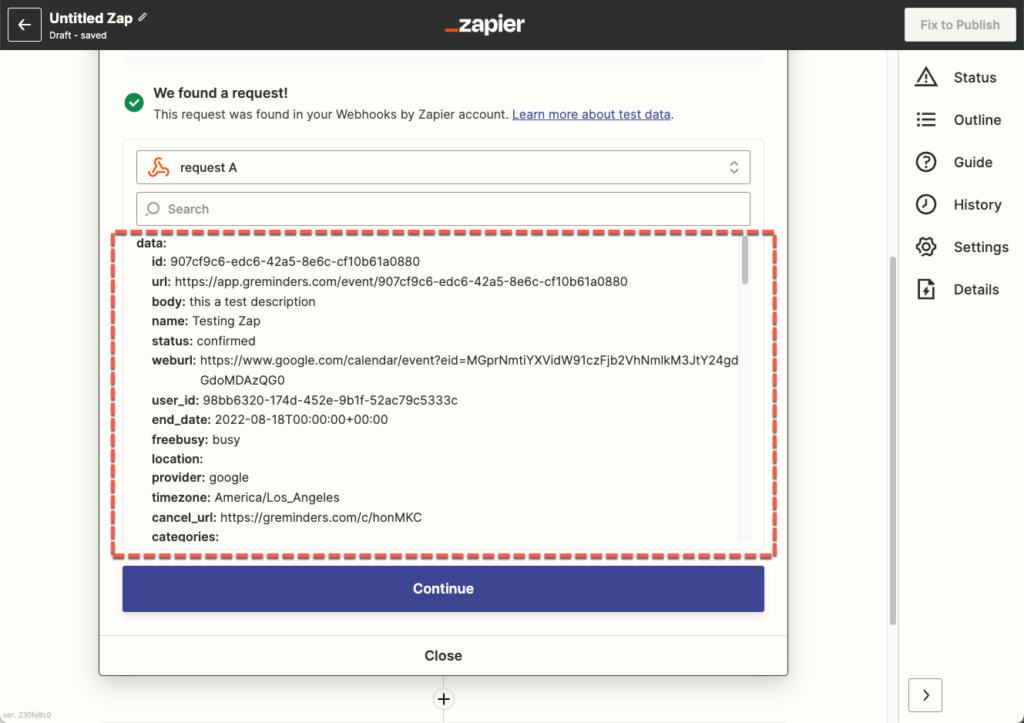
9. Click Continue.
10. Next, we need to decide what we want to do when we trigger this Zapier Hook. For demonstration purposes, we will simply add any new Appointments to a Google Spreadsheet.
Here we suggest you precreate a Spreadsheet in your Google Drive with a few column headers such as Name, Description, Start Date, Participants, etc….
Select this Google Spreadsheet and sign into your Google Account via Zapier (follow the prompts).
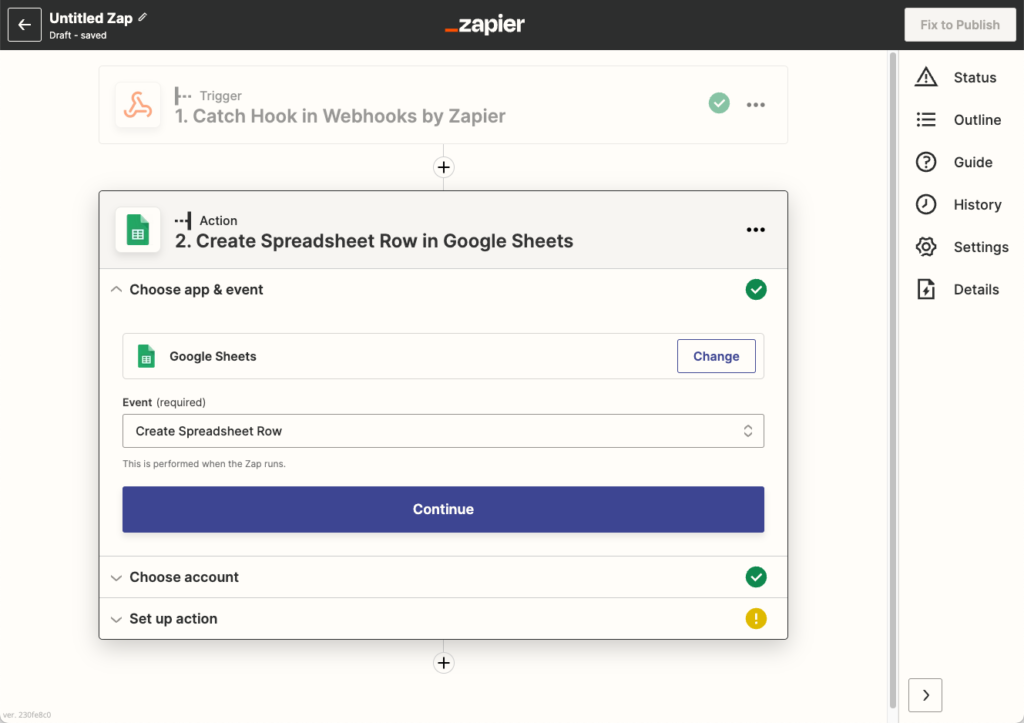
11. Under Setup Action, this is where we need to tell Zapier where to “map” the various fields. In our case we will map fields to columns. For Events you can see all the various “fields” available to you here: https://developer.greminders.com/#event
You can view other objects properties/fields here as well: https://developer.greminders.com
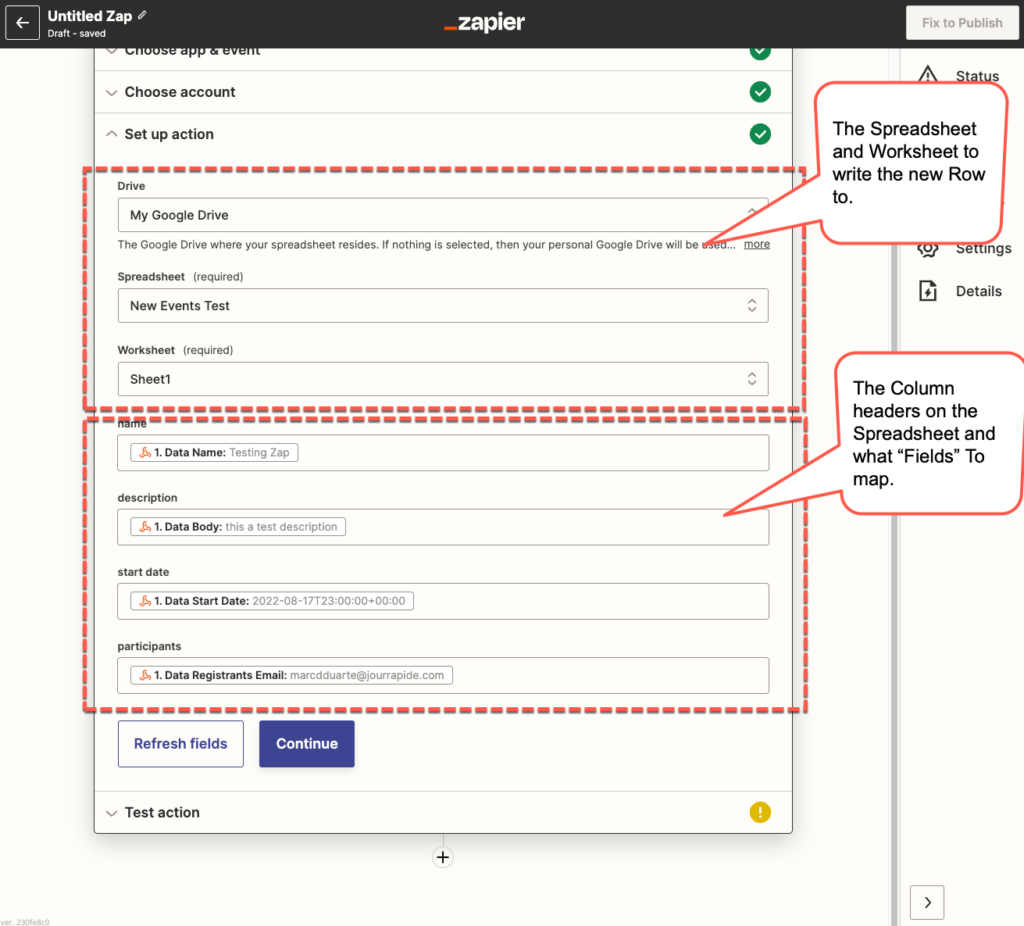
12. Click Continue then Test
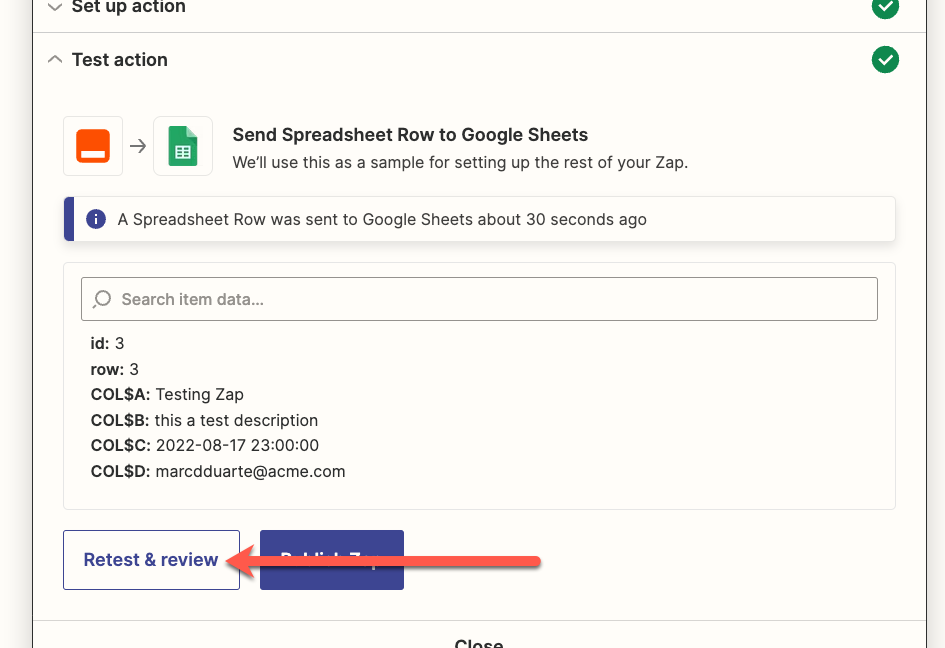
13. When you go to your Spreadsheet you should see a new row:
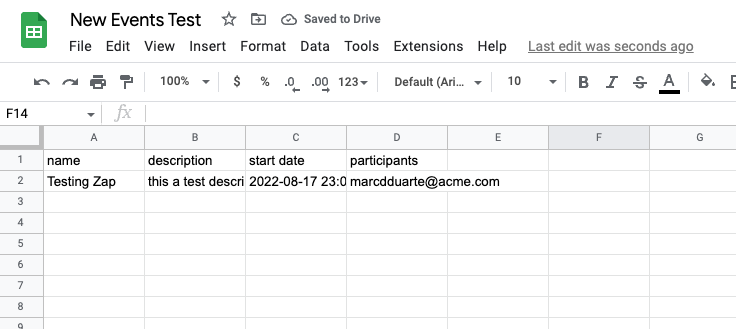
14. Success. Now in Zapier click PUBLISH ZAP.
That’s it. The system will now create a new row in a spreadsheet anytime an Event is Created/Updated or Deleted.
This is just a very simple example of an “automation”.
Any questions? Email to [email protected].
Happy Integrating.