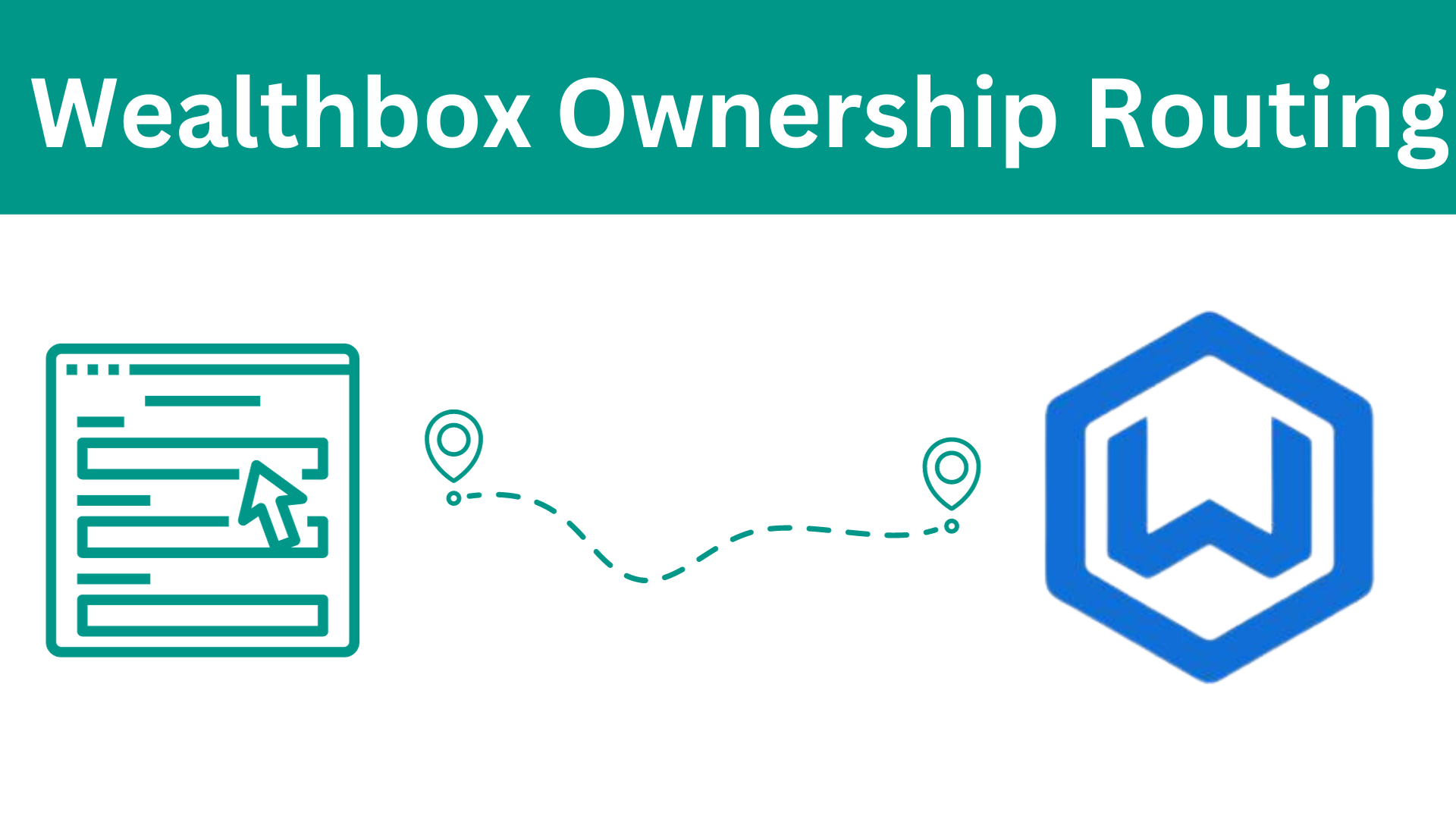Custom Contact Roles in Wealthbox
As a business expands, the challenge of effective communication within the team grows. Smaller advisory firms benefit from their simplicity, maintaining clear lines of communication due to their limited size. However, as businesses scale and the workforce increases, it becomes imperative to enhance communication and delineate responsibilities. One approach for larger firms is specialization, with advisors focusing on specific areas such as financial planning or investment advice, often organized into separate teams. Wealthbox has responded to this need by introducing Contact Roles to their Pro, Premier, and Enterprise plans, simplifying the communication of client responsibilities.
Wealthbox Custom Contact Roles and Routing to them in GReminders
GReminders’ innovative routing forms offer a seamless solution for businesses operating within Wealthbox, particularly those dealing with the challenges of scaling and managing custom contact roles. As a company grows, the need for efficient communication and the delegation of responsibilities becomes increasingly vital. With GReminders’ routing forms, firms can now easily route client interactions to custom contact roles within Wealthbox. This integration simplifies the process of connecting clients with specialized advisors or teams, ensuring that each contact’s unique needs are addressed promptly and accurately. This streamlined communication process not only enhances client service but also optimizes internal workflows, allowing businesses to manage their growth effectively. Continue reading to understand this powerful tool.
Setting up Routing Forms for Custom Contact Roles
Routing forms can be created to route clients or prospects to the correct advisor. Setting them up is easy!
First, let’s make sure we have a Custom Contact Role in Wealthbox. For this example, we want to route your clients to the correct Advisor on your team attached to their contact.
In Wealthbox you’ll head to your settings>Customizations and click Contact Roles
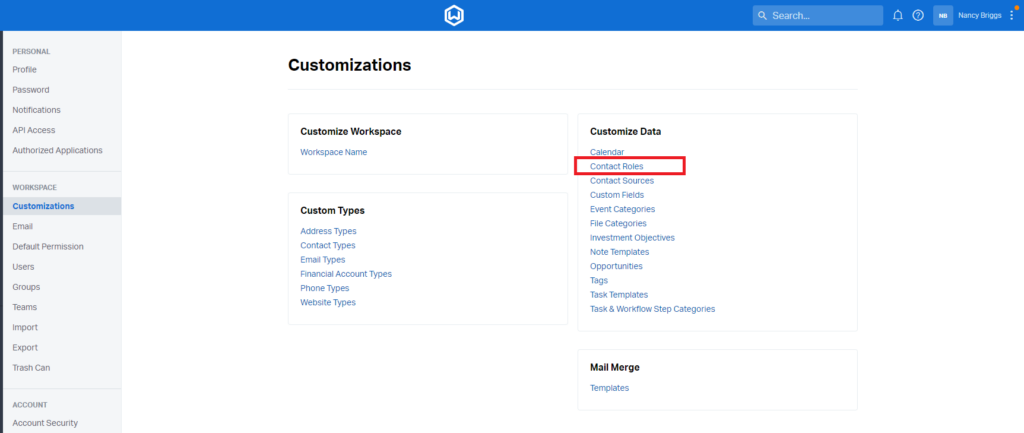
Here, you’ll be able to customize your Roles. In our example, we’re routing to a custom role named “Advisor”.
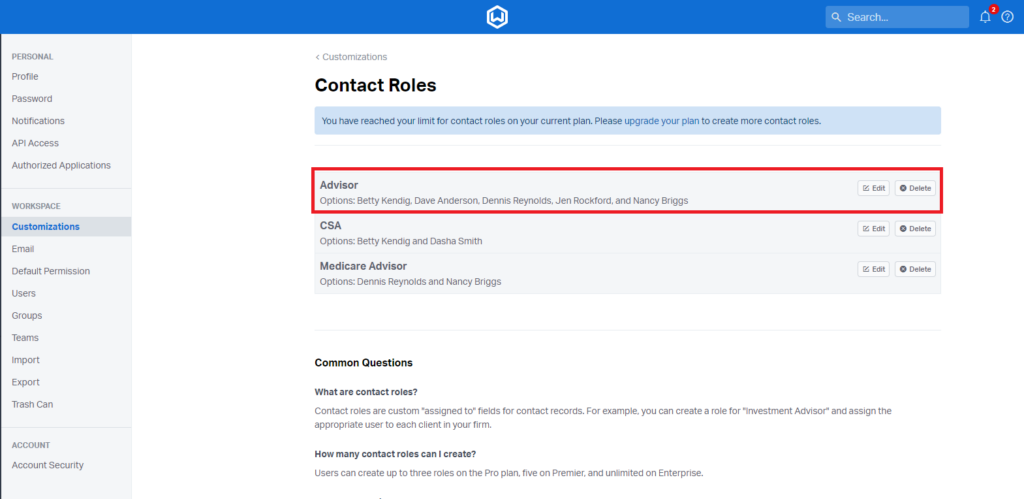
To add users to Contact Roles, you can click “Edit” and add as many users to the Custom Role as you like.
Now, GReminders has a field to map to. From here we can head to our platform and create a Routing Form.
Under Management, select Routing and start a new form. After naming the form and including an internal description, include a public name and description:
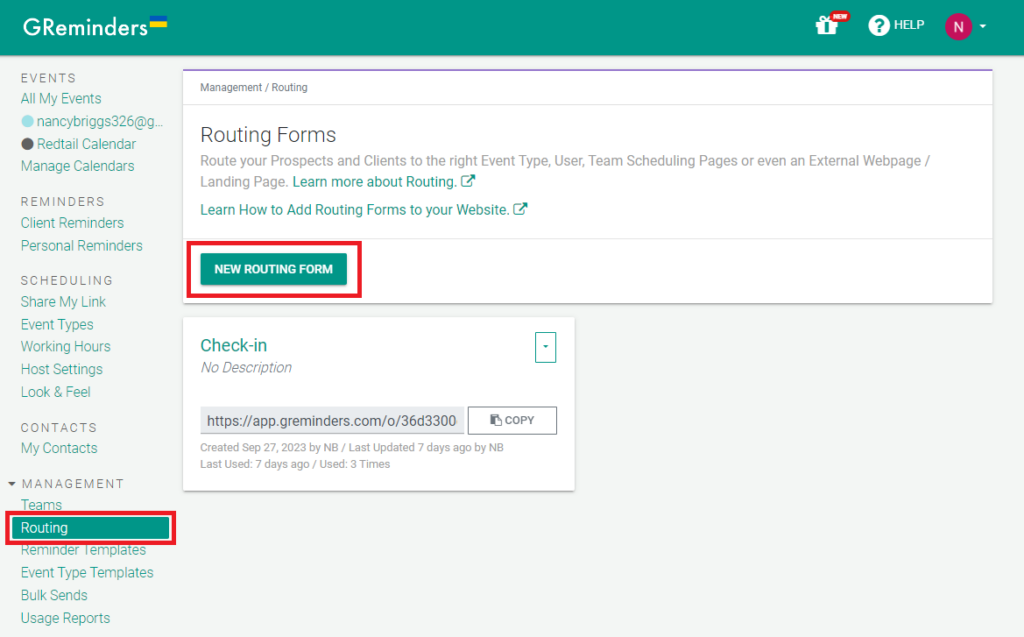
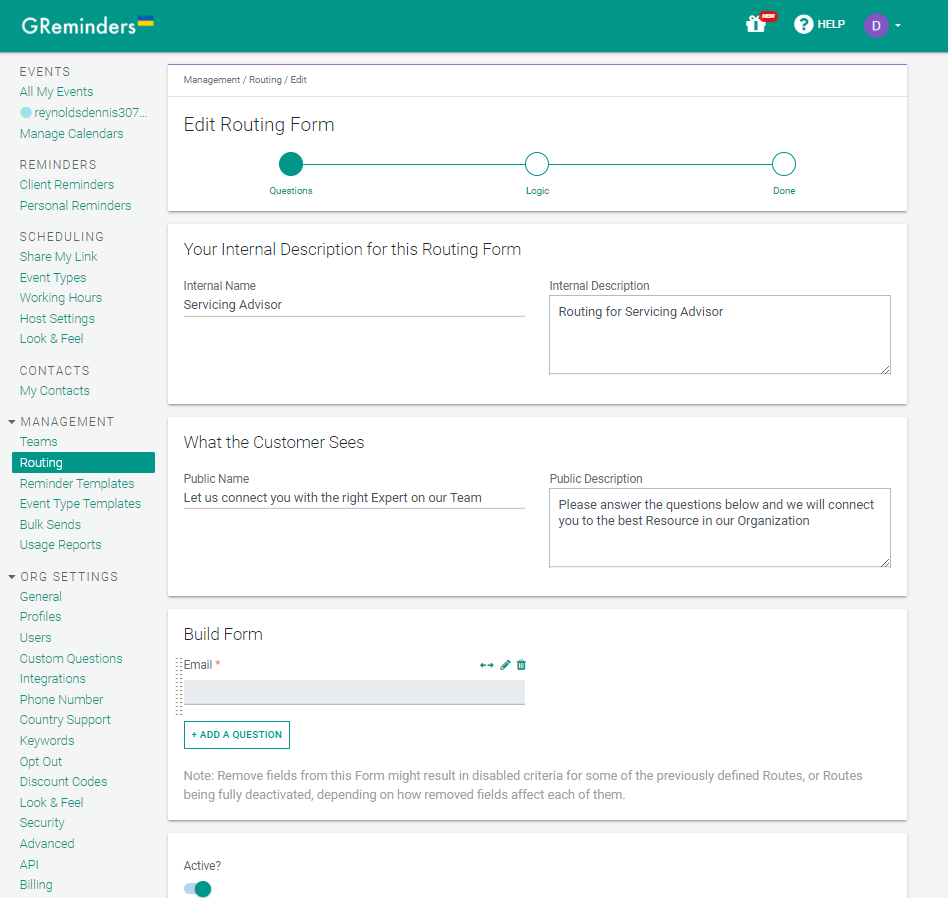
We want to route to the correct Advisor that is assigned on the individual contact card.
Select Add A Question and select Email from Preexisting Questions (you can customize the label to say something like, “Please use the email address associated with your account” under Custom Questions). Above, we’re collecting “Email”.
Click on Save & Continue
Now you’ll determine where clients will be routed based on the email address they enter.
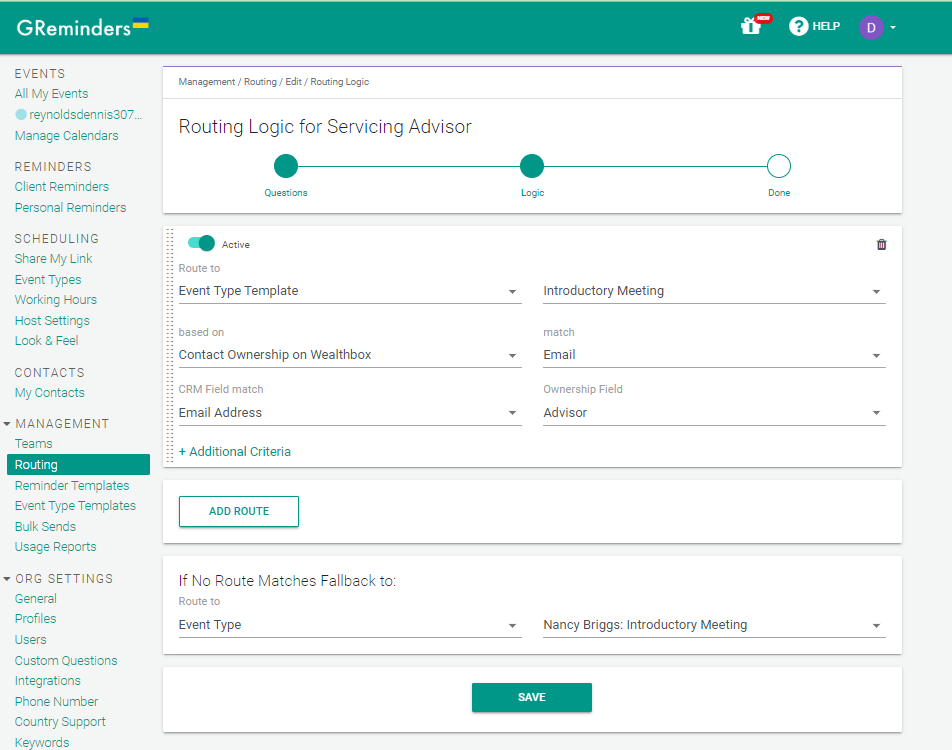
Under “Route to” select Event Type Template and the name of the template you created for this purpose, “Introductory Meeting” is in the example above.
“Based on” should be “Contact Ownership onWealthbox CRM”
Match = Email. Note: if you would like to match to other criteria such as phone or address, these can be used instead of email, but email is generally the most unique way to match a contact as a phone number can be shared, etc.
Then indicate that you would like to match the Email Address to the available Custom Roles in the Wealthbox CRM. For this we want to match to the “Advisor” field.
You can set a fall back option if the system can’t match the email address to an existing contact. This can route them to another routing form to ask for more information or to another similar meeting type with another advisor. For the above example, we’re still going to route to an Introductory meeting with another advisor.
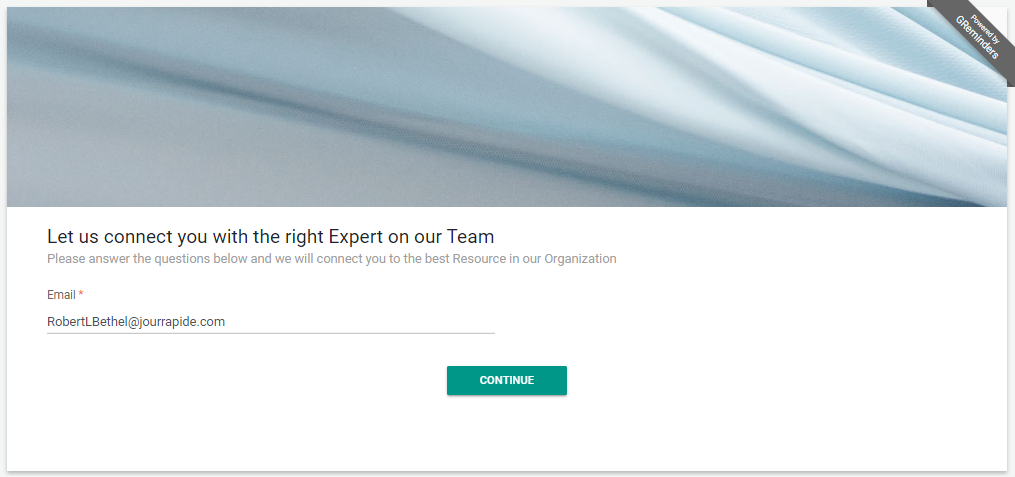
When we book through our routing from we will see a field for the email. Once the client inputs their email it will route them to the correct Advisor’s Introductory meeting event type.
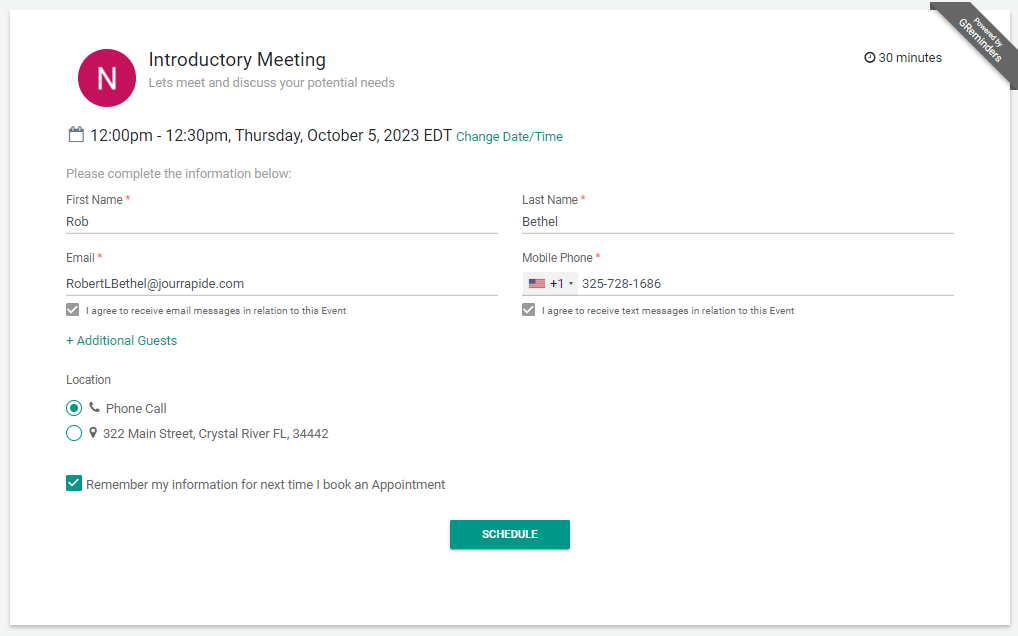
Here, we can collect additional contact information for the calendar event, contact match etc. Once the appointment is booked, you can cross-check the information has been relayed into the CRM by navigating to the contact. In the contact timeline, a notification of the meeting will appear, in the example we booked an Introductory meeting with Nancy Briggs, she is the Custom Contact Role “Advisor” listed on the contact page.

The integration of routing forms by GReminders into Wealthbox CRM offers a straightforward and effective solution for businesses seeking to streamline client interactions and ensure they are routed to the right advisors.
The process involves setting up custom contact roles within Wealthbox, which can be easily customized to align with your specific needs. GReminders’ routing forms then enable the seamless routing of clients to the appropriate advisors, simplifying the entire process. By matching client emails to custom roles in Wealthbox, businesses can ensure that clients are directed to the right advisors or Custom Contact Roles set up in your CRM for relevant events or meetings, enhancing efficiency and client service. Additionally, the system provides a fallback option for unmatched contacts, further optimizing the client engagement process. Ultimately, this integration not only enhances communication but also facilitates the seamless management of client relationships, resulting in improved overall operational efficiency and client satisfaction.
If you haven’t tried our Wealthbox integration, you can schedule a demo or start a free trial, here.
If you have any questions on how to set up routing forms, you can contact us here.