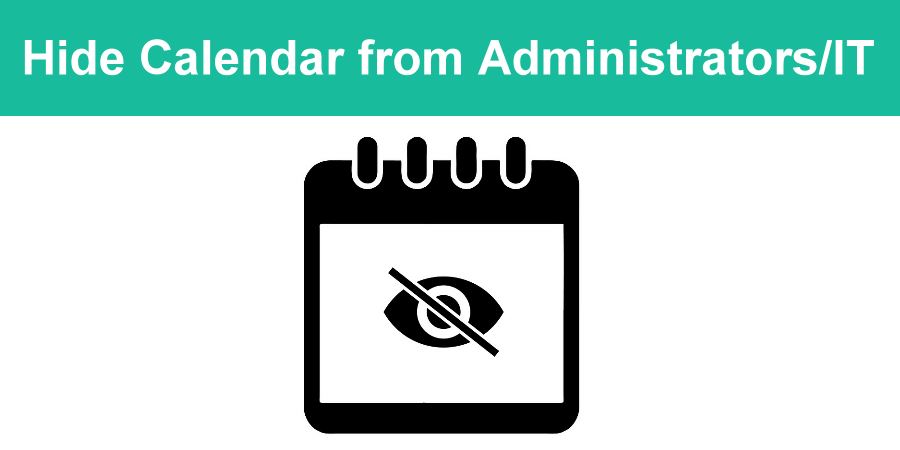Administrators on your GReminders account can access each user’s account in order to help with setting up the program. If you do not wish to allow personnel with administrative access on your account to view your calendar events, it is possible to hide them.
#1 Hiding Your Events at the User Level
If you are on a Business Plan, follow these steps to hide events from administrators on your account:
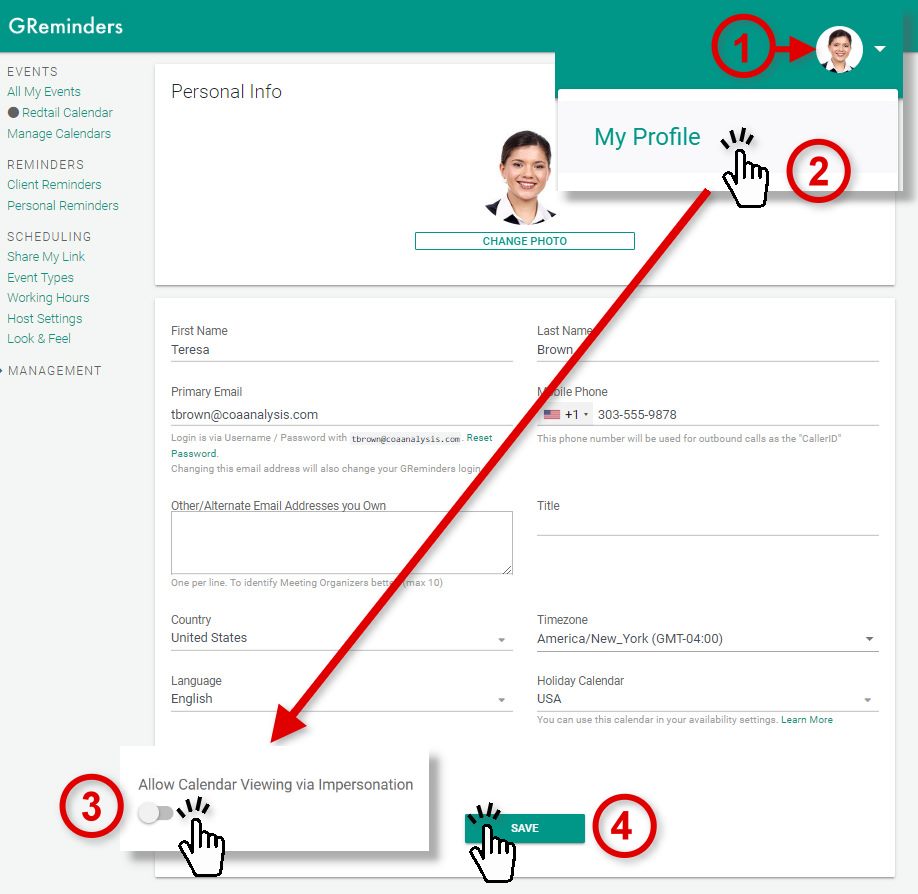
- Click on your profile picture or initials in the upper right hand corner of the GReminders screen.
- Select My Profile.
- At the bottom left, toggle OFF “Allow Calendar Viewing via Impersonation”.
- Make sure you save your changes.
#2 Restricting Access by Profile
If you are an administrator on your GReminders account and wish to hide events based on a user’s profile, you can set this up under the profile setup. Follow the steps below:
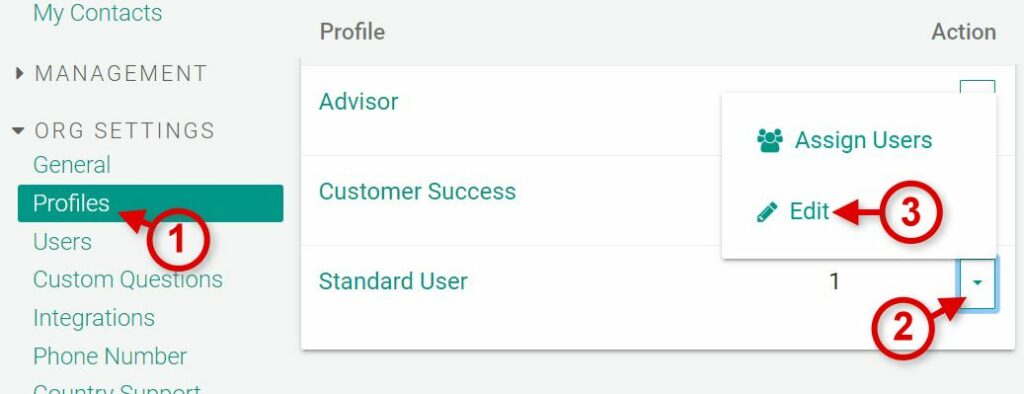
- Click on Profiles.
- Click the Action menu next to the profile you wish to add restrictions.
- Click on Edit.
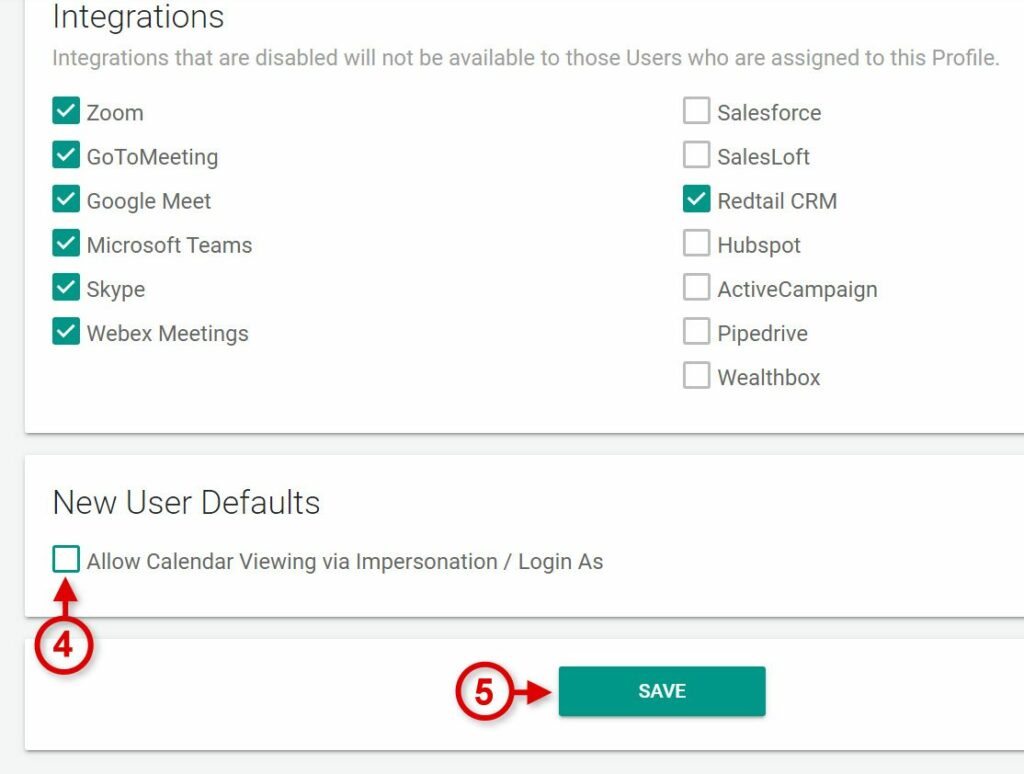
4. Uncheck Allow Calendar Viewing via Impersonation/Login As
5. Make sure to save your changes.
Note: This will only affect NEW USERS who you invite under the profile you have just edited to limit access. If a current user wishes to block access to their events, they must set this up themselves by logging into GReminders and following the steps under: #1 Hiding Your Events at the User Level. As an administrator, you can not set this up for another user while masquerading as them.
The Results
Once Calendar Viewing by Impersonation is disabled, an administrator or IT personnel who logs in as another user (masquerading as them) will see the following:
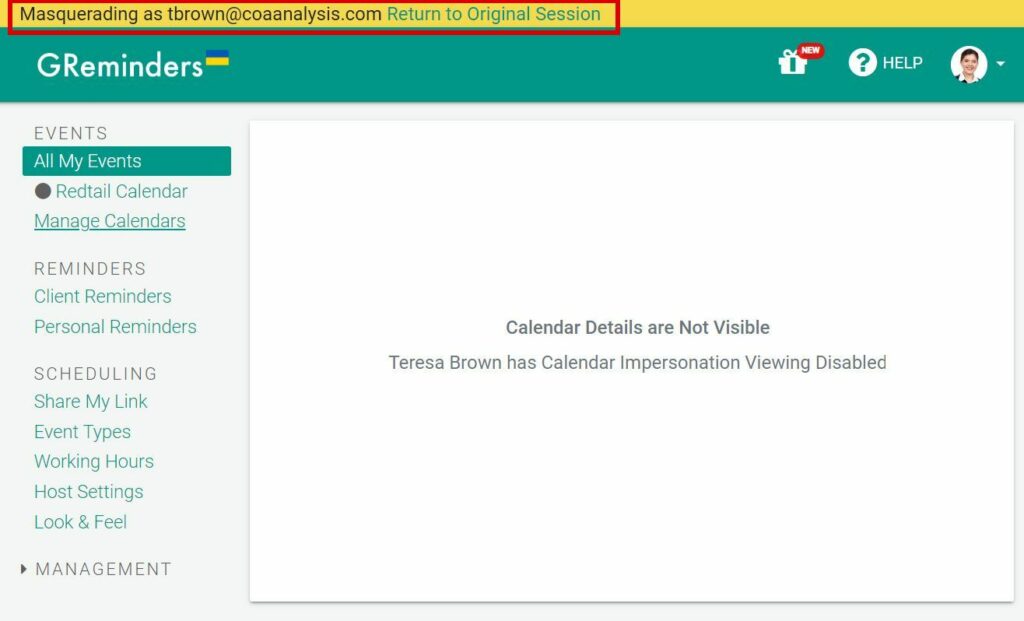
Administrators will still have access to the user menu (Reminders, Event Types, etc.) for help in setting up the user’s account, but will not be able to see events scheduled on the user’s calendar.
If you have any questions, please reach out to us here.
Happy Scheduling!