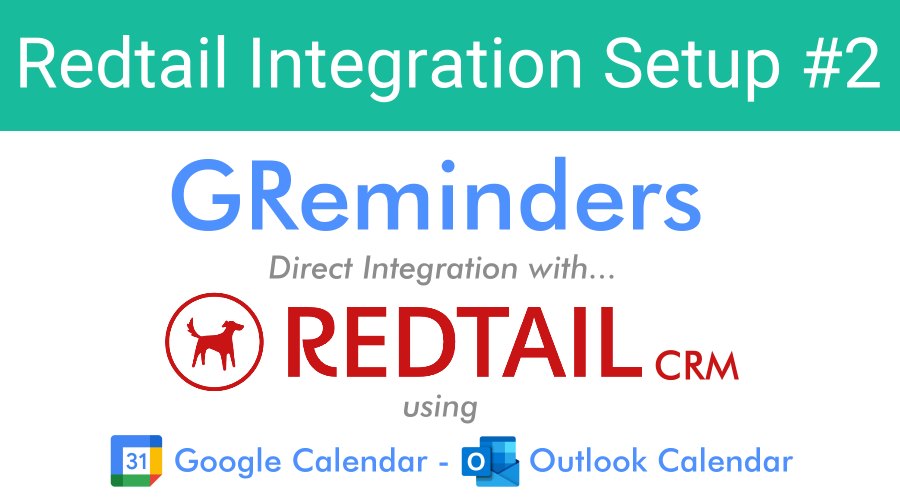For Redtail Integration when using Redtail as your primary calendar, Click Here.
We have great news for financial advisors who use Redtail as their CRM! GReminders integrates directly with Redtail to allow you to:
- Send Reminders to contacts in Redtail when you schedule events on your Google or Outlook Calendar
- Writeback Reminders as Notes in Redtail
- Add new contacts in Redtail when using GReminders automated online scheduling
Setup Your Free Trial of GReminders
If you use Google or Microsoft Outlook / Office 365, you will want to setup GReminders by signing in with your Google or Microsoft account.
Note: For Microsoft Exchange on Premise or Office 365 Service Account Access, please visit Here after signing up.
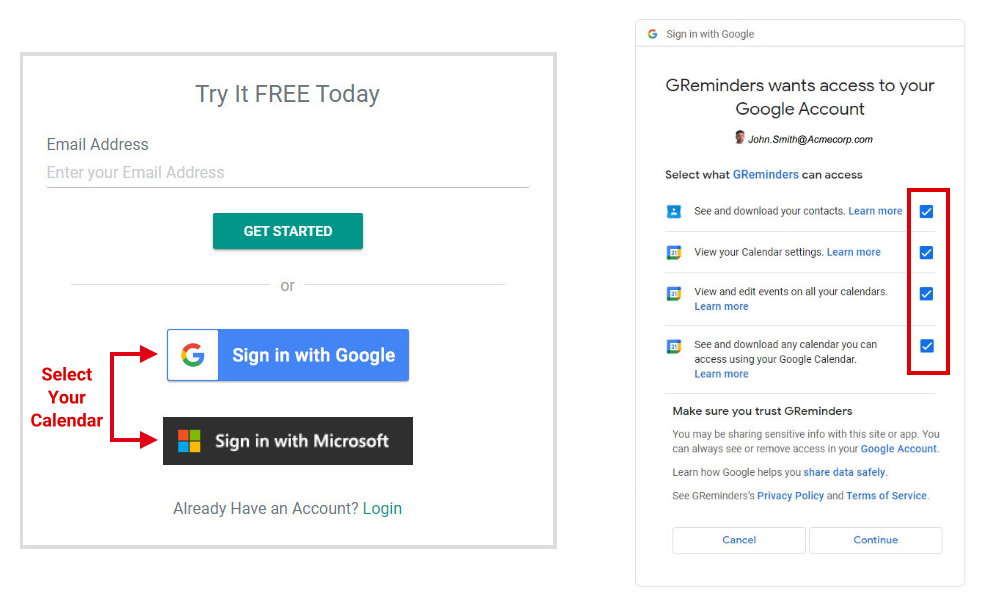
Once you select your calendar, you will need to grant GReminders permission to access your calendar (top right).
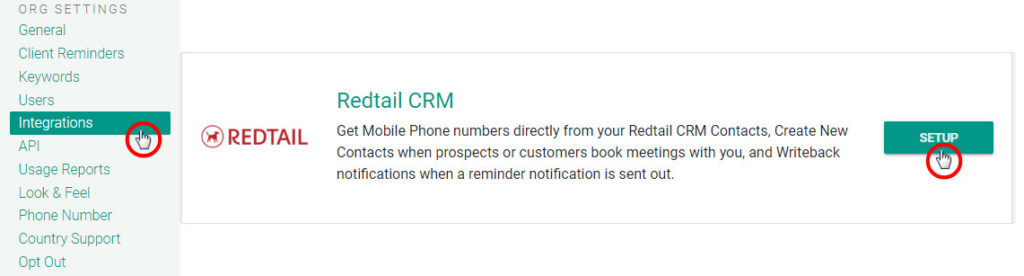
To manage your integration, click on Integrations from the main menu, scroll down and select Setup under Redtail CRM. You will need to provide your Redtail username and password to integrate GReminders with Redtail.

There are three Setup Options to choose from (shown above). We’ll discuss how each works in this article.
Option #1: Pull Best Phone Number from Contacts
When Pull Best Phone Number from Contacts is checked, GReminders will import your Redtail contact’s first and last name and phone number, when an event is scheduled with your Redtail Contact.
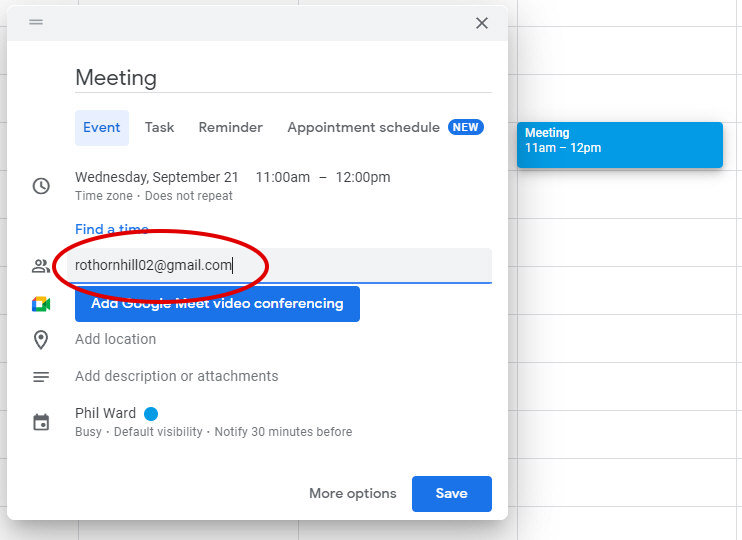
While scheduling an event onto your Google or Outlook calendar, invite your Redtail contact as a guest by including the contact’s email address (shown above).
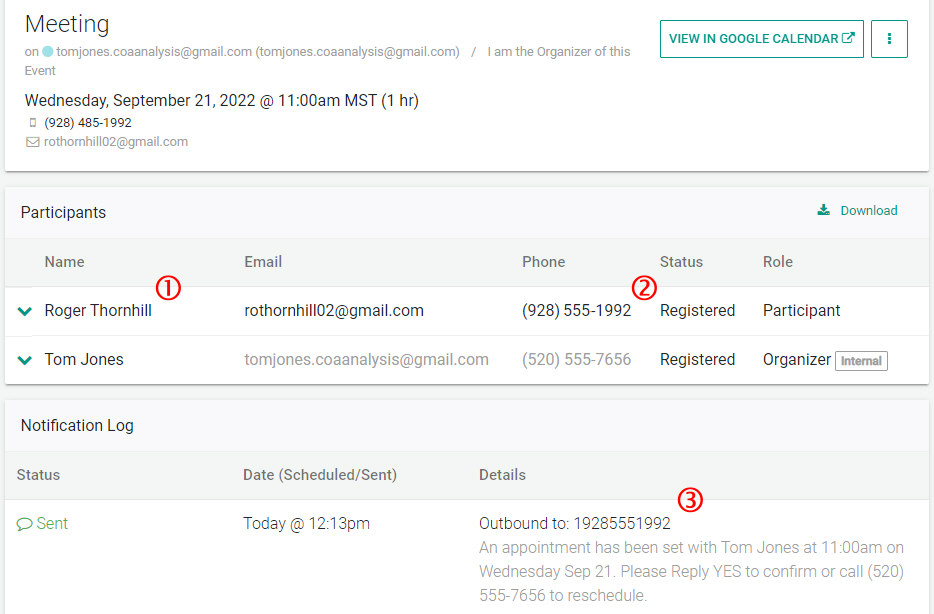
In GReminders, after opening an event by clicking on the Event Title, you will see:
1.) The Contact’s full name is imported into GReminders.
2.) The Contact’s mobile phone number is imported into GReminders.
3.) A copy of the reminder that will be or has been sent to your contact.
Although you can check this out anytime you like in GReminders, once you set up your reminder templates and integrate with Redtail, all of this will happen automatically in the background.
Reminder Templates
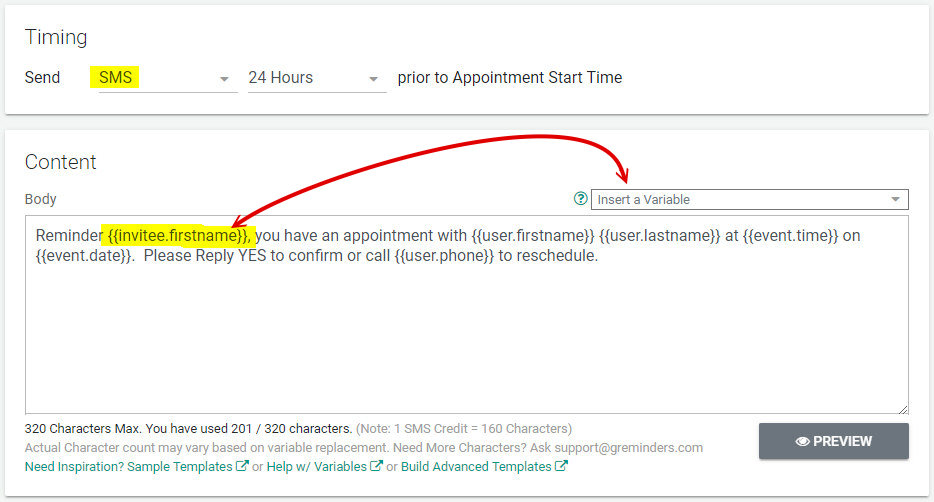
With the integration and importation of contacts’ name and phone number, when you set up your reminder templates (above), you can use SMS reminders and you can include your contacts’ names into the reminder message using the {{invitee.firstname}} variable. The variable can be selected from the Insert a Variable dropdown list.
Option #2: Create Note Against Matching Contact
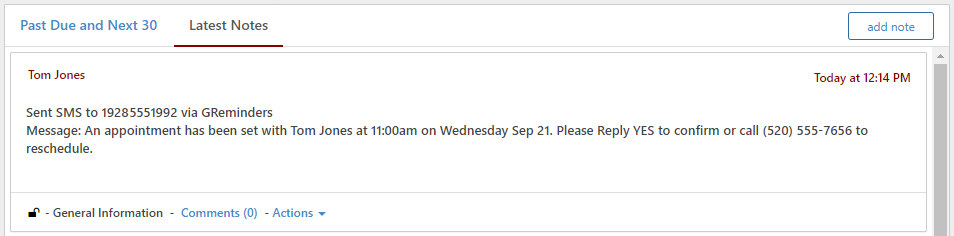
If you have selected the option to Create Note Against Matching Contact, a copy of the reminders your clients receive will be added to latest notes under the matching contact.
Option #3: Create Contact in Redtail CRM when New Meeting is Booked
GReminders allows you to create an online appointment booking calendar that allows your prospects and clients to schedule their own appointments. This can save a tremendous amount of time that is associated with calling clients to schedule appointments manually.
You can setup your Events using Event Types or Event Type Templates:
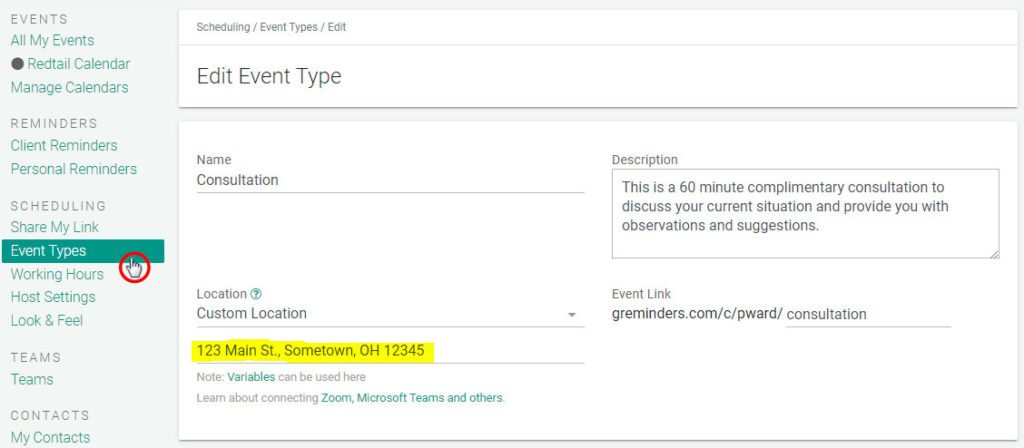
To access the Event Template at the User level, choose Event Types from the Main Menu under Scheduling. To access Managed Event Type Templates (admin-only), Choose Event Type Templates under Management.
Include a name for the event, a description and a location (which can be used in your reminders to allow your new prospects to open up a map to your location).
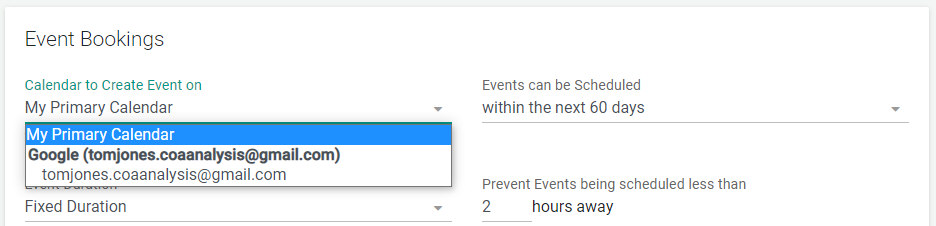
The system is designed to create events onto your Primary Calendar, in this example, Google calendar.
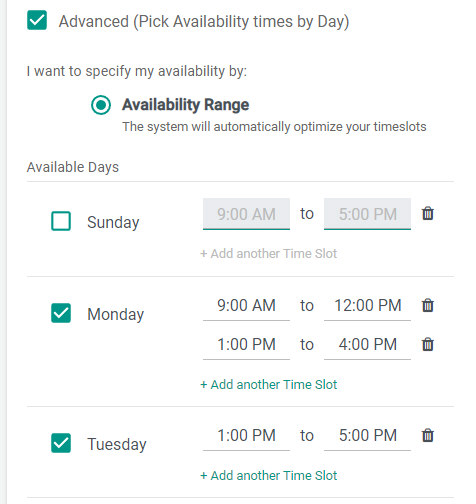
If you would like to narrow down when people can schedule this type of event with you throughout the week, you can select Advanced and indicate availability and time ranges for each day of the week.
In the bottom of the Event Template, you will see a section titled Automations:

Here, you can set preferences to allow GReminders to create a new contact in Redtail if one is not found, using the email address as the source of truth. You can even pre-set the Contact Status and Category if you would like.
Sharing your link
Next, you’ll need to share your link with others. View this short video on where and how to share your online booking calendar link:
Exporting New Contact info to Redtail CRM
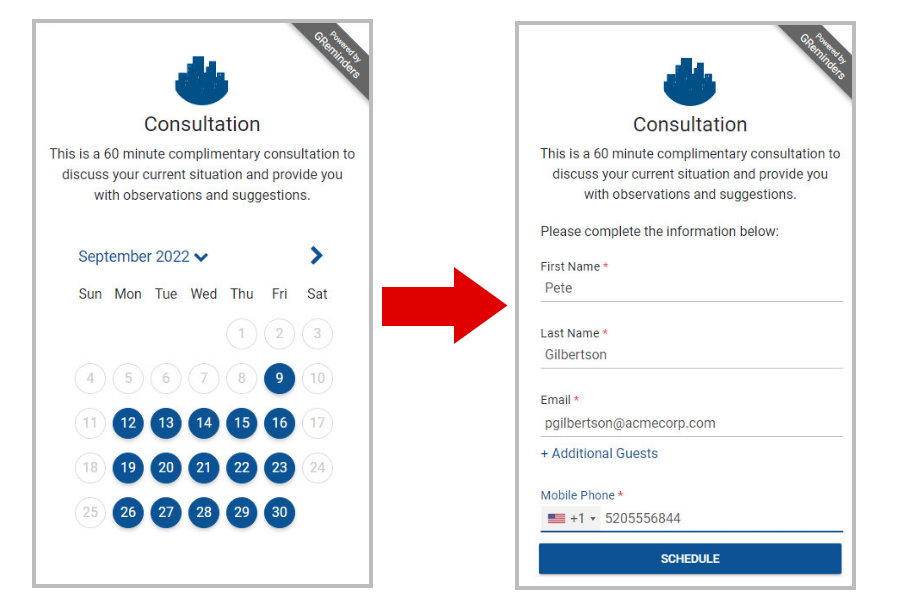
Using your online booking calendar, new prospects choose a date and time to schedule an appointment and enter their contact details.
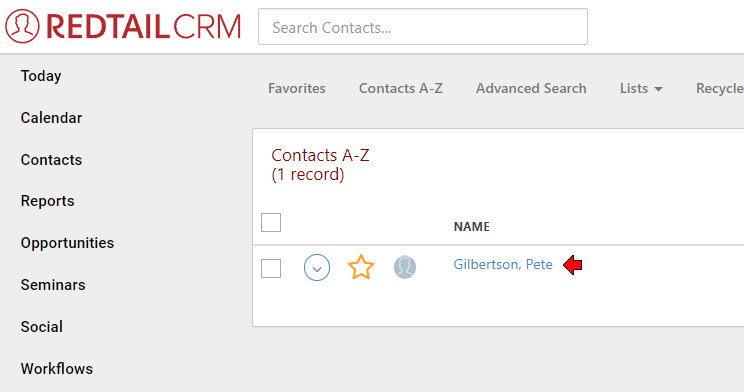
New invitees information is imported into Redtail CRM.
Integrating Redtail with GReminders is quick and easy. Once completed, your prospects and clients will receive reminders of their appointments so they show up and they can schedule themselves onto your Google or Outlook calendar. All of this will increase your office efficiency and save you time and money.
You can try everything without obligation by clicking on the Try it Free Today button below.
Be sure to schedule a one on one system setup call with one of our customer success team member who can help you get started.
If you have any questions, contact us here.
Happy Scheduling