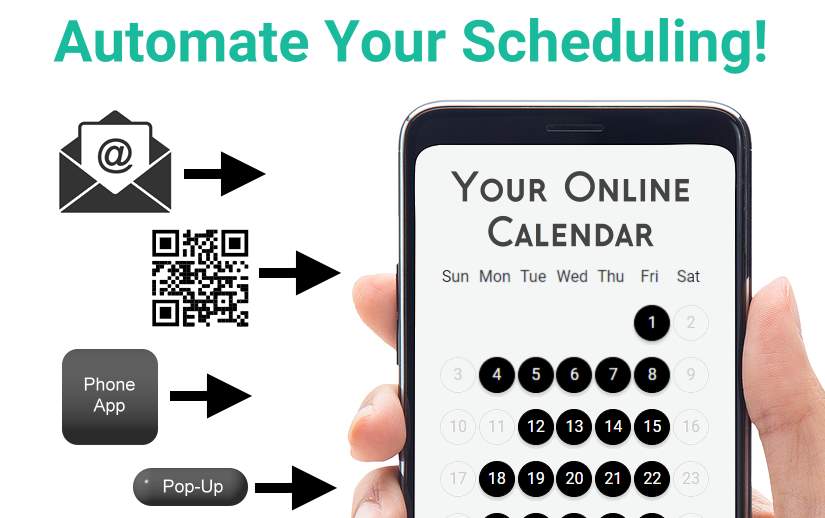Imagine starting every day with new client appointments scheduled on your calendar. No more spending hours of your time going back and forth, trying to find a time that works with dozens of individuals throughout the week. Instead, booking appointments happen almost effortlessly. You can accomplish this with online appointment scheduling using a calendar scheduling software app.
Allowing clients to schedule their own appointments, not only will it save you time and boost your productivity, but will open opportunities for scheduling appointments that you never had before.
Use Google Calendar or Outlook / Office 365 Calendar for Easy Integration
Choosing the right calendar to keep your schedule on is an important first step if you want to allow your clients to have the ability to book their appointments directly onto your calendar.
Some important criteria to consider in choosing a calendar include:
- Integration (Does your calendar integrate with other applications, including online calendar apps)
- Accessibility (can you access your calendar from anywhere on any device)
- Sharing (your calendar should be easy to share with others)
- Multiple Fields (title, location, description, etc.)
- Multiple Features (file attachments, free/busy, tasks vs appointments)
Google Calendar and Outlook / Office 365 Calendar include all of these and more. You can read more about why you should consider using one of these calendars here.
Unidirectional vs Bidirectional Calendar Syncing
When considering a calendar scheduling software app for online appointment scheduling, you should consider whether the software you are considering has unidirectional syncing or bidirectional syncing with your calendar.
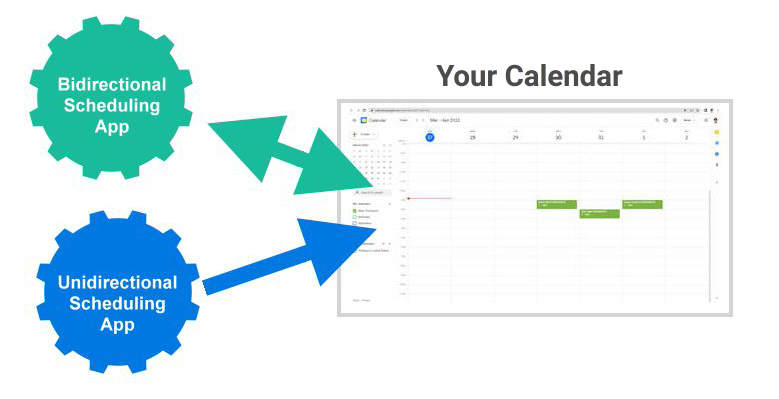
An application with unidirectional syncing can place appointments onto your calendar but is blind to any appointments placed directly onto the calendar or any changes made to existing events. An app that employs bidirectional syncing not only writes to your calendar but can react to any changes or additions you make in real-time.
Most applications in the marketplace are unidirectional and therefore, limit how you can schedule appointments. GReminders is bidirectional calendar scheduling software that syncs with Google Calendar or Outlook / Office 365 Calendar.
Sharing a Link to Your Calendar
Once you have an application that will allow your clients to schedule their own appointments, you’ll need to provide an easy way clients can access your online appointment scheduling calendar.
GReminders integrates with your Google Calendar or Microsoft / Office 365 Calendar. In order for clients to schedule appointments on one of these calendars, they will need to have a link to your online scheduling calendar. The more places you provide the link, the more opportunities clients will have to schedule appointments and the more appointments you’ll potentially find on your calendar.
Add a Link to Your Email Signature
When you add a calendar link to your email signature, every person you communicate with using email has an opportunity to schedule a meeting with you. Consider using an icon, like the one shown below to draw attention to your online calendar. Make it as easy as possible for people to see the link and schedule an appointment.

Website Links
You can add links to your online scheduling calendar on your website. Add a menu item just for appointment scheduling. You can link directly to your calendar hosted at GReminders.com or embed your calendar on your website. To make scheduling extremely easy for clients while visiting your website, include a pop-up calendar link.
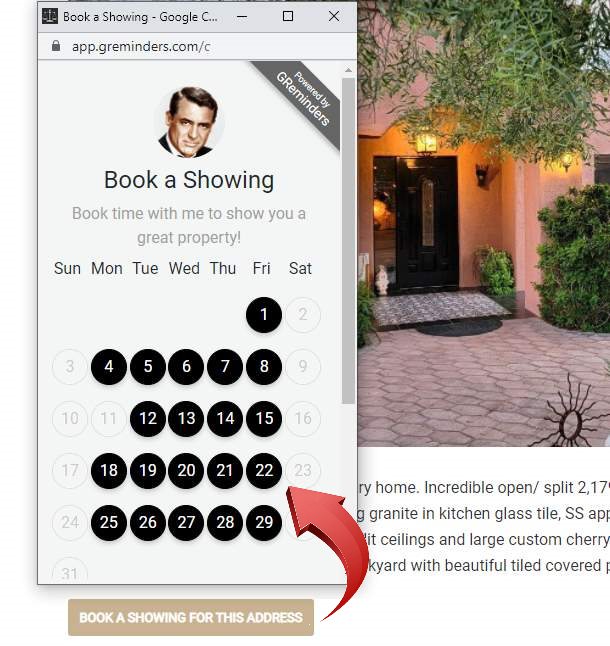
If you decide to link to your scheduling calendar on our site, you can customize the look of your calendar page to maintain your brand identity. You can include a custom banner, custom colors a logo and a favicon. For complete details, click HERE
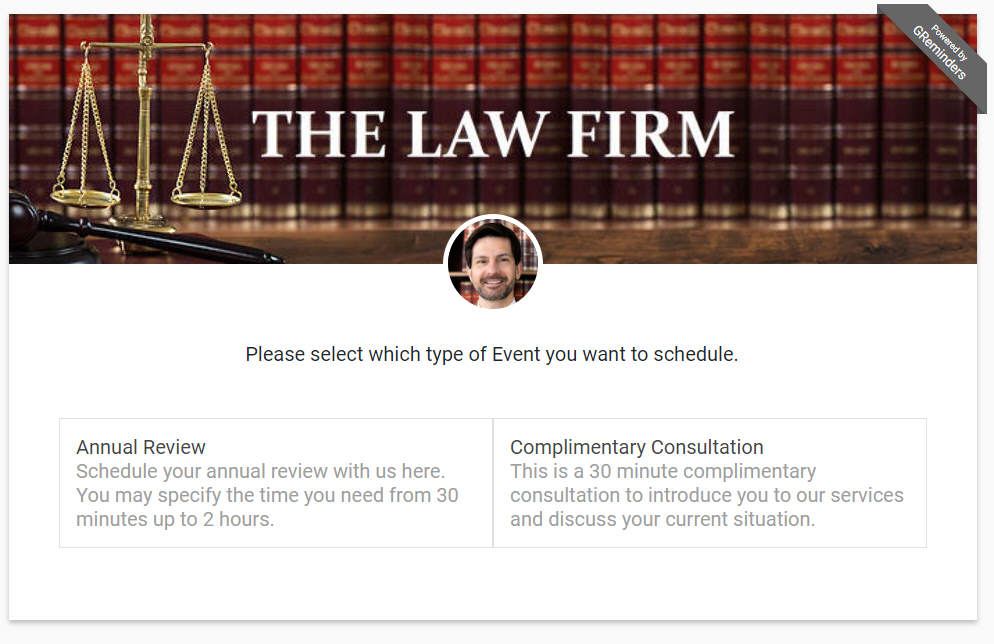
Forward a Domain to Your Calendar
If you spend a lot of time making phone calls that result in leaving voicemail messages, an online calendar can end potential phone-tag. Instead of just leaving your name and number and why you called, (and take the chance that the person you leave the message with will get your voicemail if they return your call), leave an easy-to-remember domain name that links to your online calendar and let the person you call schedule a meeting right away. It’s more efficient for you and your client or prospect. You can read more on how to set this up HERE.
Use a QR Code on Printed Material
Include a QR Code on any printed material you distribute that links directly to your online scheduling calendar.
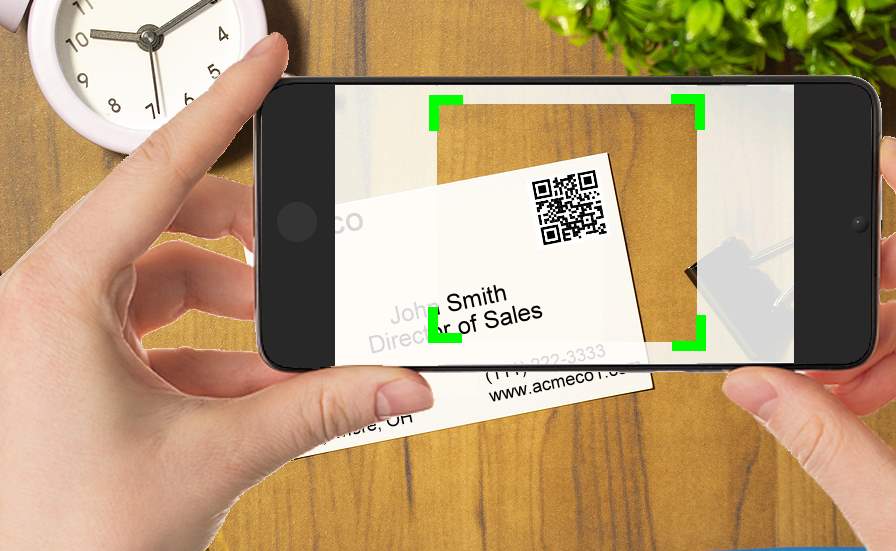
This includes business cards, brochures, signs, newspaper or magazine ads, even tradeshow booths. Your calendar is just a scan away for anyone with your QR Code. You can create QR Codes for each event type in GReminders by selecting the dropdown > QR Code to share.
Allow Clients to Place Your Calendar App on Their Phone’s Home Screen.
If a client uses their smartphone to access your calendar, give them the option to place a link to your calendar on the home screen of their phone.
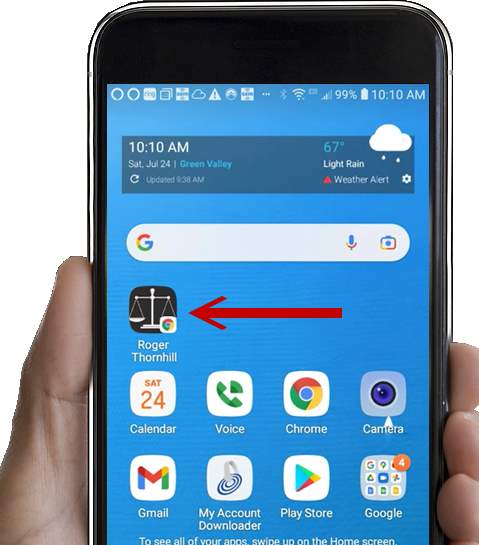
If you rely on people making multiple appointments with you, this can be a very valuable tool to use. Think of it: every time they look at their smartphone, they are reminded of you and your company. Scheduling an appointment is now just a couple of taps away. You can read how this feature works and make sure that it’s enabled for your calendar, HERE.
I don’t want to give up control of my Calendar!
We talk with GReminder users every day who use utilize our reminder system and love how it dramatically reduces no-shows. The users we talk with who are not using our online scheduling feature almost always indicate that they are not ready to give up control of their calendar.
They imagine that when they utilize online appointment scheduling, someone can book an appointment at any time. Fortunately, this is not the case!
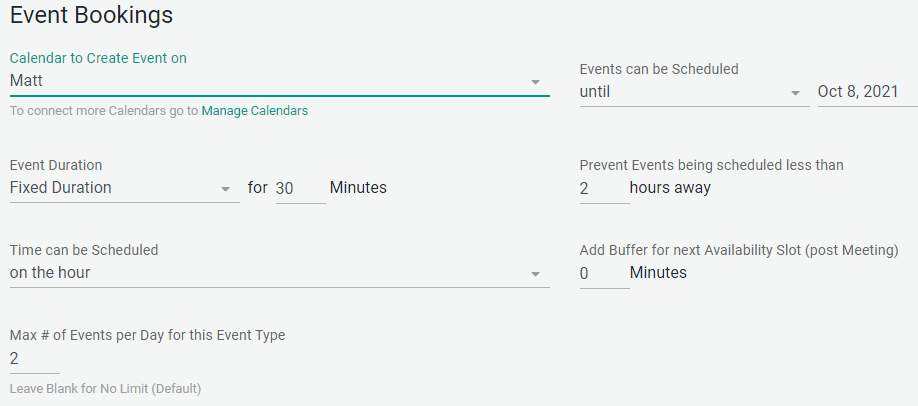
When you set up an event on your online calendar, you decide how long the meeting will last, how far in advance someone can book on your calendar, how many events like this can be scheduled each day, and more.
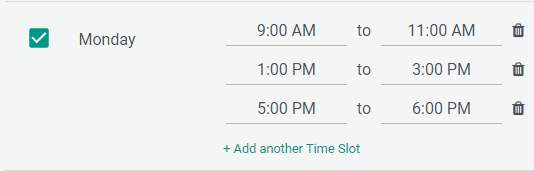
You can even determine when you will be available for a particular event each day of the week. And of course, if you want to block a particular time once, just block it on your Google or Outlook Calendar and it’s blocked on your online calendar. When you use GReminders automated scheduling, You are always in control of your calendar!
Appointment Confirmation Notifications
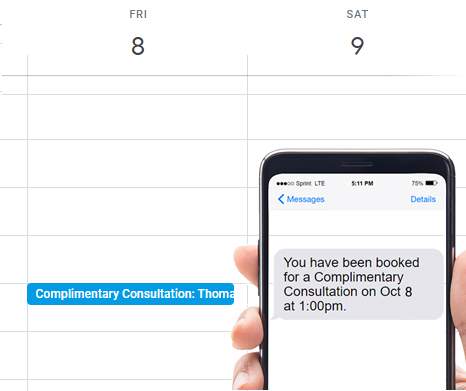
When someone books an appointment on your online calendar, you’ll receive an email with your appointment details and the appointment will appear on your Google or Outlook Calendar. But you can also set up personal SMS text reminders so you know exactly when someone has booked with you, no matter where you are or what you’re doing. Of course, you’ll want to make sure to schedule appointment reminders to go out to your clients so they show up for their appointments!
Having an online calendar doesn’t mean you can’t enter appointments directly on your Google or Outlook calendar (and still trigger reminders), that’s an option you’ll always have with GReminders. It does mean, however, that with online appointment scheduling, you have many more options when it comes to scheduling appointments. Try creating an event and giving it a try.
If you have any questions, you can reach out to us at [email protected] or schedule a one-on-one system setup call when you try our software. Just click below. Happy Scheduling!