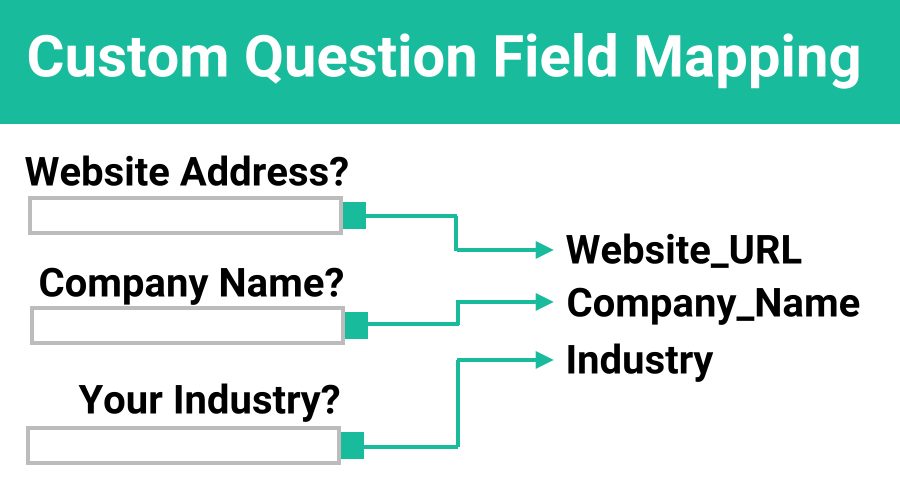If you use Redtail, Wealthbox, HubSpot, Salesloft, ActiveCampaign or Salesforce as your CRM, you can now map custom questions asked during online scheduling with corresponding fields in your CRM. Important customer data is added to your CRM during scheduling and can be used in your appointment reminders. Keep reading to understand how to set up Custom Questions, Mapping and creating Events and Reminders using this feature.
Custom Question Setup
To begin setting up Custom Questions you would like to map to fields in your CRM, select Custom Questions from the main menu in GReminders.
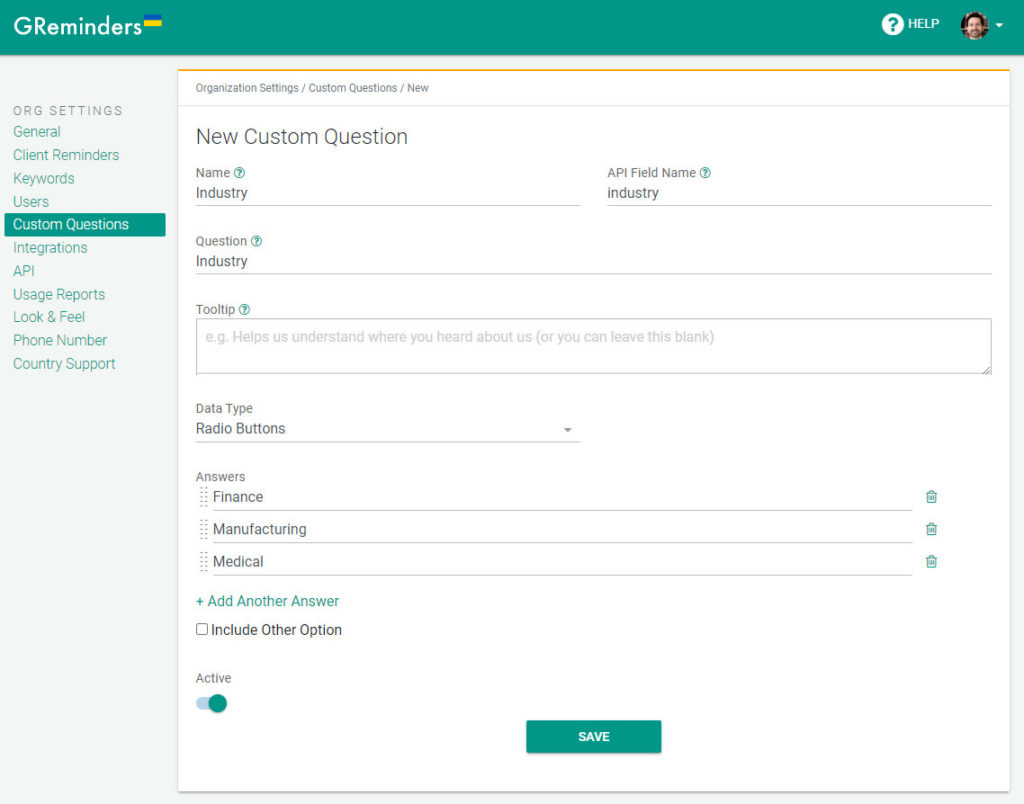
1.) Select a name for the field that you will use internally to recognize this question.
2.) An API field name is created automatically.
3.) Include a Question that your invitee will see and respond to, “What’s your title?” for example.
4.) If you think your invitee may not understand what type of information you are asking for, include a tooltip question mark that your invitee can mouse over for details.
5.) Indicate how you would like to receive the answer, single line, multiple line, radio buttons or checkboxes.
Map Questions to Your CRM Fields
The next step is to map the custom questions you have created to fields in your CRM Object and Field Names.
Under Integrations, select your CRM. Different Objects are available to map depending on the CRM you use. For example, in Salesforce, you can map to Leads, Events or Tasks. In HubSpot, you can map to Contacts (shown in the example below).
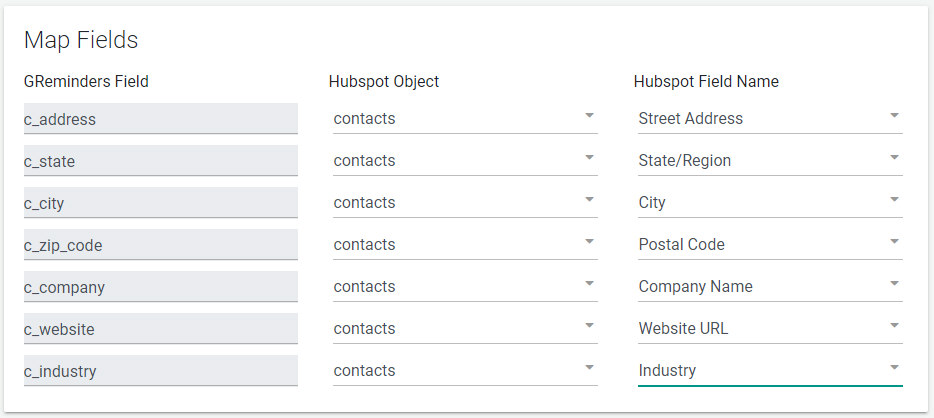
The list of GReminders fields are pre-populated, just select the Object and Database Field Name to map. The field names come directly from your CRM, so if you are allowed to create custom fields, our system will show the field in the Field Name dropdown list.
Setting up Custom Question in Event Types
Now you will want to set up Custom Questions in your Event Types. Click on Event Types from the main menu and edit the event that you would like to add custom questions. Select “Add a Question” to open the following dialog window.
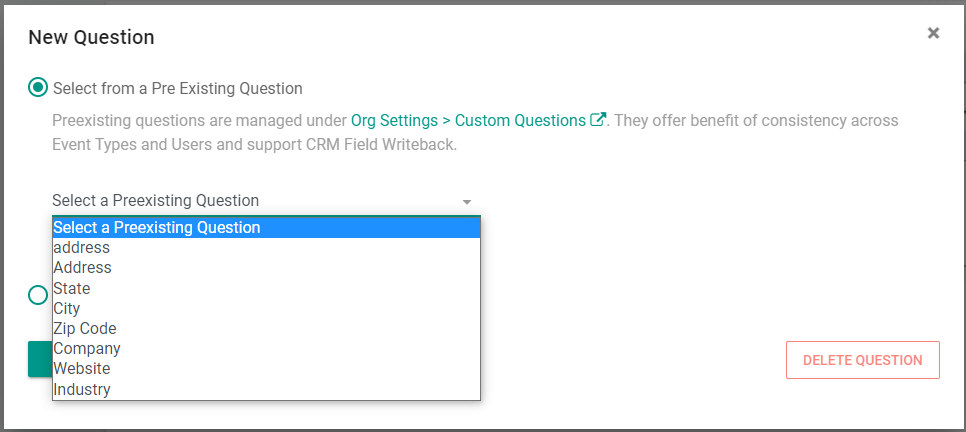
Select a Pre-Existing Question (these are the custom questions you just set up and mapped) or create a One-Off Custom Question (will not be mapped to CRM but answers will appear in your event description). You can decide if you wish to require the fields be filled out or leave them as optional.
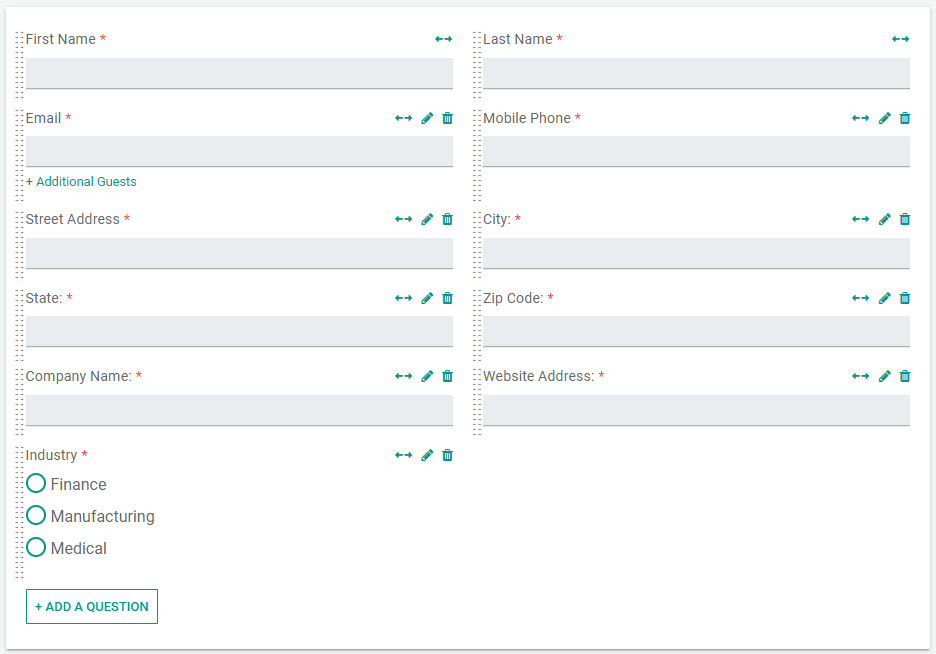
Once you have finished setting up your Custom Questions, you can arrange them in the order you wish (just click the dots next to the question field and drag into place).
When satisfied with your changes, save your Event Type template.
Online Scheduling Calendar with Custom Questions
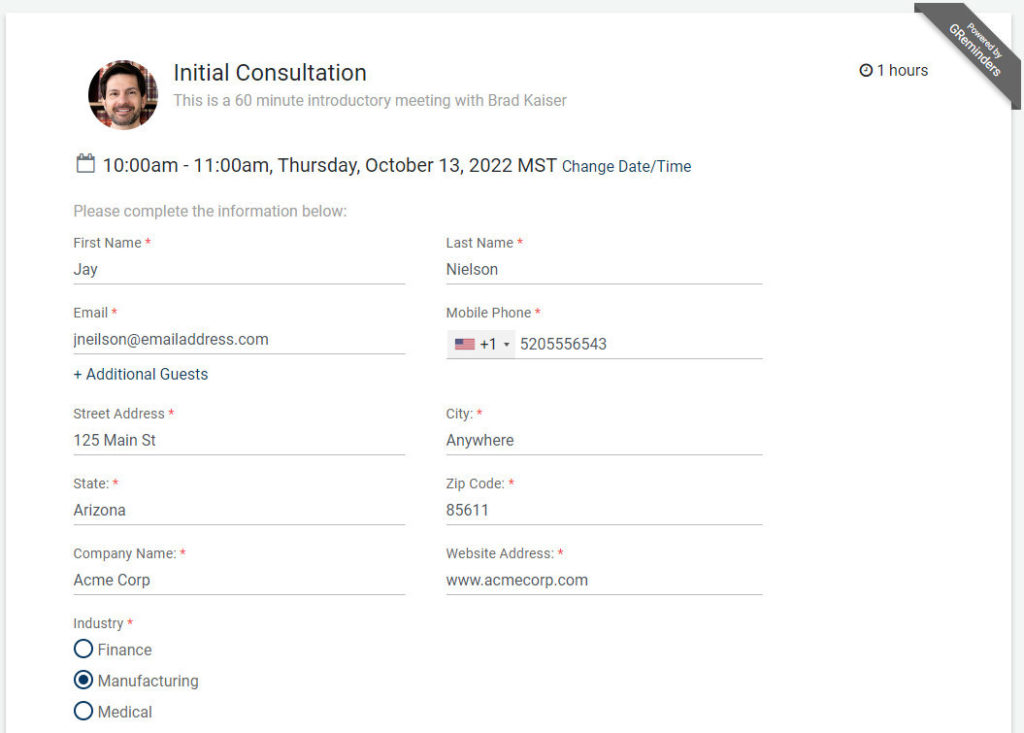
When prospects or clients schedule with you online, they will be presented with a registration form similar to the example pictured above. The information submitted is (1) passed to GReminders, (2) appears in your calendar event description on your calendar, and (3) is imported by your CRM and mapped to the fields you have setup (below).
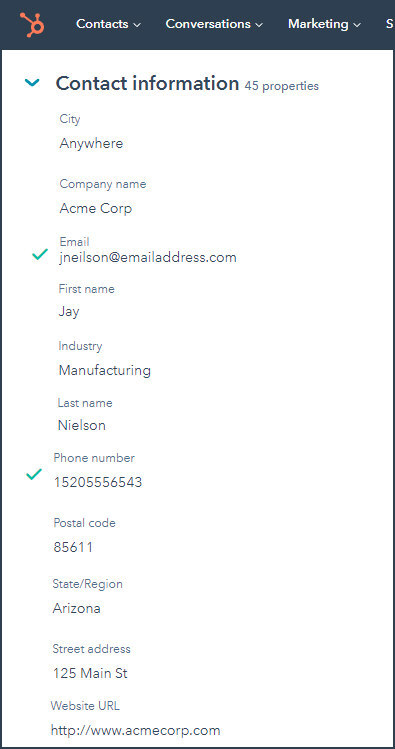
Creating Appointment Reminders Using Custom Questions
The custom variables that were created by using Custom Questions can now be used when creating your reminder templates.
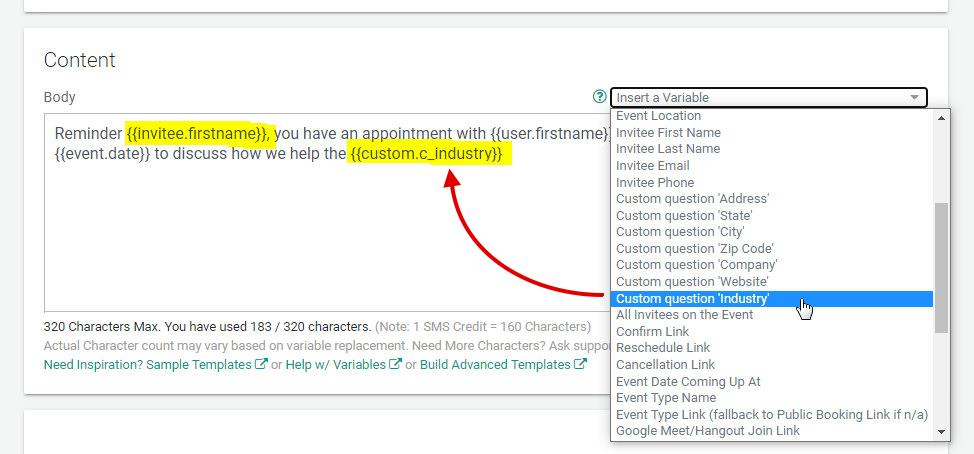
Available variables are located in the Variable dropdown list. You can insert a standard variable, {{invitee.firstname}} to personalize the reminder, then select Custom Question variables to create reminders that will help your prospect or clients understand the purpose of the upcoming event.
The resulting reminder might look something like this:
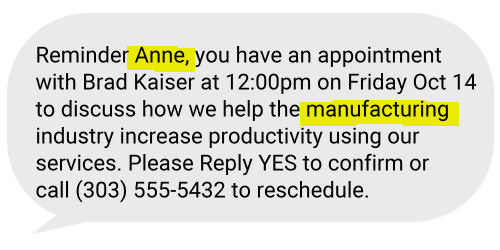
Mapping UTMs
If you use UTMs and you would like to map data from your UTMs to your database, this can be done very easily. GReminders integrates with Google Analytics and also provides native support for UTM codes. You can learn more about setting up your Google Analytics integration and UTMs here.
Conclusion
Custom Question CRM mapping is another feature from GReminders that will help increase your efficiency during automated online scheduling. Ask unlimited questions when your clients book appointments with you and map their answers to your CRM. Then use this information to make your appointment reminders more relevant, reducing no-shows to a minimum.
Currently, this feature is available when you integrate GReminders with HubSpot, Salesforce or Salesloft CRM.
If you have any questions about Custom Questions, Mapping, or CRM integration, be sure to reach out to us here.
If you haven’t signed up for a free trial of GReminders, just click the link below and be sure to schedule a one-on-one system setup call so you can get the most out of your free trial.
Salesforce Users Please Note:
Fields that can be mapped need to be visible to the user that has the integration connected.
The visibility of fields can be configured in Salesforce Setup -> Objects and Fields -> Object Manager.
Choose Object -> Fields and Relationships.
Select the field -> Set field-level security button.