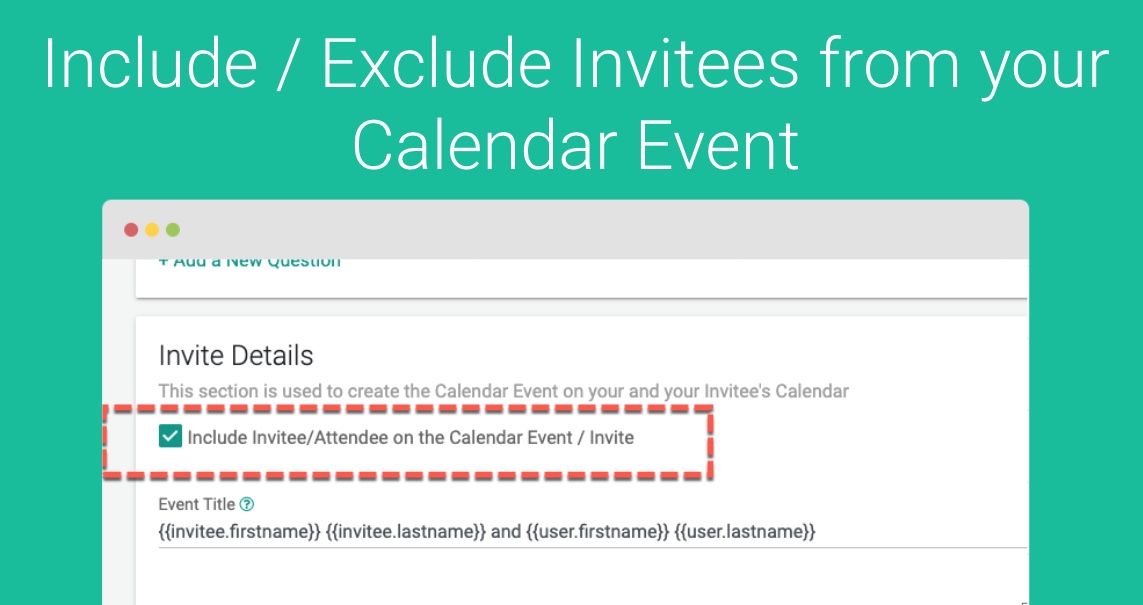If you use GReminders for Automated Scheduling, you have the option of including the person who is booking with you on the ACTUAL Calendar Event.
In most cases you will want to include the person, since this will automatically add it to your client’s calendar as well (regardless of which system they are using Google, Outlook, Microsoft Exchange, iPhone/Apple, etc….).
Using this Feature for B2C or Retail Scheduling
In some cases, where maybe you have a B2C or Retail Use case (Service Appointments, etc…) you may not want to include them, and simply rely on GReminders Notification features such as Initial Appointment Notifications and SMS Reminder Notifications to remind them of upcoming appointments.
Note: Not adding your client to the invite will also give you the flexibility to put private notes in the Event Description which will not be visible to your client.
Changing the Sequence of Reminders After an Appointment has been Scheduled
There may also be times when you would like to add information to a calendar event that will change which reminder the client will receive (our system is dynamic, so when you make a change on your calendar, it will affect future reminders). Using this feature, you can do this without the customer receiving a notification that there has been a change in the event (which could potentially confuse the customer).
By default, clients are added to the Calendar Invites, but if you wish to exclude them you can do so in the Event Type edit here:
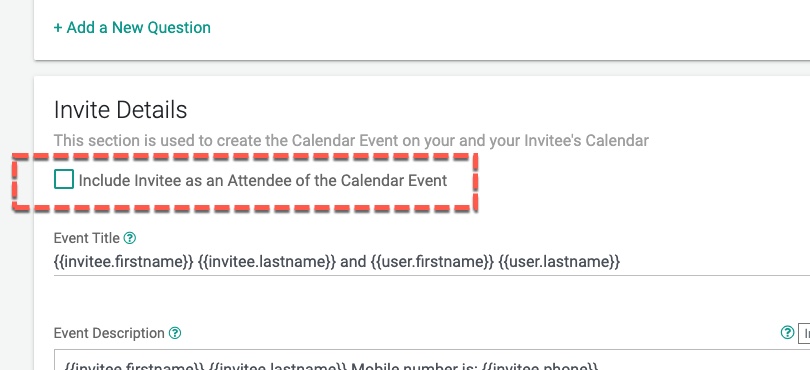
If you do not include your client, the Event will not appear on your Clients Calendar. For example, in Google Calendar your Event will look like so:
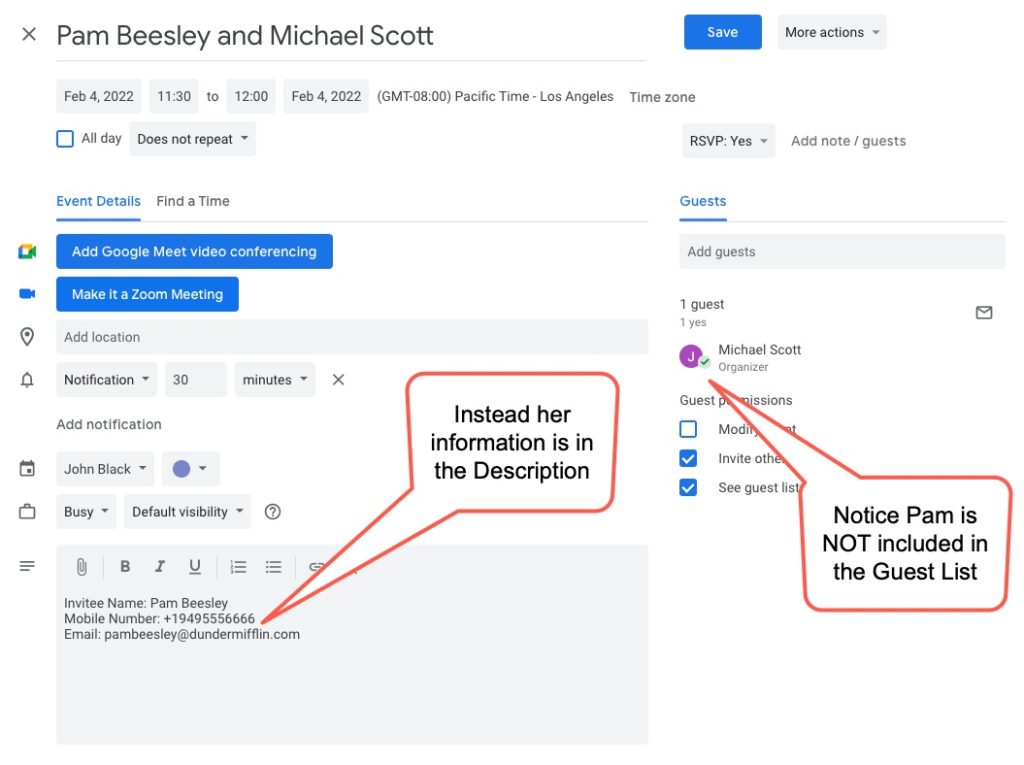
Any questions? Email to [email protected]
Happy Scheduling!