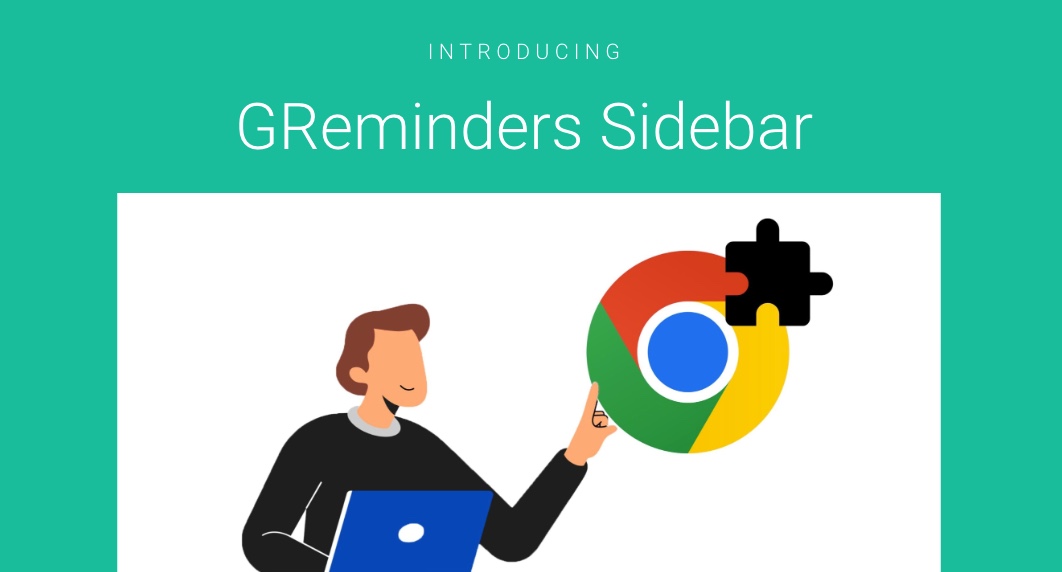Introducing GReminders’ Chrome/Edge Extension.
What is It?
Its a companion “app” that resides in your Chrome and Edge Browser (other browser support is coming), that allows you access to quick actions. We call it the GR Sidebar.
As you know, GReminders tries to be a “background” application, which generally, once setup, just works in the background, sending client notifications, allowing clients to schedule with you and your teams, etc…
But there are certain actions that require a login, such as grabbing a Single Use Event Type Link, getting scheduling links from other team members, etc… This is what the GR Sidebar is for.
What does it Do?
Currently it does the following:
- Allows you to schedule “one off” meetings
- Gives you quick access to all of your Event Types, all of your teammates’ Event Types and Team Event Types
- Quick Access to copy Single Use Links that you can share in your emails or any other messaging app
- Access “Favorited”/Starred Event Type Links
This is what it will look like in your Browser when you open it. It really is a “Sidebar”. You can open and close it anytime–very helpful when you are in the context of your Email or any messaging application.

How to Install it?
Go to the Google Chrome Store and Install it to your Chrome Browser (Edge users download it here as well)
Once you are in the Chrome Store, Click the Add to Chrome button
Once installed, click on the puzzle icon and PIN IT. This will add the icon to your Chrome Browser.
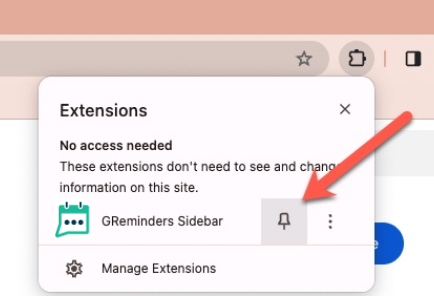
After you click the pin icon you should see the GReminders logo in your browser toolbar like this:
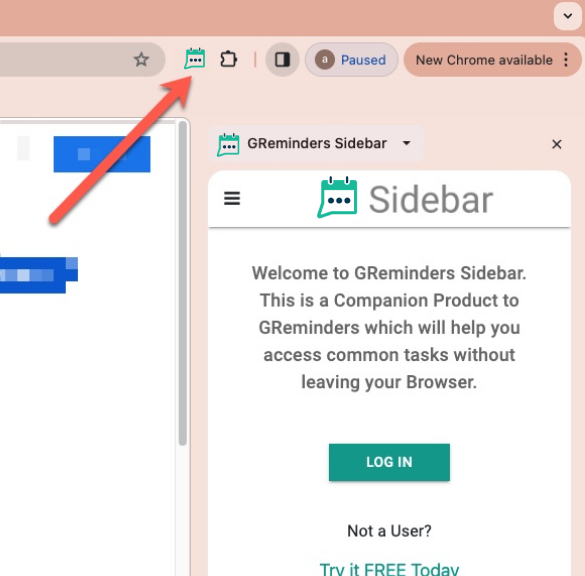
Click it and then Log In with your GReminders account and accept the permissions.
Once you’re in, you will see the Chrome Extension. You can toggle the Sidebar by simply clicking on the GR icon in your browser toolbar. Easy Access.
One Off Meetings
This is probably one of the most useful things. Say you want to set up a meeting with your client but want to include one of your colleagues in the meeting (and of course you want to make sure your colleague is also available at the same time you are). Previously in order to do this you had to create a Team, then create an All Together Event Type with a bunch of settings.
Now, simply hit the PLUS button in GR Sidebar, add your colleague (Michael Scott in this case), select a duration and location and hit Generate.
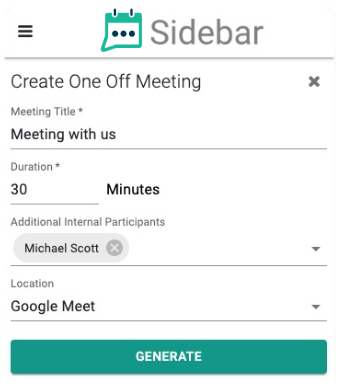
This will automatically generate a “One Time Link” for you and your colleague(s):
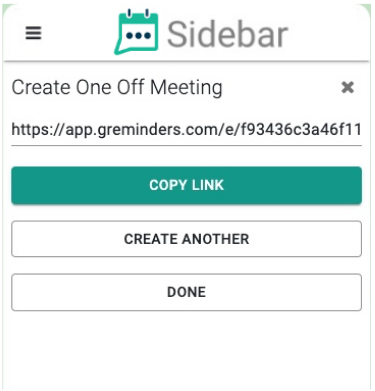
This link will be automatically copied to your clipboard. Paste this Link into your Email or whatever messaging app you are communicating to with your client.
When your client clicks on it they will be presented with our standard date/time scheduler, where they pick their date/time and then complete the scheduling process.
The date/times available will essentially be the available times that overlap with you and anyone else that has been included as a participant on the meeting.
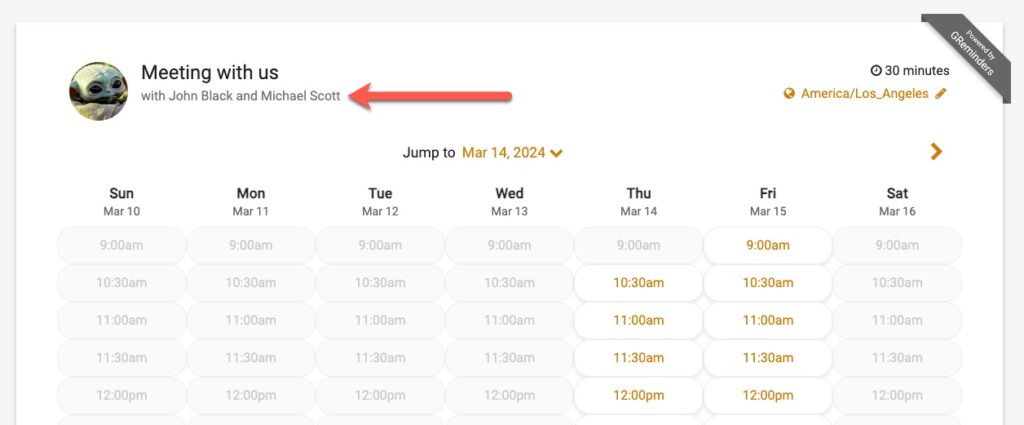
Troubleshooting
For troubleshooting click in the Puzzle icon and click Manage Extensions.
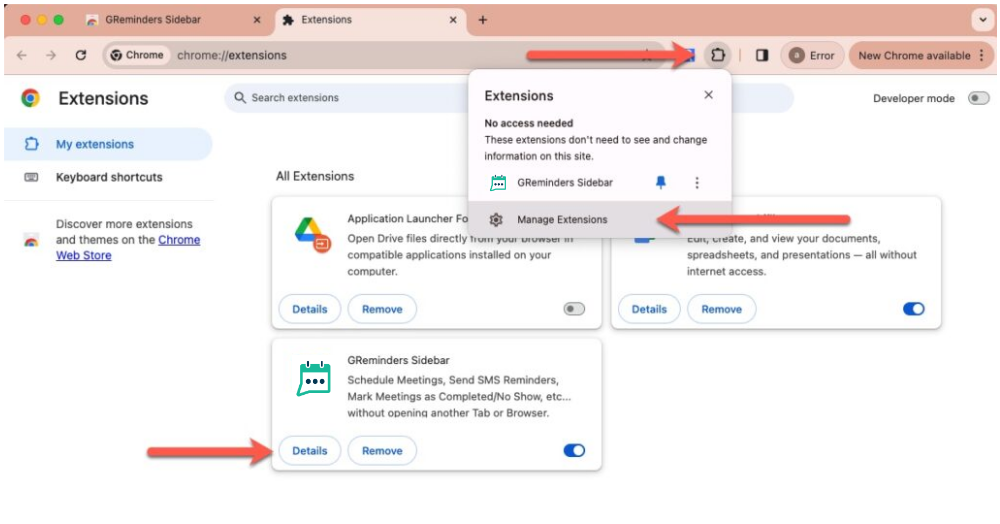
You should see all of your Chrome Extensions here, including the GReminders Sidebar. Click Details. Check the version you are on when communicating with Support on any Issues.
From here you can also remove and reinstall the Chrome Extension (see the installation notes above for Installing). Oftentimes if you have an issue, deleting and reinstalling the Chrome Extension is helpful.
If you have any issues, please contact [email protected]. Screenshots or a detailed description of what you are seeing is always very helpful.
Managing Version Upgrades
By default, your browser will keep the Sidebar/Chrome Extension up to date automatically. You generally do not need to manually update the extension. However there are some cases where you are not on the latest version.
To force an update go to Manage Extension
And then enable Developer Mode, then click Update.
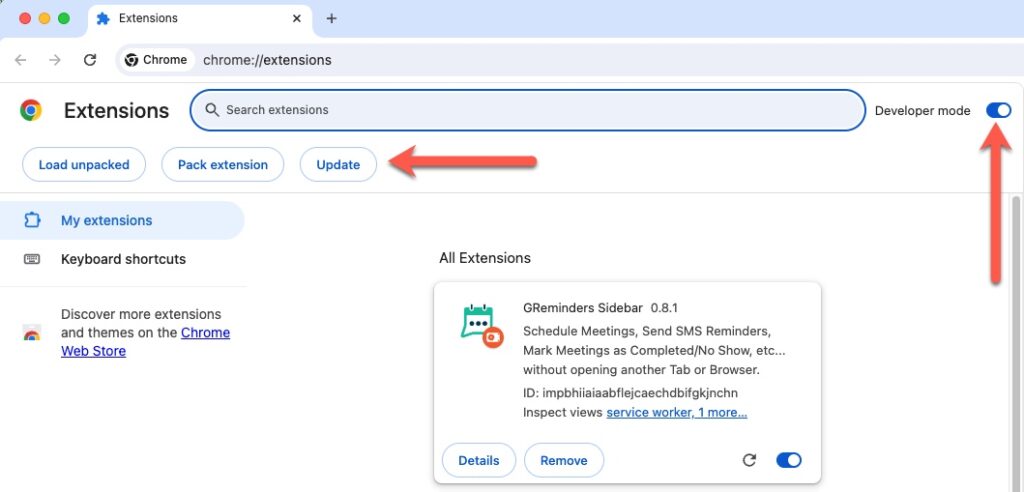
Once you are done with the Update, you can disable Developer Mode.
You should now be on the latest version.
We Love Feedback
We build the product for you, we always appreciate constructive feedback and feature requests/use cases that we haven’t thought of.
That’s It. Enjoy.