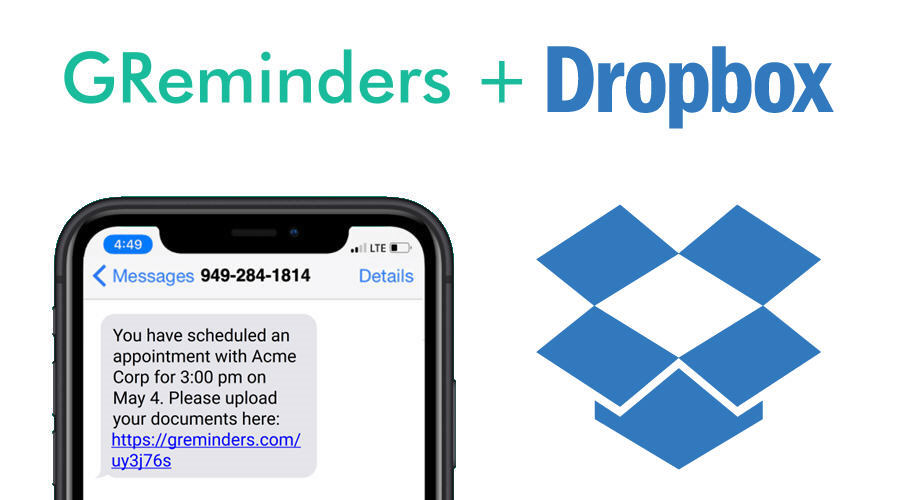Would you like to have clients share documents or files with you prior to your scheduled meetings? Using Dropbox with GReminders’ scheduling app gives you this option.
There are two ways you can use the Dropbox File Request feature with GReminders:
1) You can link directly to the Dropbox File Request feature when clients schedule themselves using GReminders online booking app. or
2) If you schedule appointments yourself on your Google Calendar or Outlook Calendar, then send a link to your Dropbox file upload page in a text reminder. Both ways will be shown below.
Setup Dropbox
To begin, set up an account at Dropbox.com if you haven’t done so already. You can sign up for a free Basic account that will allow you to store up to 2GB.
Once you’ve set up your account, select “File Request” from the menu on the left:
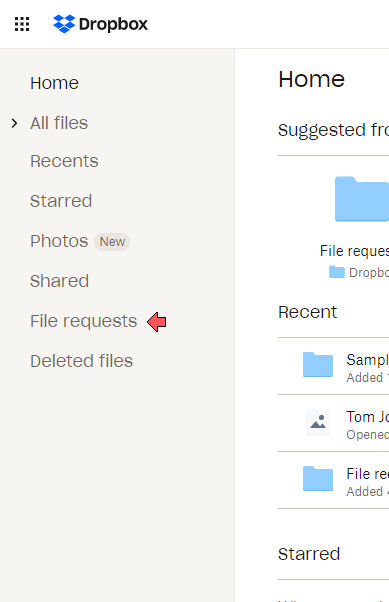
Then select New Request (located in the upper right):
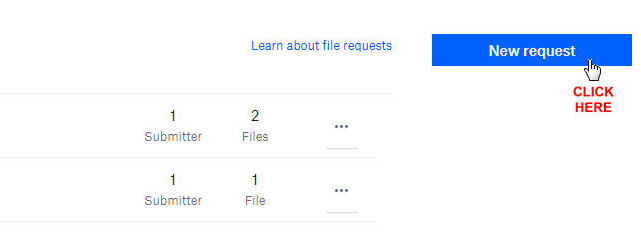
Next, include a title and a short description of what you want your clients to do:
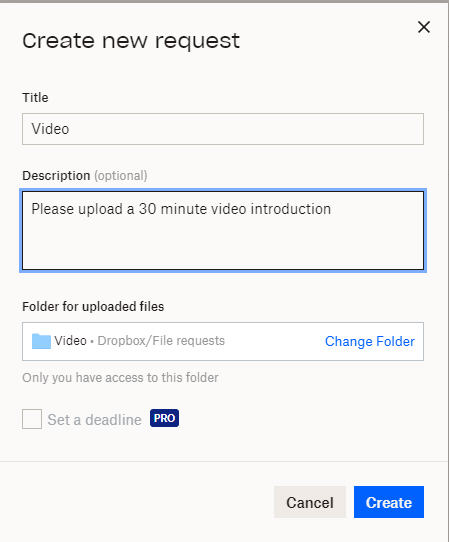
Finally, copy the link to the File Request upload page you just created and press done:
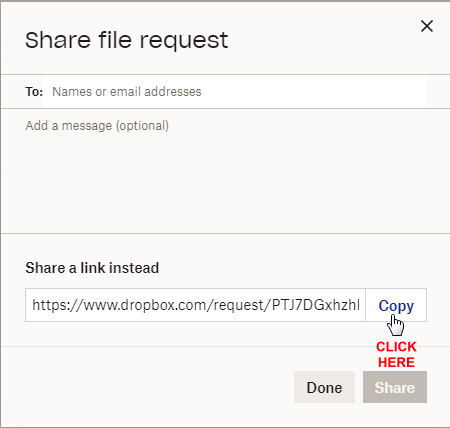
Setup GReminders Event Type Template
Back in GReminders, if you would like to link to the Dropbox file upload page after someone has scheduled an appointment with you online, at the bottom of your event type setup template, select “Custom Redirect” and paste the link below as shown:
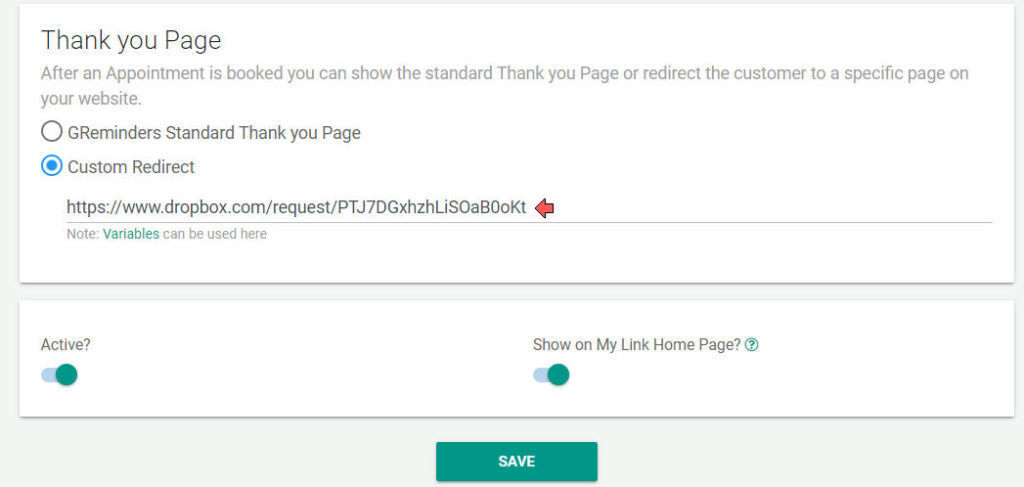
Setup Client Reminder Templates
If you are scheduling appointments on your Google or Outlook calendar yourself, you’ll want to include the link in an initial reminder. Open a new Client Reminder template and select “Initial Booking”.
You can include criteria specifically for this request (in the example, we are including the word, “Interview” in the calendar event to trigger this reminder). Then paste the link from Dropbox into the reminder (and if you have selected the option to shorten URLs, the link will be automatically shortened when sent out to your client).
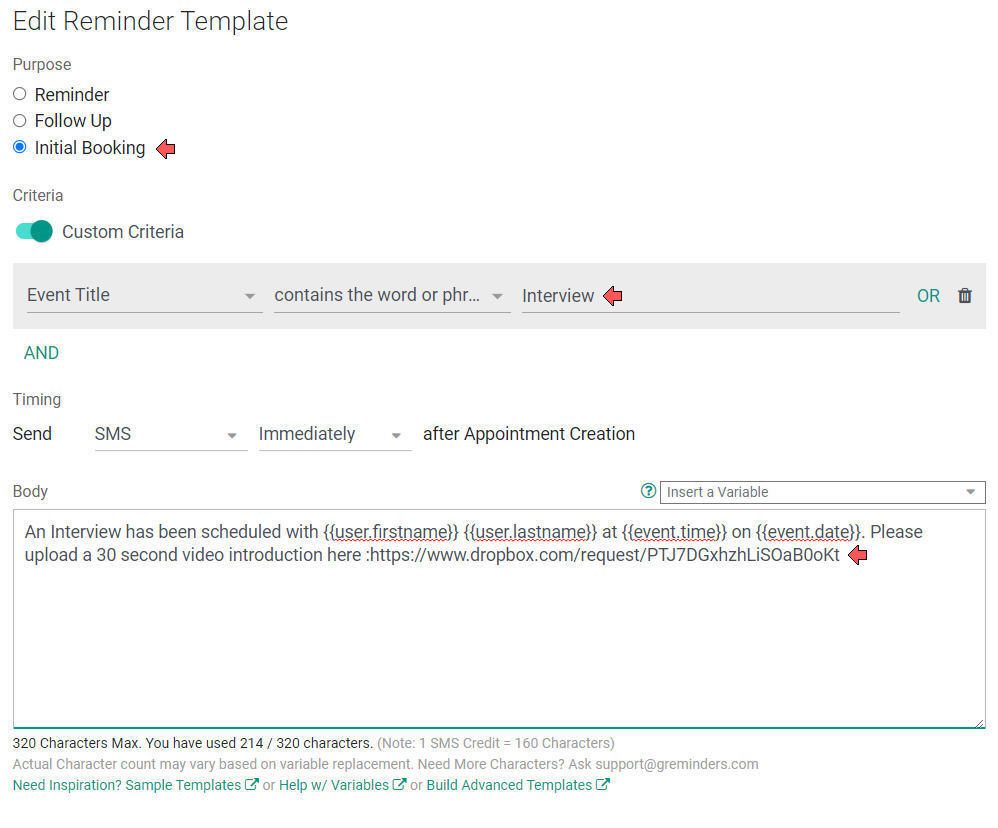
Below is an example of what your clients will see after scheduling with you:
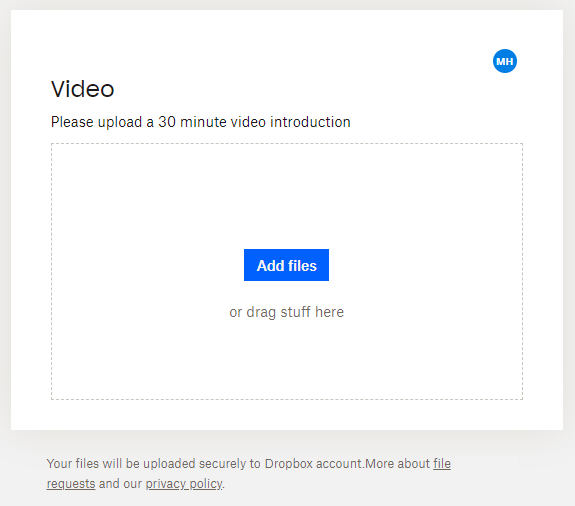
Now, using GReminders with Dropbox, you can request documents, sample work, videos, etc. prior to your client’s visit. It takes just a few minutes to set up and will expedite the entire process of file sharing during scheduling.
If you have any questions, contact us here.
If you haven’t tried GReminders, you can start a free trial by clicking below.
Happy Scheduling.