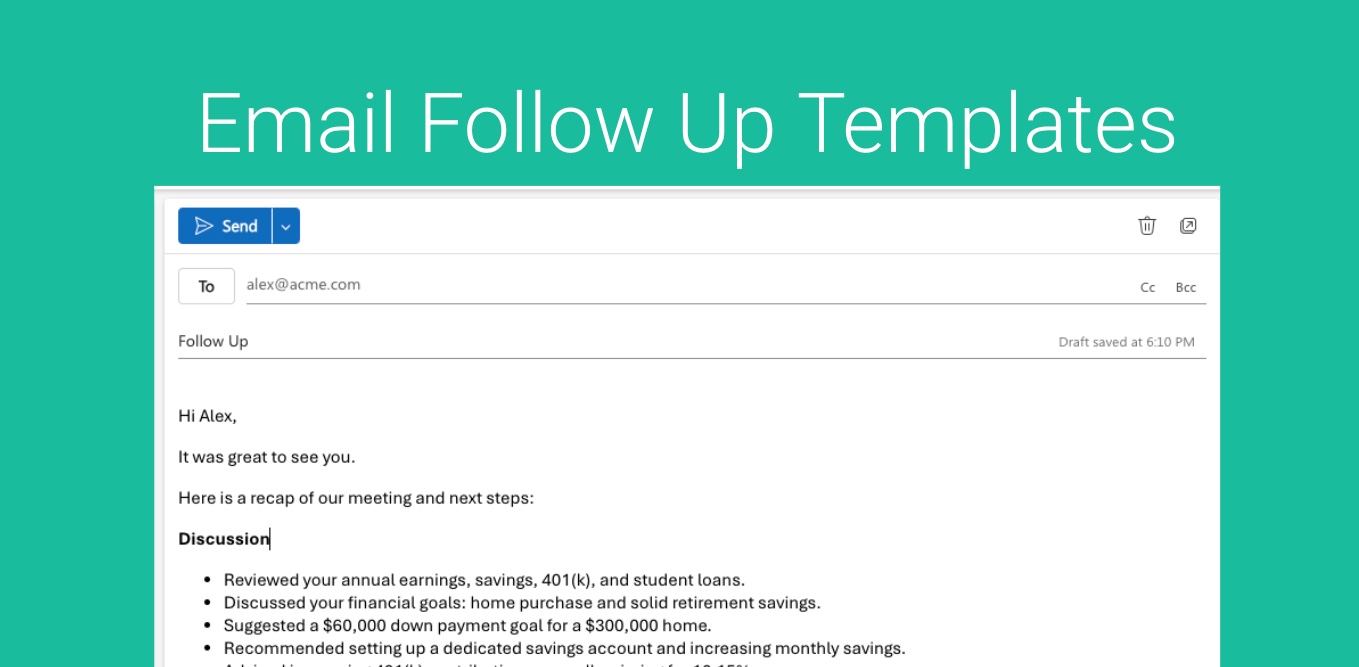If you are using AI Notetaker for Call Transcripts / Summaries / Actions Items you can also generate Email Follow Ups to send to your clients after the meeting.
We now support a variety of Email Follow Up Templates you can Customize to suite your style and or follow layout. We ship with a “default” template which works generally well, but for more customizations enter Email Follow Up Templates
These aren’t your “normal” Email Templates as you know them. These are AI Instructions to generate a custom email follow up based on the content/context of your call/meeting.
Here is how you can take advantage of this:
First go to Management > Email Follow Up Templates (You need access to this area, if you have access to Notetaker Templates you automatically have access to Email Follow Up Templates, Administrators automatically have access)
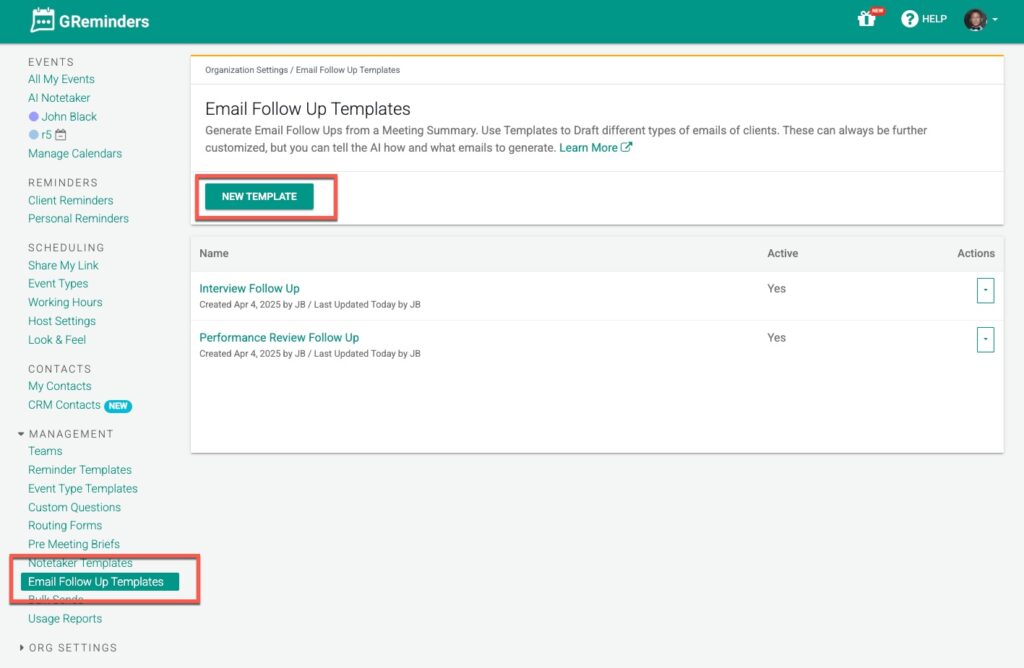
Click NEW
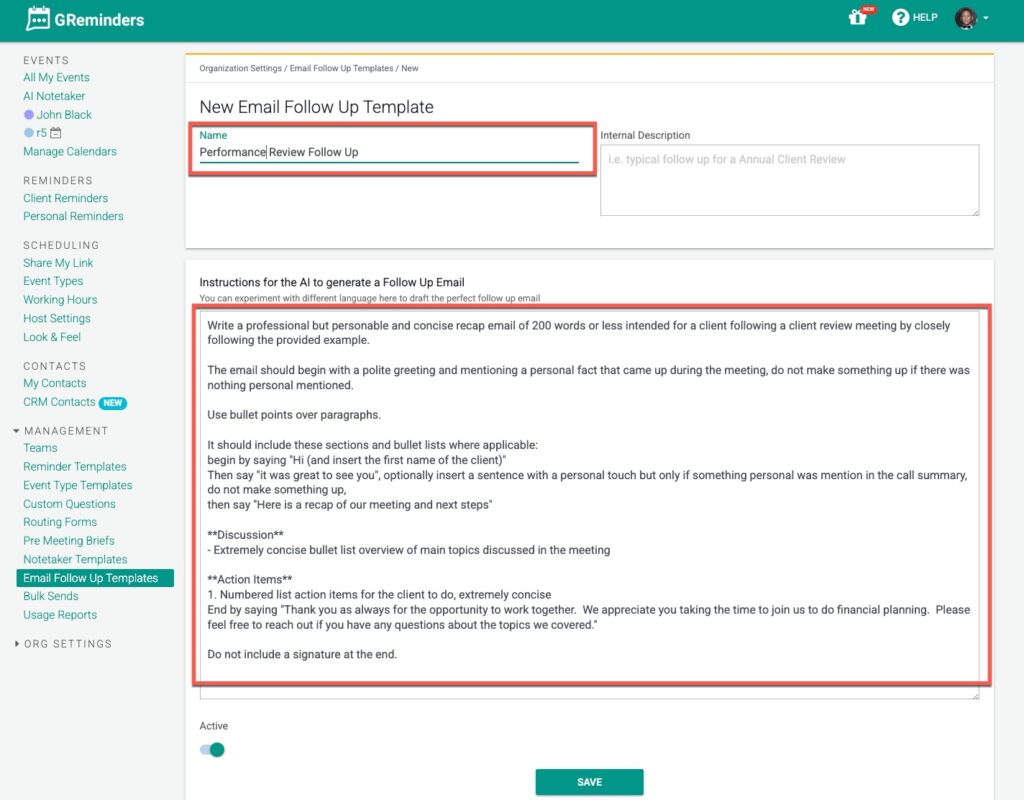
You will be automatically presented with “our default” template. These are the instructions you are giving AI to generate your follow up.
Feel free to modify this default template to suit your needs. Give it a Name, make a few edits and Save It.
Then go to the Notetaker and visit one of your Notetaker Summary Records.
Then Click on Follow Up Email
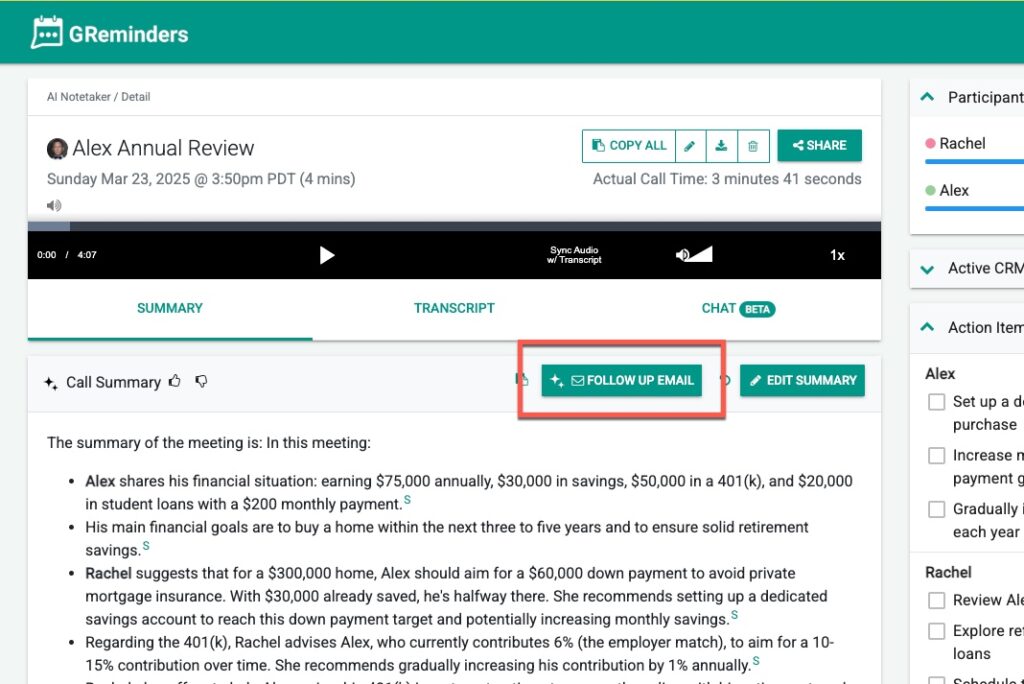
You will see the default template, but can then choose a different template like this:
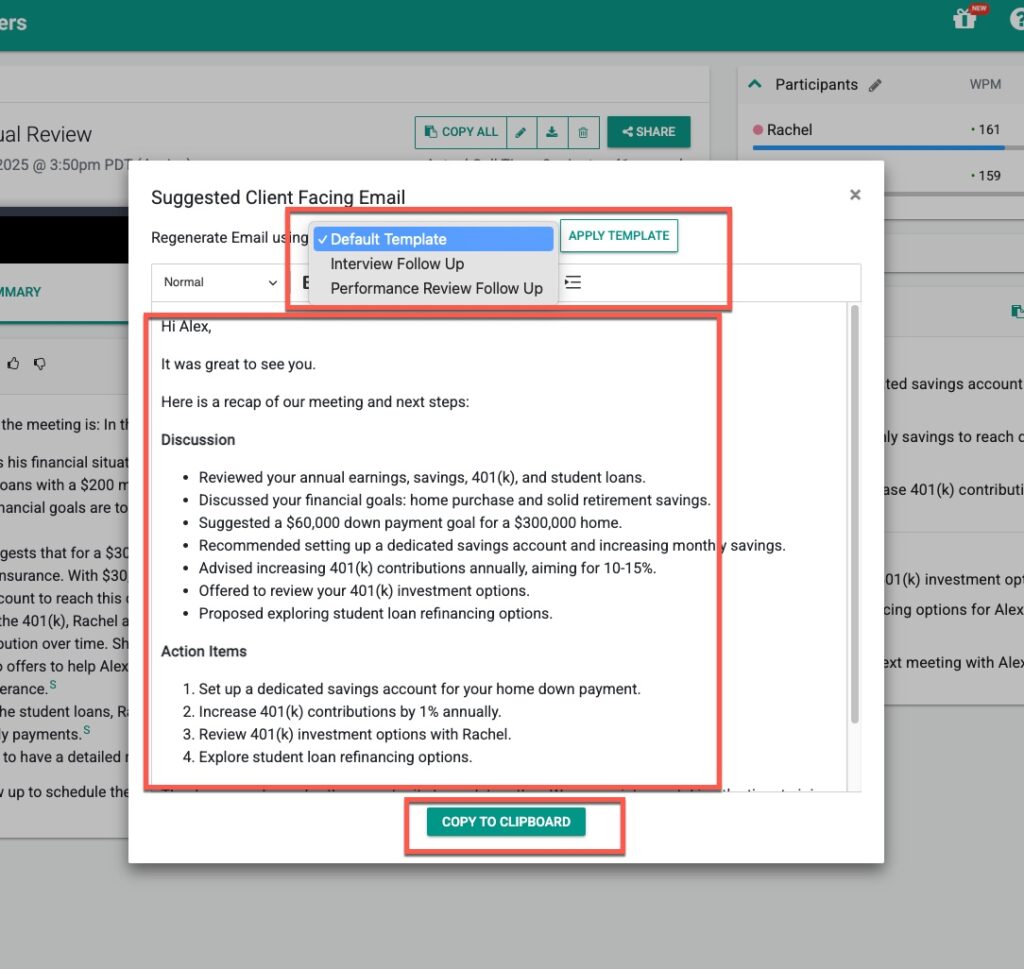
Select a different template and click Apply Template.
This should generate you a different Email Follow up. From here you can “Copy to Clipboard” and paste it into your Outlook or GMail or whatever Email Client you use. You can also modify it before you copy and paste it.
If you want to tweak the template some more, just go Back to the Email Follow Up Templates, make changes and retry the results.
That’s It. Happy AI’ing.