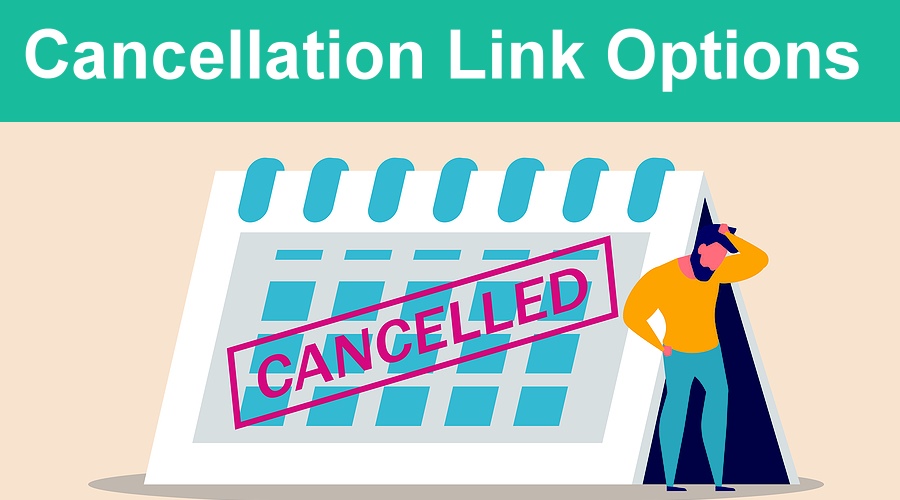If you use GReminders Automated Scheduling or include a cancellation link in your reminders, you can control what happens with canceled appointments on your calendar.
Scenario #1 (Default)
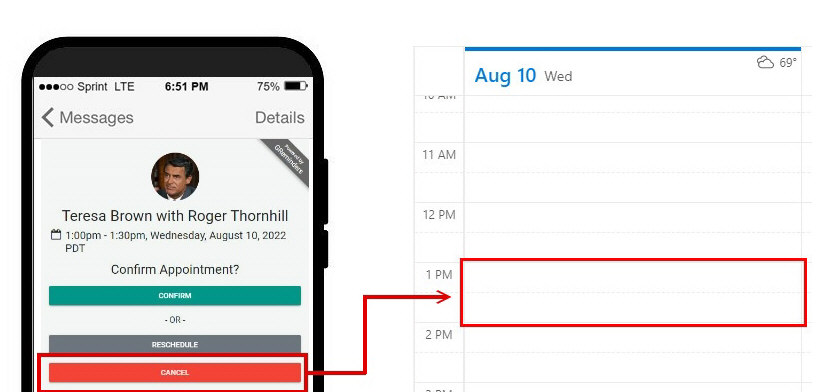
When clients cancel their appointments with you using the cancelation link, you want the appointment to be deleted from your calendar, freeing up the time for another appointment.
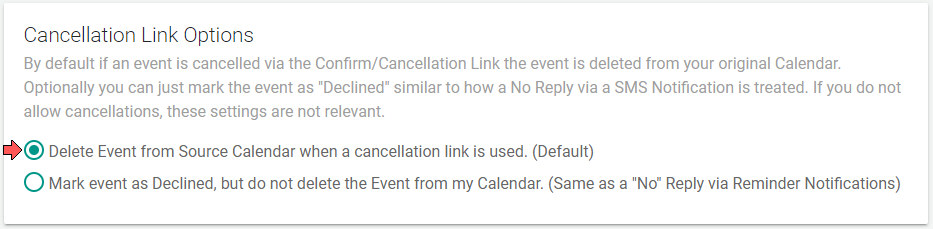
Under Host Settings, select Delete Event from Source Calendar when a cancellation link is used.
Scenario #2
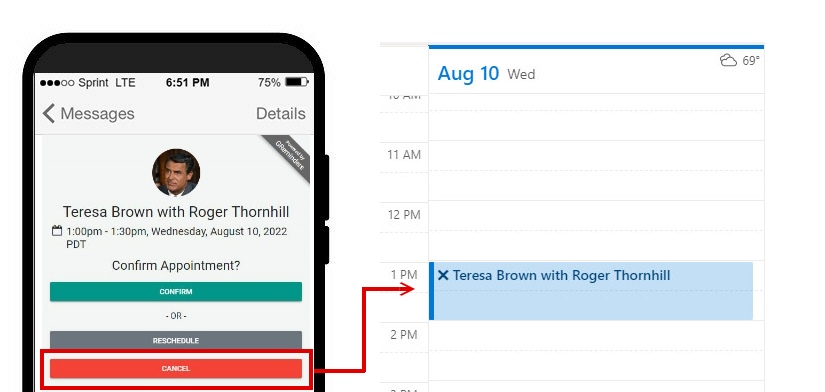
When clients cancel their appointments, you want the appointment to remain on your calendar but see an X indicating that the appointment was canceled. Note: This will block that time on your calendar until you delete it or edit the event and mark it as Free.
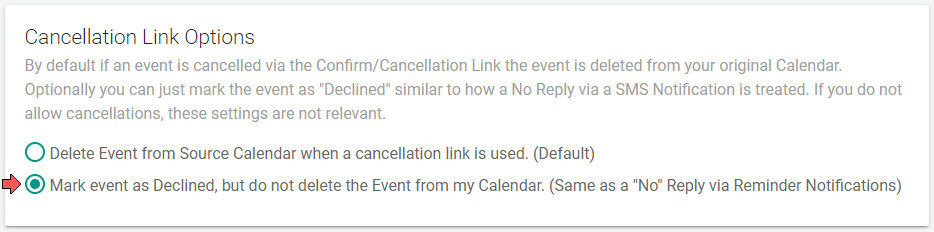
Under Host Settings, select Mark event as Declined, but do not delete the Event from my Calendar.
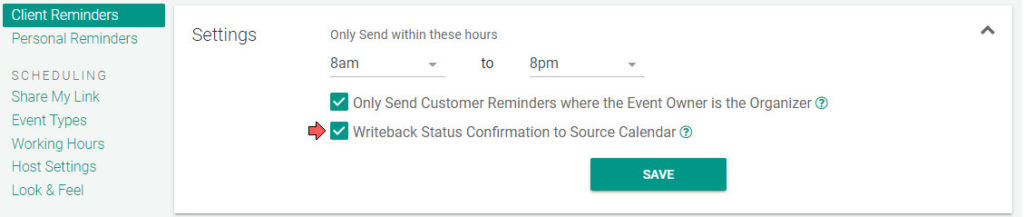
Also, be sure that you have selected, Writeback Status Confirmation to Source Calendar checked. You can find this setting under Client Reminders>Settings.
In most cases, when a client cancels their appointment, there isn’t much need to confirm with a cancellation notification, but if you would like to include that as part of your process, learn how here.
If you haven’t tried GReminders yet, be sure to click on the Try it Free Today button on this page.
If you have any questions, you can contact us here.
Happy Scheduling!