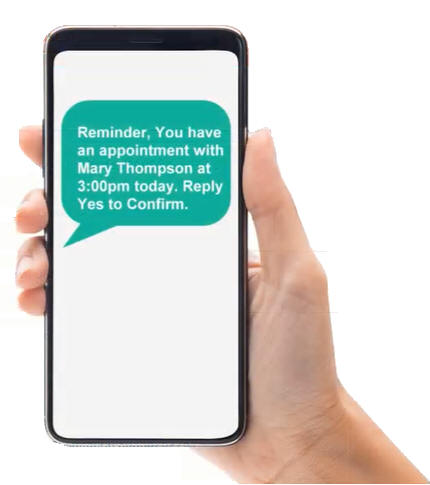
A template is what tells the system what you want sent to your client and at what time. Looking at your home page of GReminders, you will find client reminders under “Reminders” on the menu on the left. This is where individual users will access our reminder templates. For accounts with multiple users who wish to set up reminders at the organization level, you will access your reminder templates under the org setting menu. In this video we’ll set them up at the user level.

Under settings you can determine what hours you wish to send reminders (remember if 8 am is set as the earliest time you’ll send reminders, and you have an 8 am appointment, your client would not receive a reminder scheduled to go out 2 hours prior to the appointment since it would be out of the time range indicated). You can also select write back status confirmation to source calendar. This will let you see directly on your google or outlook calendar if someone has confirmed an appointment. Client Reminder Template Now let’s start a new client reminder template. There are three different types of templates; you have a reminder, a follow-up, and an initial booking. All these reminders come with a 24-hour reminder template.
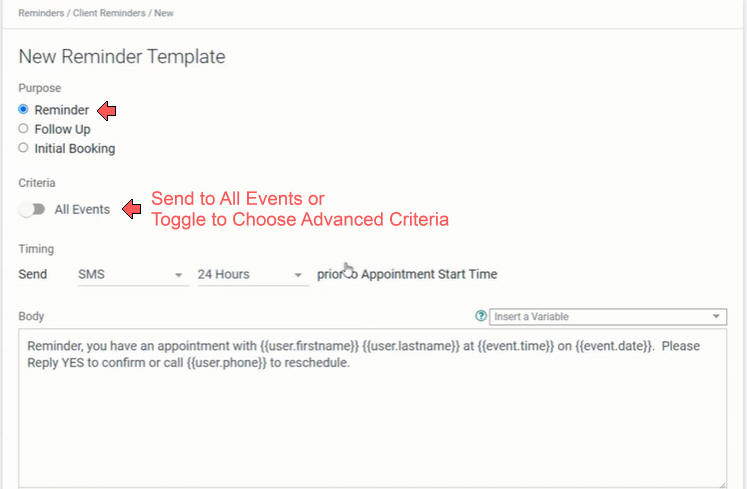
This is a reminder template. You can send the reminder to all events or change the criteria to only send when something in the event, the name, the calendar, the time, etc., matches the criteria. We’ll leave it at “All”. Next, choose whether to send an SMS, email, or voice call reminder. You can also choose when to send it.
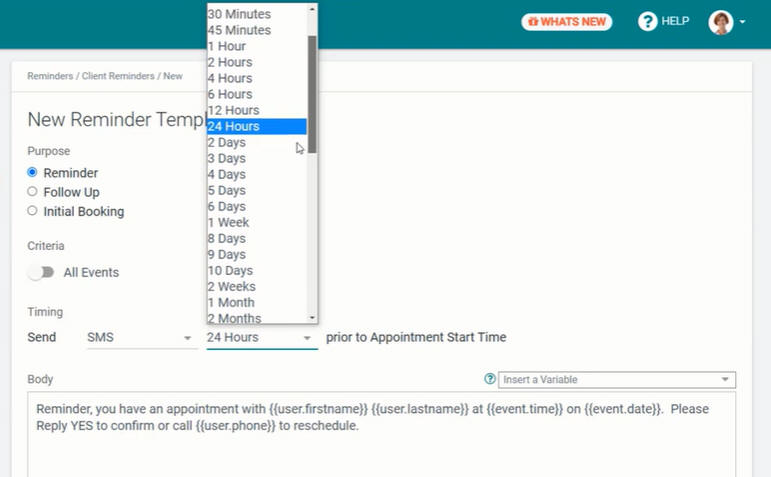
You can see we give you lots of options of when you can choose to send a reminder. In this example we’ll select two hours prior to the appointment. Next you can edit the message however you like or use one of the templates linked below. Just remember that variables, surrounded by double brackets, will pull directly from the information in the appointment.
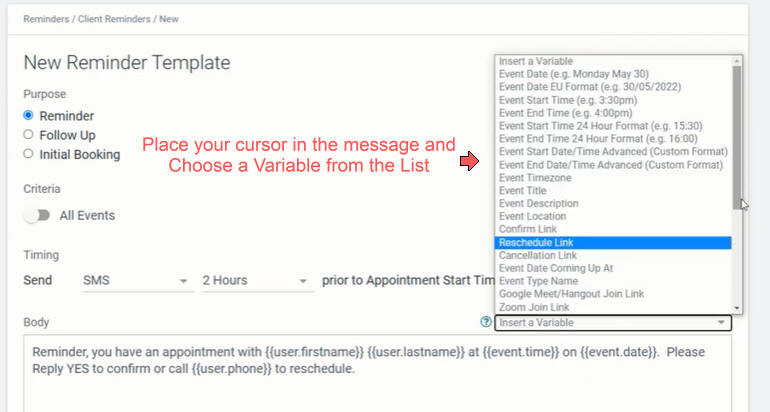 Y
Y
You can select standard variables from the list.
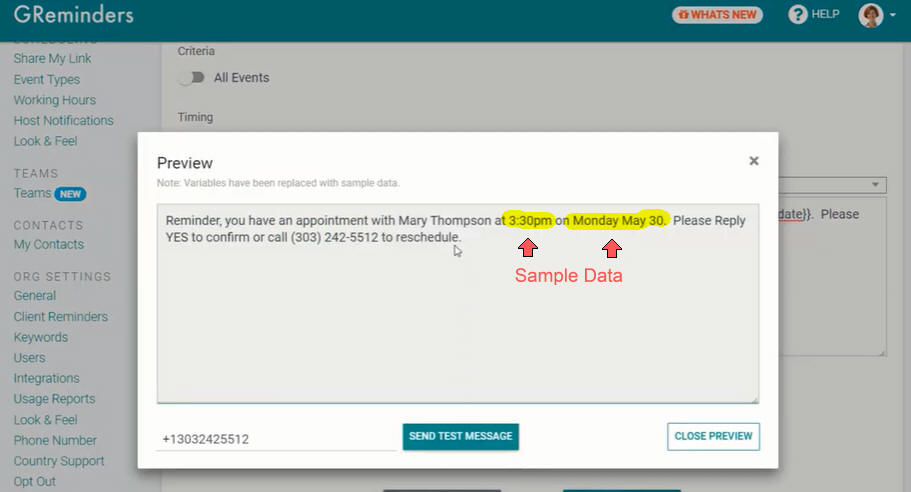 When you click “Preview”, some of the variables are filled with sample data. You can have as many templates as you like. Create a nickname for your templates, it’ll help you keep organized.
When you click “Preview”, some of the variables are filled with sample data. You can have as many templates as you like. Create a nickname for your templates, it’ll help you keep organized.
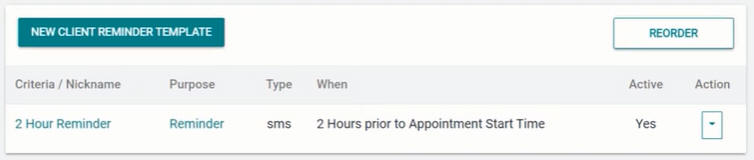
We’ll save this template and you can see it’s a reminder for two hours prior to start time.
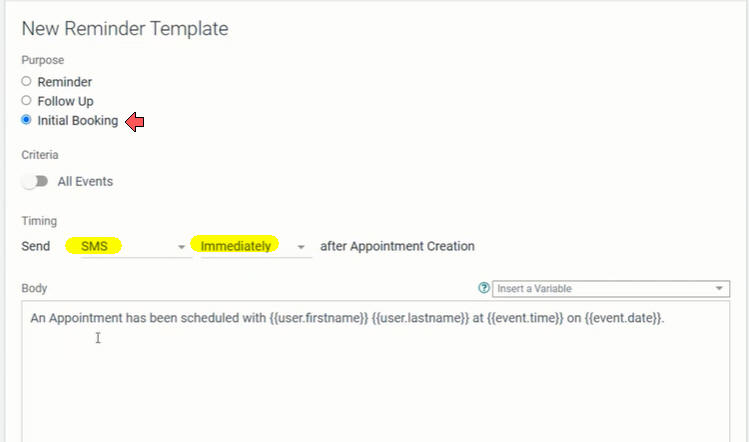
You can also set up an initial booking template that will send a message as soon as you book. You can see, “SMS – Immediately”. You can also change timing on initial reminders. This is the body of the message.
 You can also create a follow-up message and you can edit this to say anything you like. A lot of users use follow-up reminders to ask for a review or to schedule a follow-up meeting.
You can also create a follow-up message and you can edit this to say anything you like. A lot of users use follow-up reminders to ask for a review or to schedule a follow-up meeting.
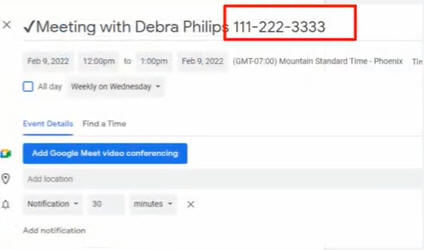
Just remember to put a phone number or an email address depending on the type of reminder you are using into your google or outlook calendar appointment and our system will do the rest that’s it you’re ready to go! We’ve compiled a list of templates you can use in your reminders