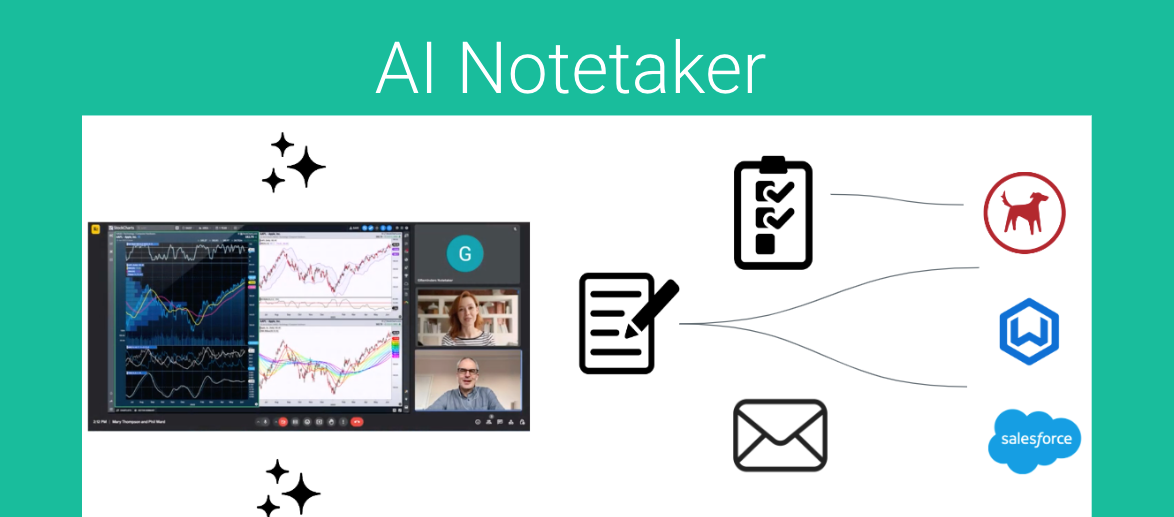Managing meetings efficiently is crucial for maintaining productivity and effective client communication in today’s fast-paced world. GReminders’ AI Notetaker is an artificially intelligent virtual meeting assistant designed to simplify this process by seamlessly joining your virtual or in-person meetings on platforms such as Zoom, Google Meet, Microsoft Teams, Skype, GoTo Meeting, and Webex; generating comprehensive summaries, transcripts and pulling actionable items from your call.
This article will guide you through the steps to utilize this powerful tool, ensuring you get the most out of your meetings and enhance your workflow.
Understanding Notetaker’s Setup
ORG SETTINGS
When setting up your notetaker, consider how you want it to interact with your system and meetings.
In your ORG SETTINGS, you’ll find a new menu item titled “AI Notetaker Settings”. These settings will affect everyone on your GReminders platform who utilizes the Notetaker. In this menu, you can brand your notetaker with a company name, set retention times for meeting transcripts and video recordings, and establish an override retention period. For example, if you retain transcripts for 6 months and video recordings for 3 months, you can override all settings by specifying that everything should be erased no later than 8 months. This provides an additional layer of protection to comply with your business’s retention rules and security posture.
Lastly, you’ll have the ability to decide what content should be included in the post-meeting email to internal participants of the meeting as well as elect to have a pre-meeting email sent to you based on the most recent meeting you had with that contact
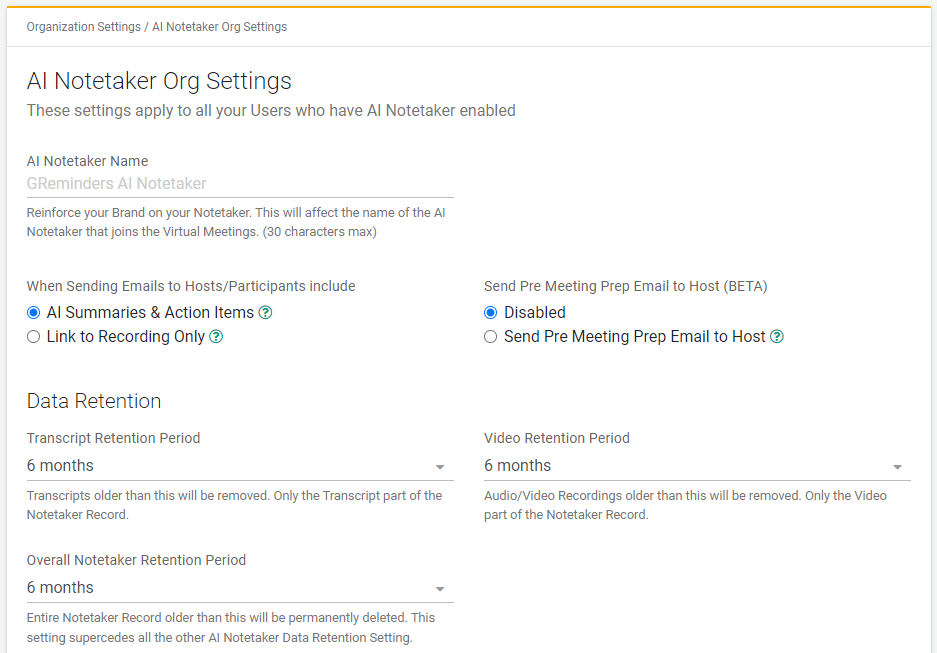
USER SETTINGS
Individual user settings will allow you to elect who receives post-meeting follow-up emails as well as define how you want Notetaker to join your meetings (Automatically or Manually)
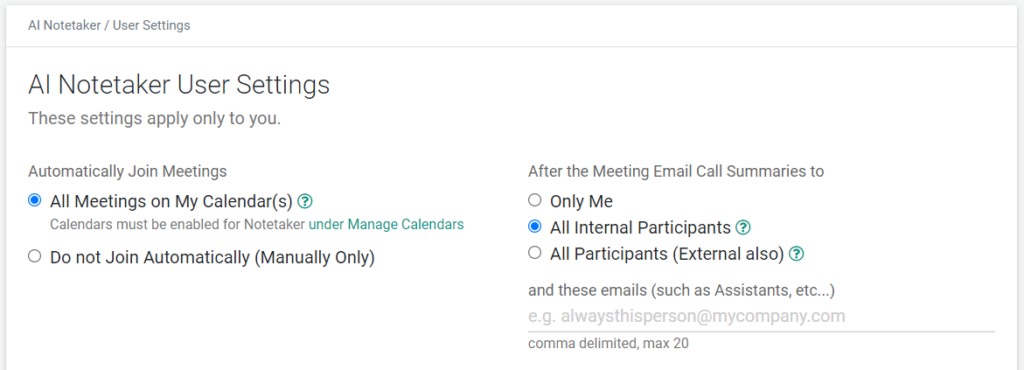
Please note, if you do have Notetaker join calls Automatically, or if you have multiple calendars connected, you can specify which calendar(s) Notetaker should join automatically under Manage Calendars.
You can quickly access key features of the AI Notetaker in your user settings as well. You will use these buttons to join calls manually, upload recordings of previous meetings, record in-person meetings directly, and access your user settings from this page
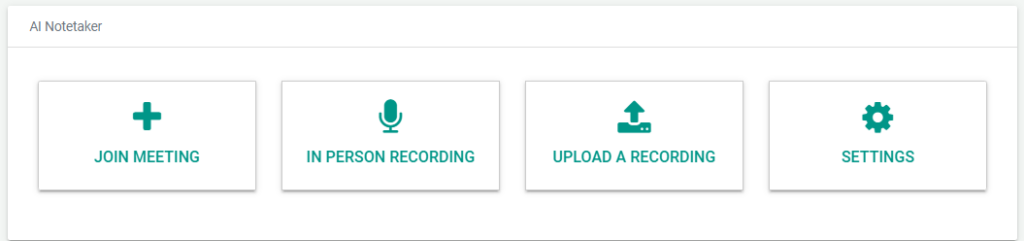
Applying Notetaker to Your Meeting Processes
The GReminders AI Notetaker seamlessly integrates with your virtual meeting platforms, automatically joining your online sessions to capture every detail. You can easily record the discussions for in-person meetings, ensuring you have a reliable assistant to generate comprehensive summaries and actionable items. This flexibility allows you to maintain accurate records and enhance productivity, regardless of the meeting format.
Meetings Summaries
With GReminders AI Notetaker, you can effortlessly generate detailed meeting summaries for both in-person and virtual meetings. The AI Notetaker captures key points, decisions, and action items, providing a comprehensive summary. This ensures that all important information is documented and accessible, enhancing your productivity and client communication.
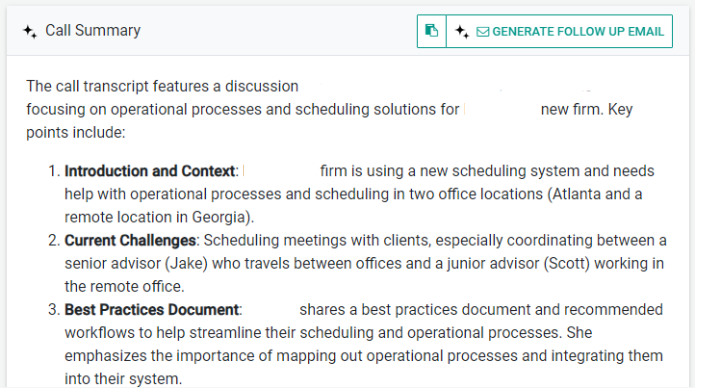
From your Meeting Summary page, you will also be able to generate a client-facing follow-up email right from the content of your meeting. You can do this by selecting “Generate Follow-Up Email”
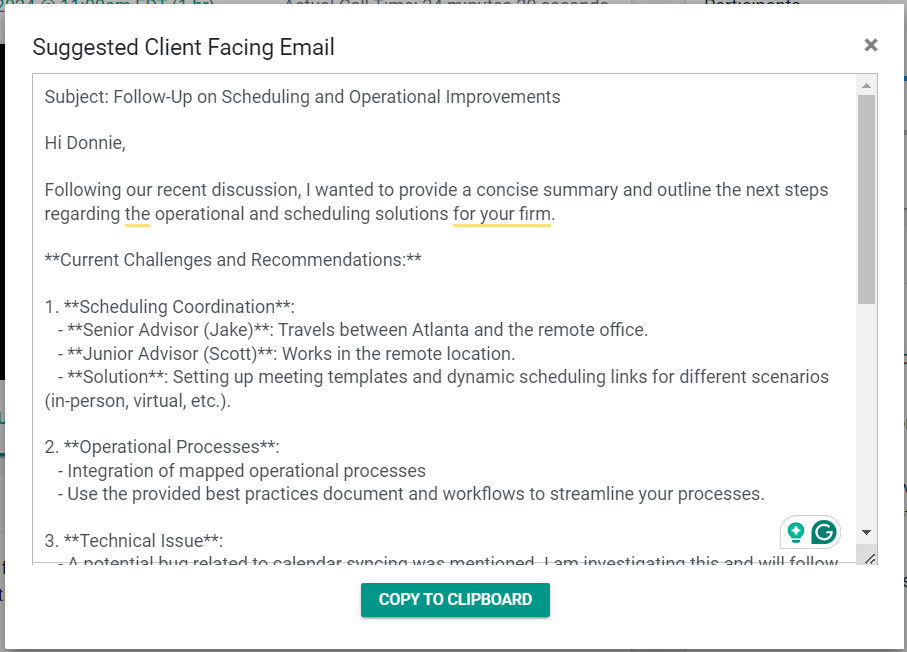
Meeting Transcripts
Meeting transcripts generated by GReminders AI Notetaker provide a detailed, word-for-word record of your discussions, whether in-person or virtual. These transcripts capture every spoken word, ensuring that no important detail is missed. You can easily review the transcripts to recall specific points, share them with team members, or use them to create accurate meeting summaries and action items. This feature enhances transparency and ensures that all critical information is documented and accessible.
Easily jump to segments of your video when in the transcript by selecting the play icon OR copy pieces of the transcript by selecting the copy icon next to the portion you’d like to reference.
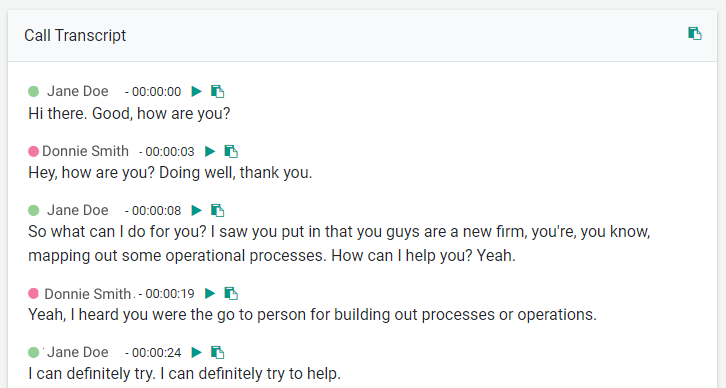
Action Items
Action items generated by GReminders AI Notetaker ensure that all tasks and responsibilities discussed during your meetings are documented and assigned. Whether it’s a virtual or in-person meeting, the AI Notetaker identifies and extracts actionable tasks. Copy these and include them in your follow-up email to meeting participants to stay on top of your post-meeting todo’s
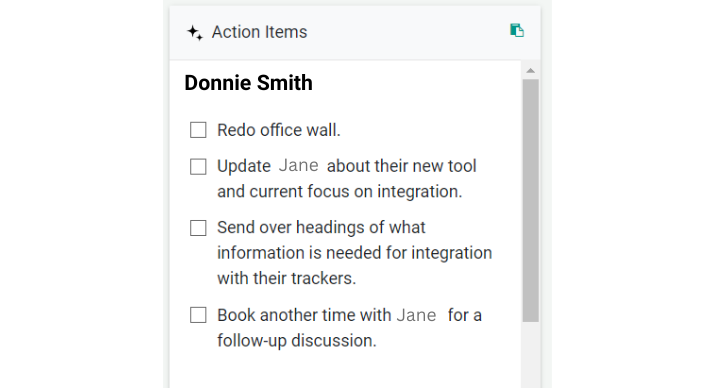
Participant Speaking Stats
GReminders AI Notetaker provides detailed participant speaking statistics for both in-person and virtual meetings. The tool tracks and analyzes various metrics, including words per minute, total speaking time, and individual participation. This data helps you understand the dynamics of your meetings, identify key contributors, and ensure balanced participation.
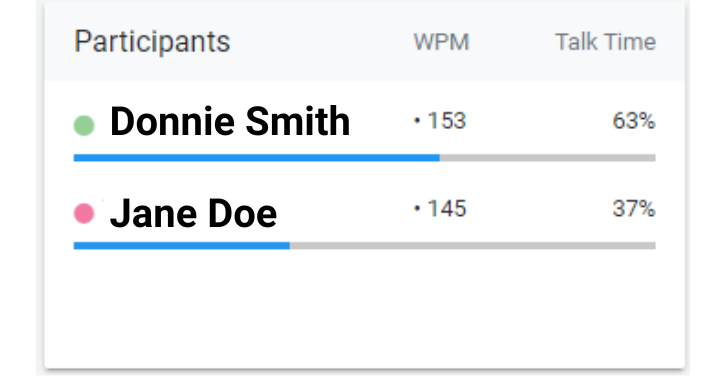
Post-Meeting Follow-Up Actions
You have the flexibility to share your meetings manually with all participants or restrict access to internal participants only. You can choose how this information is accessed, either through a password-protected link or an open link, allowing anyone with the URL to view the recording.
You can easily copy the entire summary and transcript by selecting “COPY ALL,” making it convenient for sharing post-meeting.
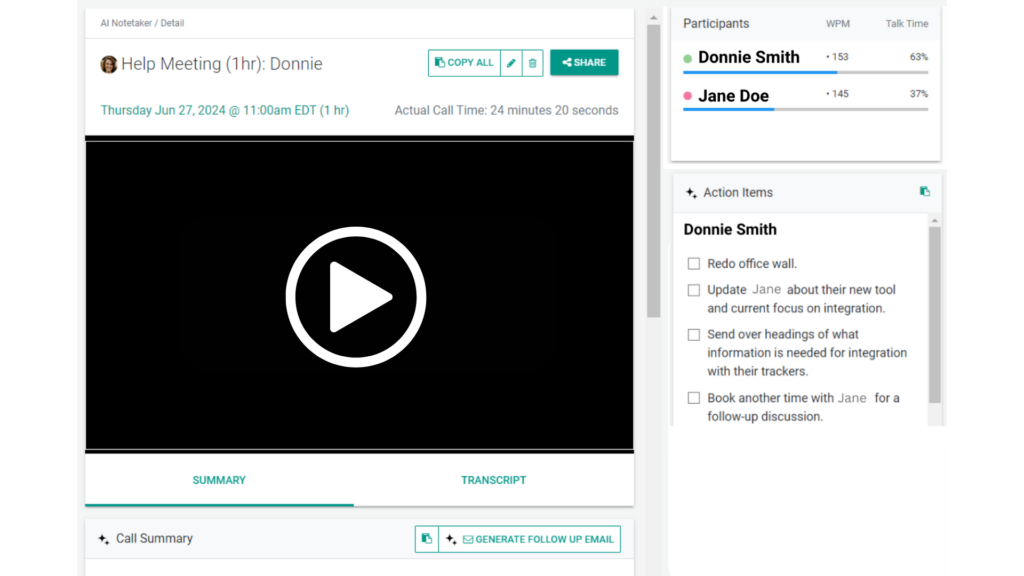
Begin Utilizing AI Notetaking with GReminders
GReminders’ AI Notetaker is a powerful tool that enhances your meeting management by providing comprehensive summaries, actionable items, detailed transcripts, and participant-speaking statistics. Whether you’re conducting virtual meetings or holding in-person sessions, the AI Notetaker ensures that all critical information is accurately documented and easily accessible. By integrating this tool into your workflow, you can boost productivity, improve client communication, and streamline your post-meeting processes. Embrace the future of meeting management with GReminders’ AI Notetaker and experience the difference it can make in your professional life.
For questions on gaining access or setting up this tool, email [email protected]
Happy Meetings!