You can have multiple users on your GReminders account.
One thing to understand is the organizational structure of GReminders. When you start a new account with GReminders, you will be automatically creating an Organization with a Single User.
You can add more users to your Organization by simply inviting these users to your Organization. Go to Org Settings > Users and click Invite New Users and invite your Users.

All you need is an email address and they will receive an email invite to sign up with GReminders. You can customize the invite message. As a best practice, it is good to let them know this invitation is coming so they know to expect it and is something they will recognize. Once they accept the invite they will be added to your organization.
Adding users to your account will incur additional monthly user license charges. Exact pricing depends on your plan, see pricing for details.
Note: Users you invite must be using a Google Microsoft / Office 365 / Outlook or Redtail Calendar.
Now that you are adding more than 1 user it is also a good idea to understand the Organizational structure of your account.
Below you will see a general outline of the GReminders Organizational Hierarchy. Almost everything you see in the ORG SETTINGS section will affect the entire Organization. The two concepts to understand are:
- Organizations OWN Users, Event Type Templates and Reminder Templates.
- Users OWN their Calendars and Event Types.
This diagram describes how the Org and User structure is setup:
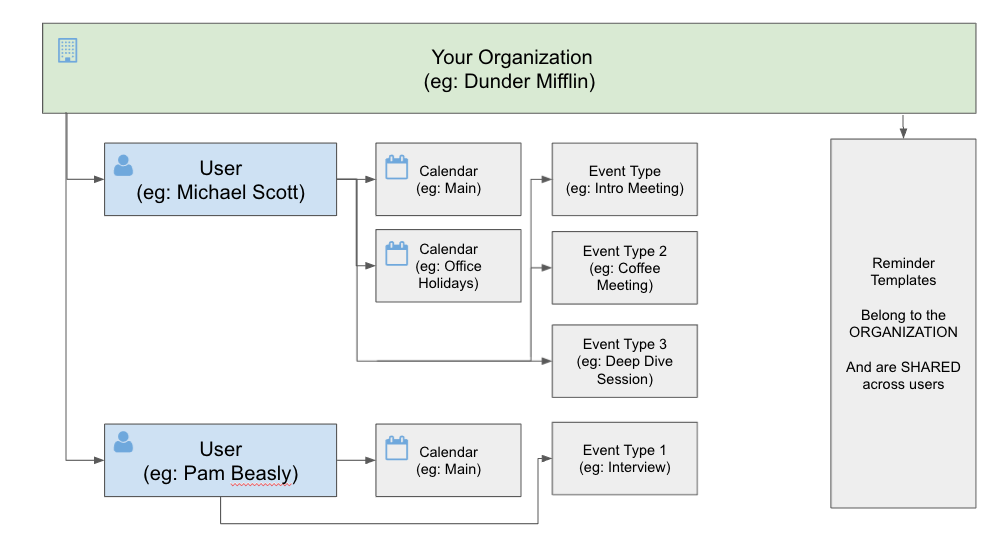
This means that Event Type Templates and Reminder Templates (SMS, Email, etc…) span the Organization and will be used by ALL users or subsets of users.
Users control their Calendars and can control Event Types if their profile permissions allow it. Users also control which calendars reminders will be sent on.
If you have additional questions please contact [email protected].
Happy Scheduling!
keyword: user management, add user, delete user, edit user, staff
