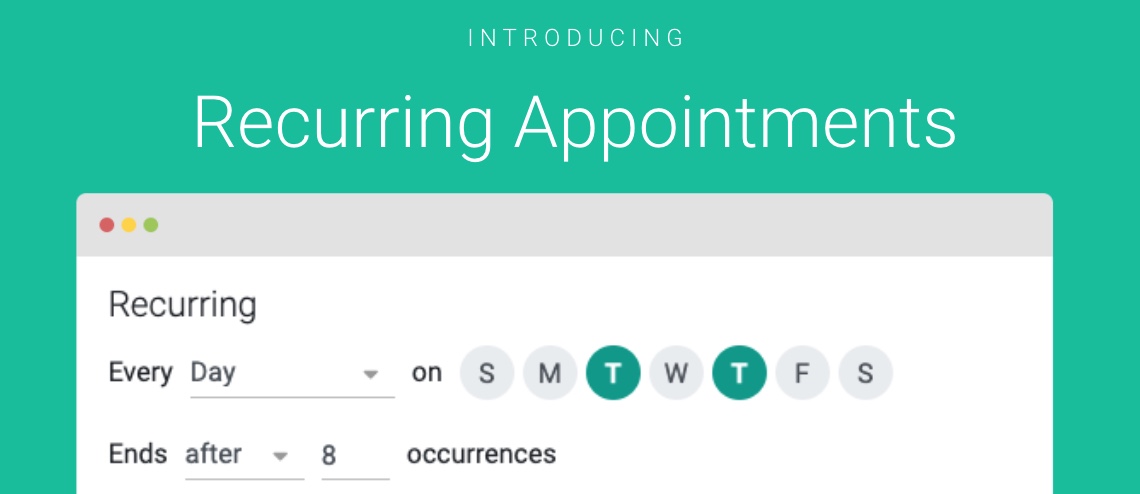GReminders offers a host of Automated Scheduling Event Types, including 1:1, Group/Class Event Types, Team Event Types, Round Robin, All Together, and more…
Introducing Recurring Event Types.
This means you can let your clients book:
- Daily Recurring Appointments
- Daily on certain Weekdays, every Tuesday/Thursday for example
- Weekly
- BiWeekly
- Monthly
- Every Quarter
- Every 2 Months
- etc….
for up to N sessions or occurrences OR with a specific end date.
These are available on 1:1 Event Types OR Team Round Robin Event Types and of course as Managed Event Type Templates.
To utilize these Recurring Event Types go to your Event Types and select New Event Type
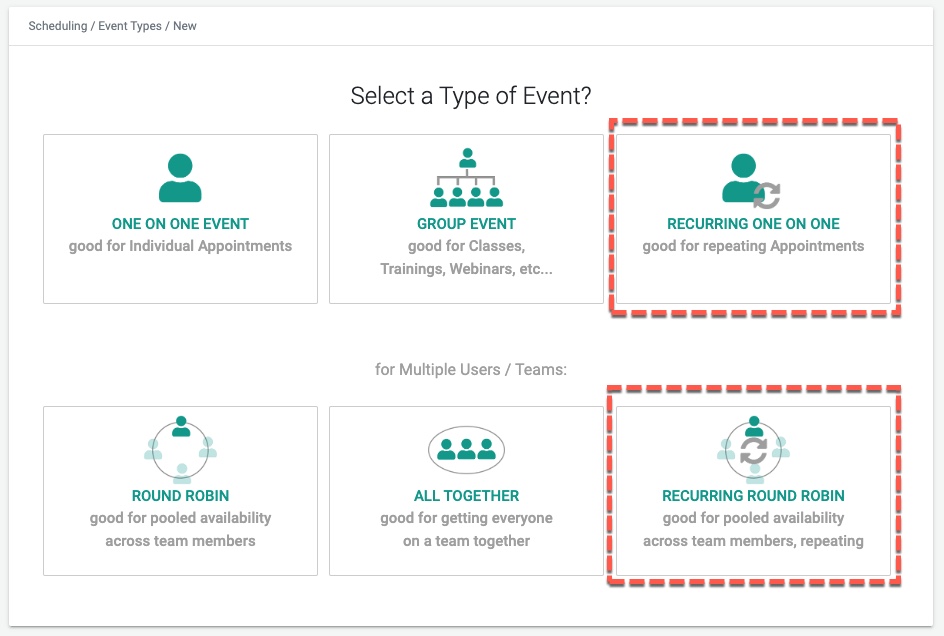
Select Recurring One on One and you will see a Recurring Section in the Booking Section of the Event Type Page like so:
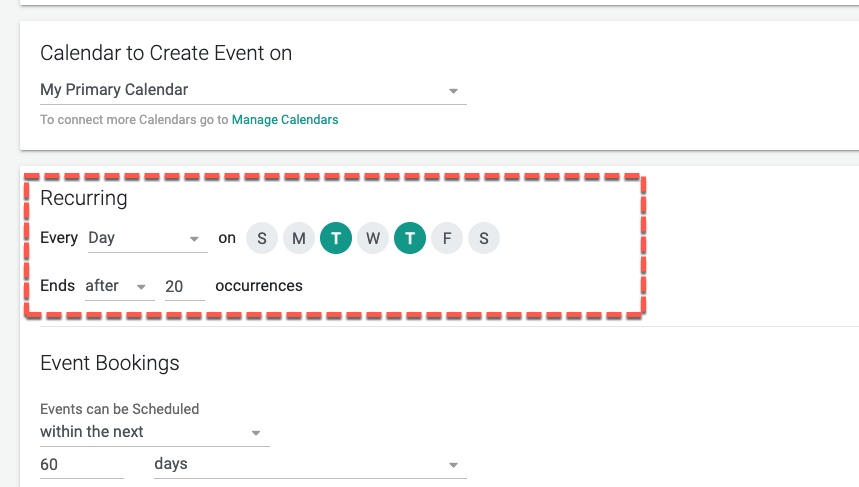
Or select Weekly or BiWeekly
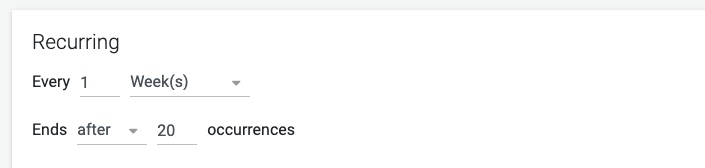
Or Monthly or Quarterly like below
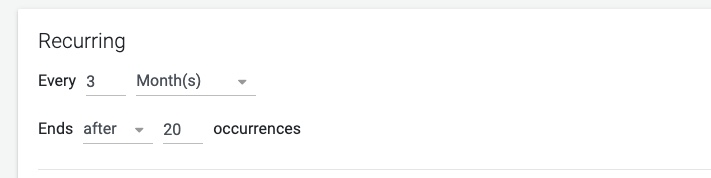
Then when you share the Event Type Link with your Client, they will be able to book a Recurring Session with you.
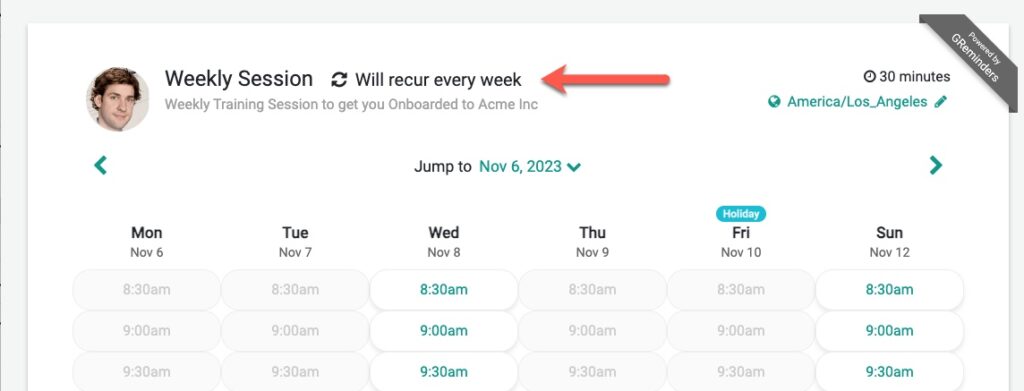
GReminders will look forward several sessions to make sure you are available for the next 3-4 instances and offer those time slots. We don’t want to schedule a first session and then need to rebook the next session due to a timing conflict or something else.
These will show up as Recurring Events in your Google, Outlook or Redtail Calendar.
Note:
- Payments (Stripe/Square, etc…) are not supported for Recurring Sessions at this time.
- Available on the Professional Plan or above.
Rescheduling
Now what about Rescheduling?
If you schedule a recurring session on your Outlook or Google Calendar, GReminders will allow the end users to reschedule an instance.
However if you use the Recurring Event Types the customer can reschedule a single instance OR the entire Series (if you allow it). If you want to allow the customer to reschedule an entire series in your Event Type make sure you check “Allow Recurring Series to be Rescheduled” like so:
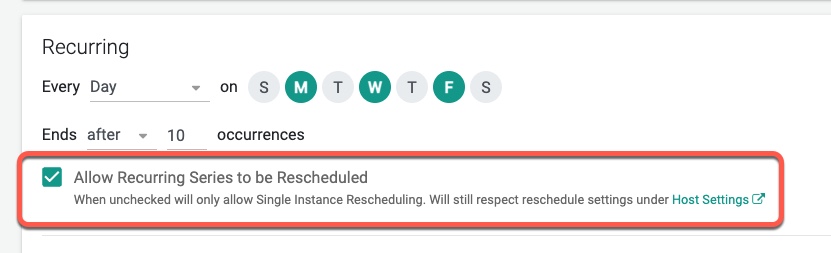
Also make sure in your Host Settings that you allow rescheduling. As this will override any series rescheduling as well.
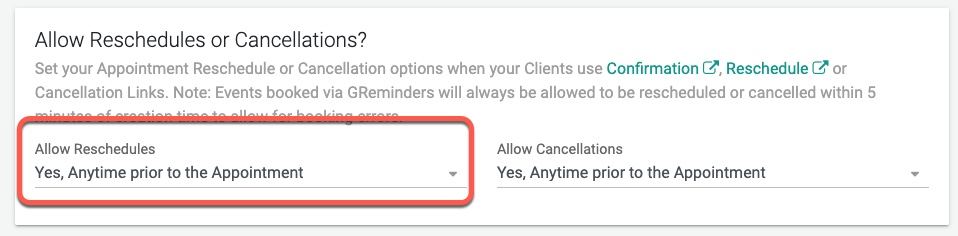
Now, when we send out Reminder Notifications AND you include a reschedule link THAT reschedule link will be related to that Instance, allowing them to reschedule that Instance OR the entire Series. They would see something like this:
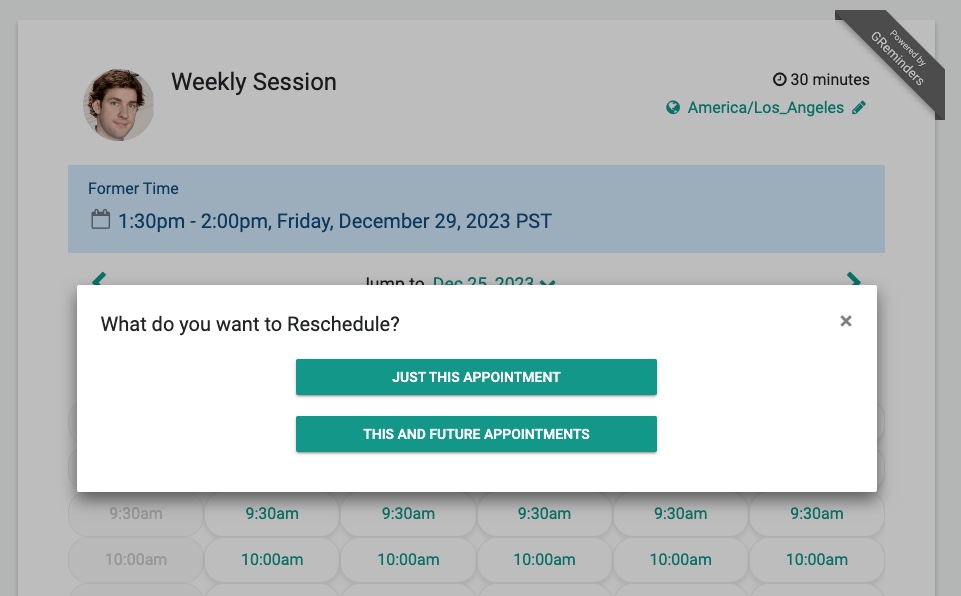
However if your client has the “generic reschedule” link, which would be present in their Event on Outlook or their Calendar (since you invited them to that Event), they would go to a screen that looks similar to this:
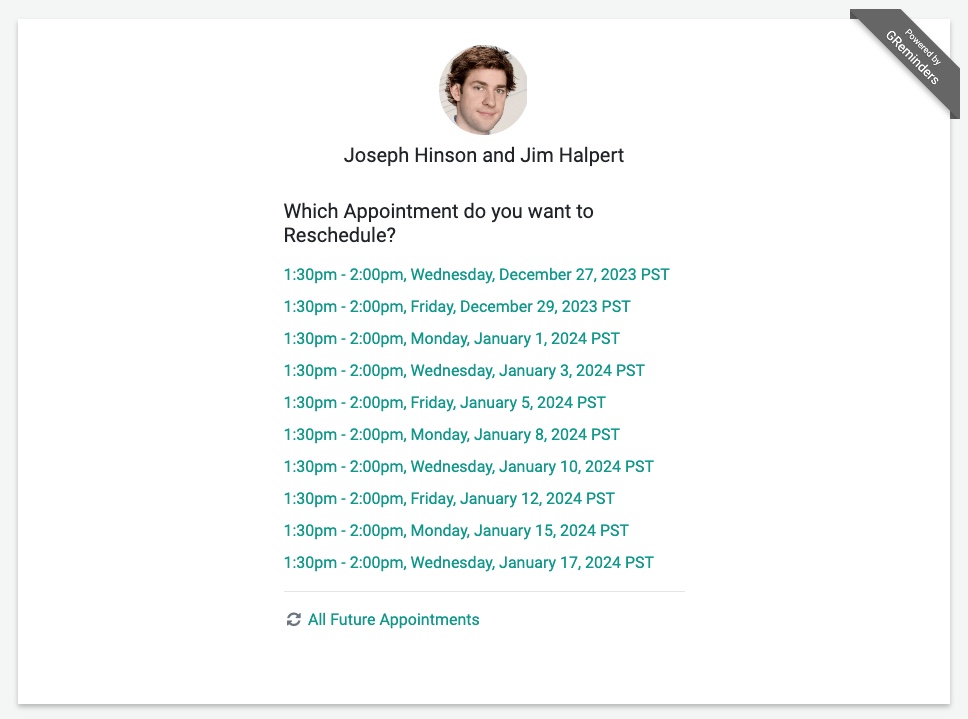
If you are interested, technically what it’s doing is if you reschedule the entire series, GReminders is “shrinking” the original Series (removing all the future instances), and creating a new Series with the new dates/times going forward.
Cancellations
Currently you can only cancel a single Instance, not the entire Series.
Equally if you have the “generic” Cancellation Link (the one in your Outlook/Google calendar description) you will get a similar screen asking you which Instance you want to cancel. OR if you have the instance cancellation link it will take you just to that instance and ask for you to confirm the cancellation.
That’s It. Any questions? Reach out to [email protected]
Happy Scheduling!