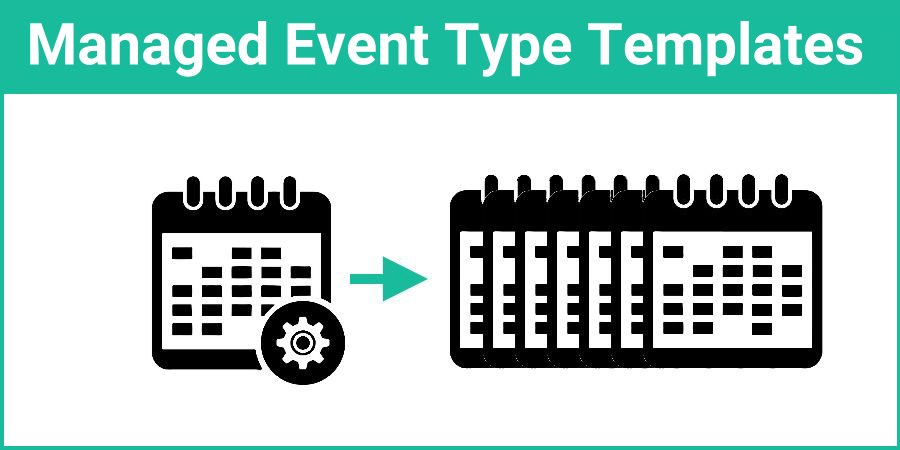If you are the administrator on your GReminders account and you have multiple users, you can utilize Event Type Templates at the Management Level to quickly setup Event Types for your entire organization. You’ll even be able to assign different templates to various groups and determine which sections of the templates your users can edit themselves.
Streamline Onboarding
The primary reason for utilizing Event Type Templates is to streamline the onboarding process of new GReminders users in your organization. This article will demonstrate how administrators can provide scheduling capabilities, all set up and ready for new users the moment they log into GReminders for the first time.
Standardization and Compliance
Other reasons administrators may choose to use Event Type Templates include standardizing scheduling throughout an organization and adhering to compliance. In industries where all client communication must be pre-approved, Event Type Templates will ensure you stay compliant.
Setup Event Type Templates
To set up templates for users in your organization, scroll down to Event Type Templates under Management (this is available only when an administrator on the account has granted permission to your profile).
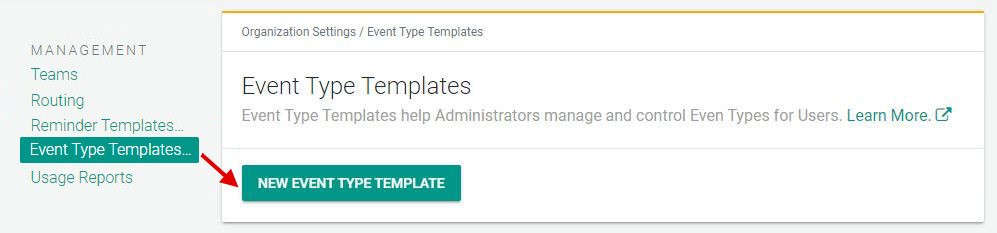
Select New Event Type Template and determine if you would like this template to be used for one-on-one events or group events.
Name

The first section of the template allows you to create a name and description for the event. In the upper right-hand corner of each section is a lock icon. By default, this section is locked and will not allow users the ability to edit the content.
Location

The next section of the template is the Location. You can include a location or location choices. By default this section is locked. Unlocking it allows each user to determine where or how they would like to meet with clients.
Event Bookings
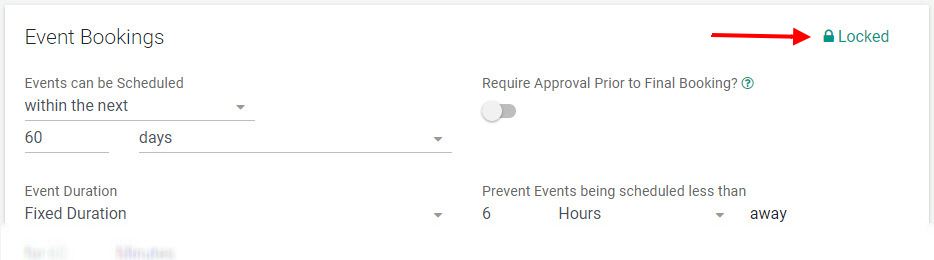
By default, the Event Bookings section is Locked. This section includes choices, such as the length of the event, how far in advance one can book the event, the buffer time after the event and additional options such as requiring approval before the event is added to the calendar.
Form Questions
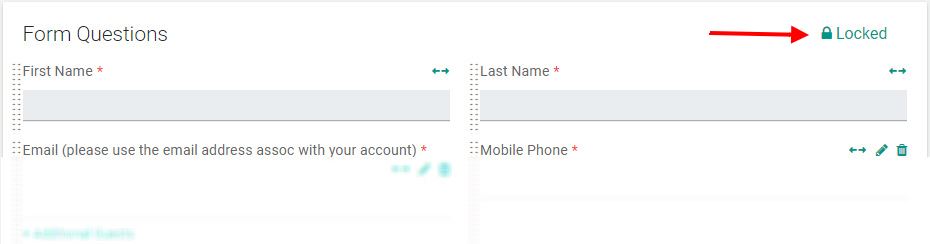
Next is the section where you ask your invitee questions. Four standard questions are included but you can include one-off questions or custom questions that can even be mapped to CRMs, including Salesforce, Redtail, HubSpot, ActiveCampaign, Salesloft or written to the event description in Wealthbox.
This section is Locked by default.
Invite Details
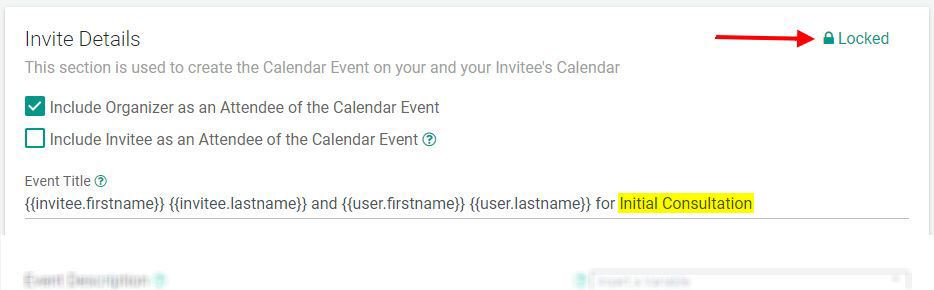
The Invite Detail section includes options for including an Event Title name (this is what you will see on your calendar and it is recommended that you include a word or two that describes the event). You can also determine if you would like to include the Invitee as an Attendee of the Calendar Event. If you add information to an event description that you don’t want your clients to see, uncheck this option.
By default, this section is locked.
Payments

By default, the Payments section is locked. You can learn more about setting up payments during scheduling here.
Thank You Page
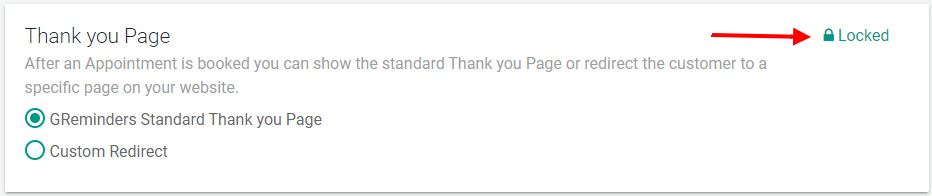
The Thank You Page allows you to determine if you will use the GReminders Standard Thank You Page or include a link to any URL. This section is also locked by default.
Assigning Templates to Groups
Each user in your organization is assigned a specific group. When you have completed setup of your Event Type Template, a window will open that will allow you to assign this template to one or more groups you have created.
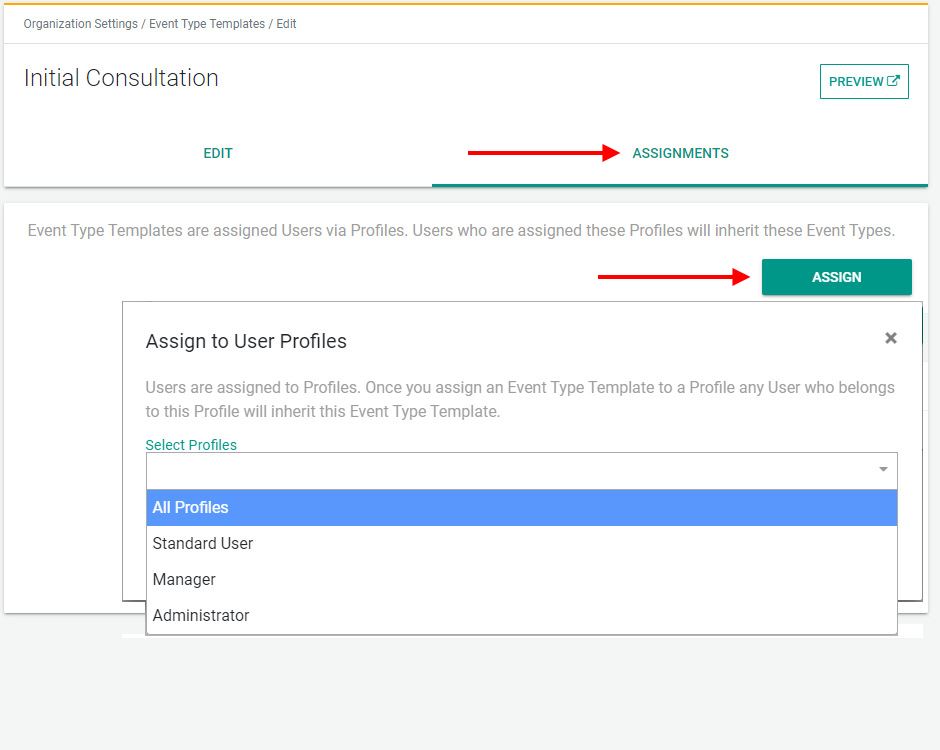
In the future, if you wish to add a template to a group, select Assignments at the top of the template and select an additional group.
Note: Use care in deselecting a group from the existing list as access to this scheduling calendar will be removed from the user associated with the group and existing links that may have been shared in the past will become unusable.
Event Types at the User Level
Now that you’ve created your Event Type Templates and assigned them to one or more groups, let’s take a look at how the template will appear to the individual user in your organization.
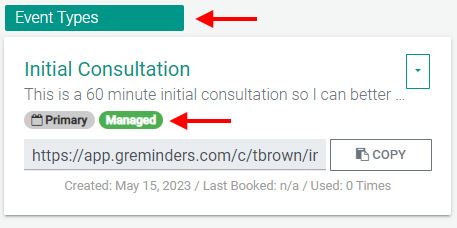
When a new user signs into GReminders or existing users select Event Types from the main menu, they will see the template that was created for them by their administrator. The event will be distinguished by the “Managed” badge, shown above.
Editing Sections at the User Level
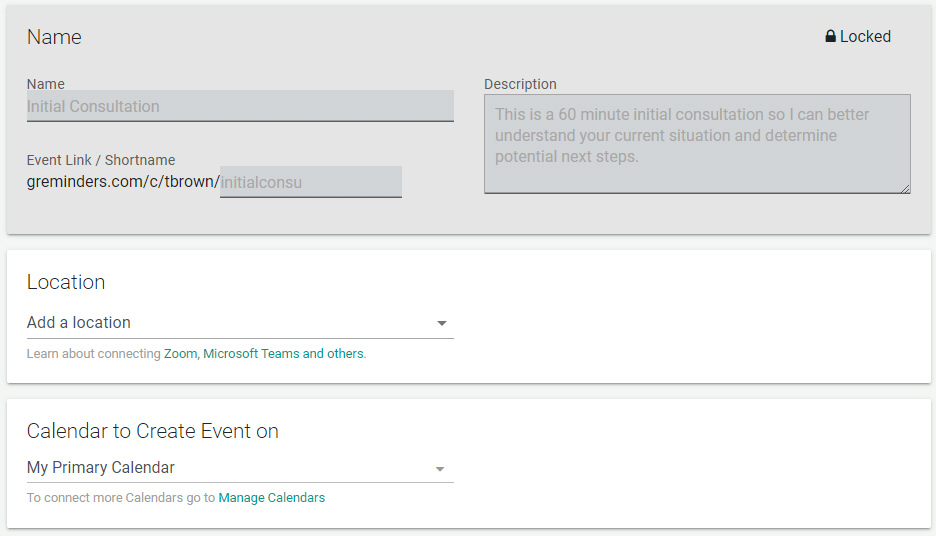
The user will only be able to edit unlocked sections (Location in this example) and sections that must remain unlocked to allow users to choose specific calendars to create events on (shown above) and check availability against (shown below):
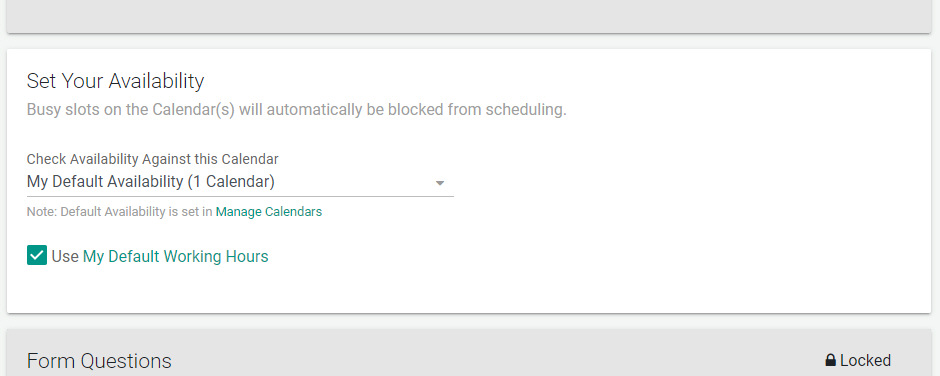
Manage Event-type templates for Teams
Within your organization, you have the flexibility to establish Event Type Templates and link them to specific teams. Navigate to your Managed Event Types, initiate the creation of a new Event Type, and choose from options such as Round Robin, All Together, or Round Robin Recurring. Once created, apply this Event Type to any of your existing teams. Additionally, you can associate an already established Team Managed Event Type while crafting a new Event Type directly from the Team Create Event Type screen.
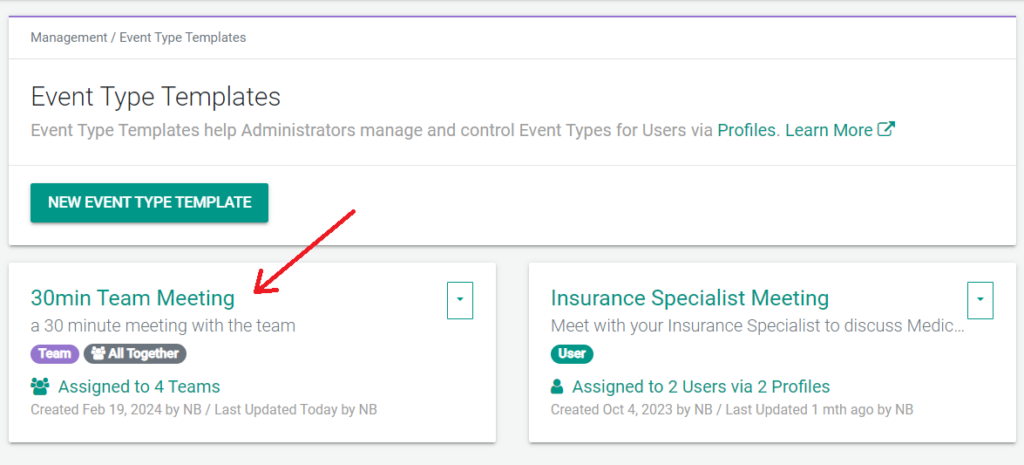
Additionally, you can associate an already established Team Managed Event Type while crafting a new Event Type directly from the Team Create Event Type screen.
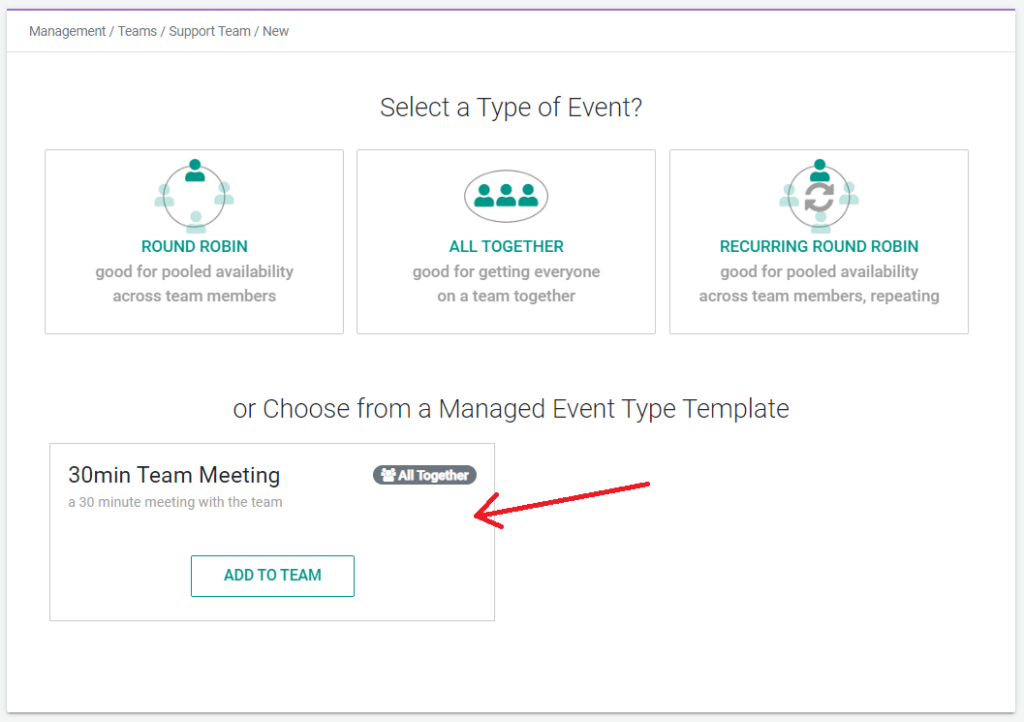
Use with Routing Forms
You can use the event types you have created with Routing Forms. This will allow you to pre-screen invitees and determine which calendar you would like them to schedule on.
Conclusion
If you are in an organization with multiple users who utilize automated online scheduling, using Event Type Templates will greatly increase the efficiency of onboarding new users. It will also give you greater control over how scheduling is used and can help you remain compliant within your industry.
If you have any questions about using Event Type Templates, reach out to us here.
Happy Scheduling!