Sending SMS, Text or Email Reminders with GReminders?
For Appointments and meetings that were not booked via the GReminders Scheduling Application (ones you manually put on your Google or Outlook Calendar), the default setup is for your customers to contact you or call you to reschedule if they can’t make an appointment. What a pain.
Automation to the Rescue! Now you can include an automated Rescheduling link for every event you have regardless of how it was booked.
Note: For a single confirmation, rescheduling and cancellation link use the Confirmation Link instead of just the Rescheduling Link.
Simply add this variable to your template {{event.reschedulelink}}
That’s Right. Your new template will read something like this:
Reminder, you have an appointment with Michael Scott at 8:30am on Tuesday, March 8th. Please Reply YES to confirm or go to https://greminders.com/r/xxxxxx or call 555-666-7777 to reschedule.
Of course you can customize this template as you want.
The https://greminders.com/r/xxxxxx part will automatically take your client to a rescheduling screen. It looks like this:
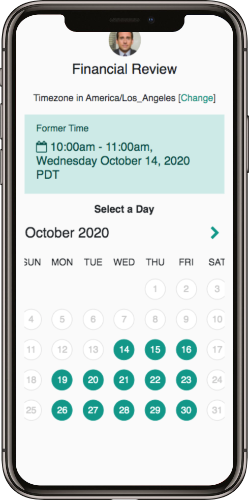
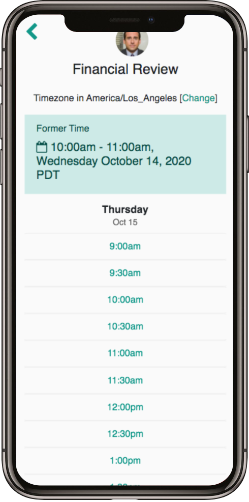
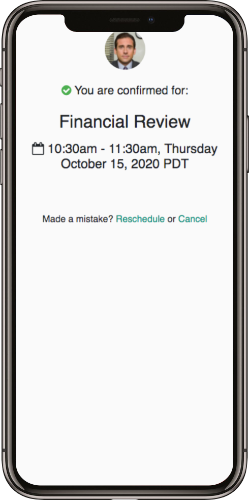
That’s it. Your appointments will automatically be rescheduled!
Your availability (times that you are available) on the calendar will come from your Working Hours setting found under Scheduling in the User menu:
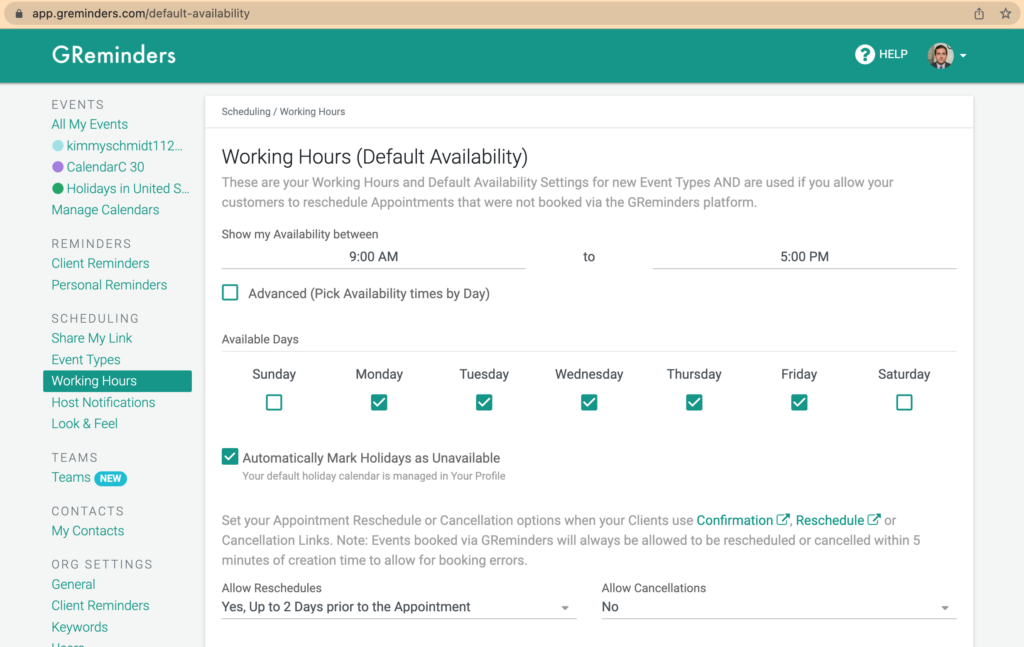
And the times that you are busy will come from these Calendar Settings.
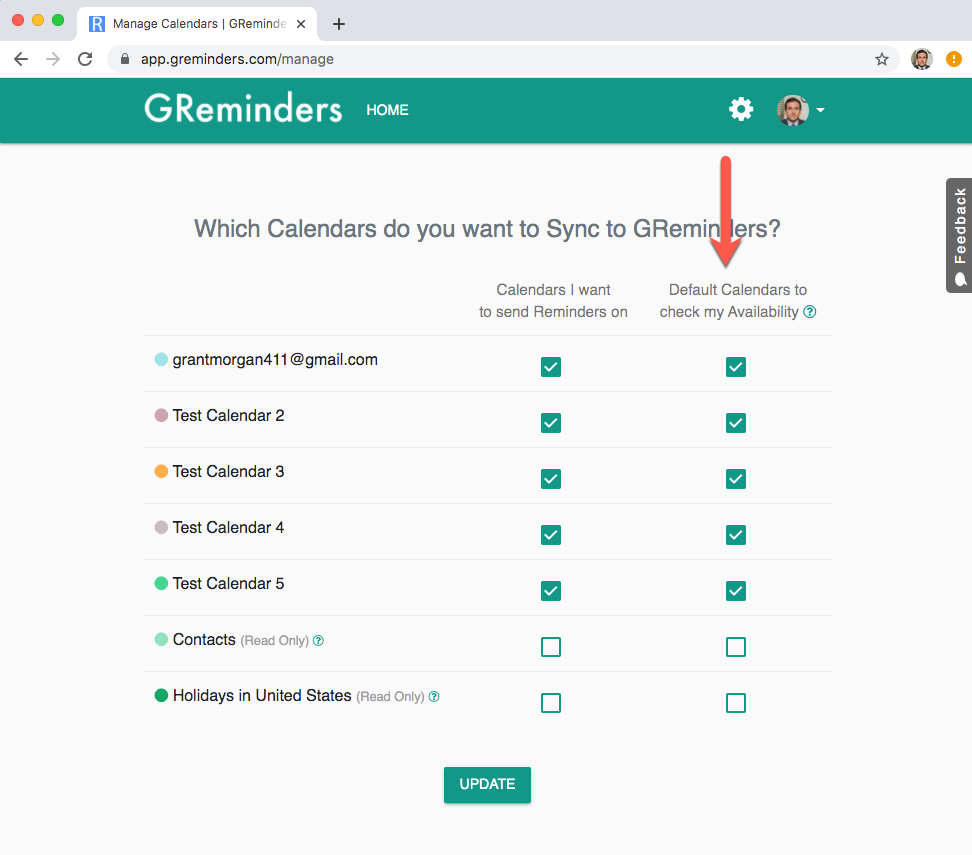
Any questions? Contact us at [email protected].
Happy Scheduling!
