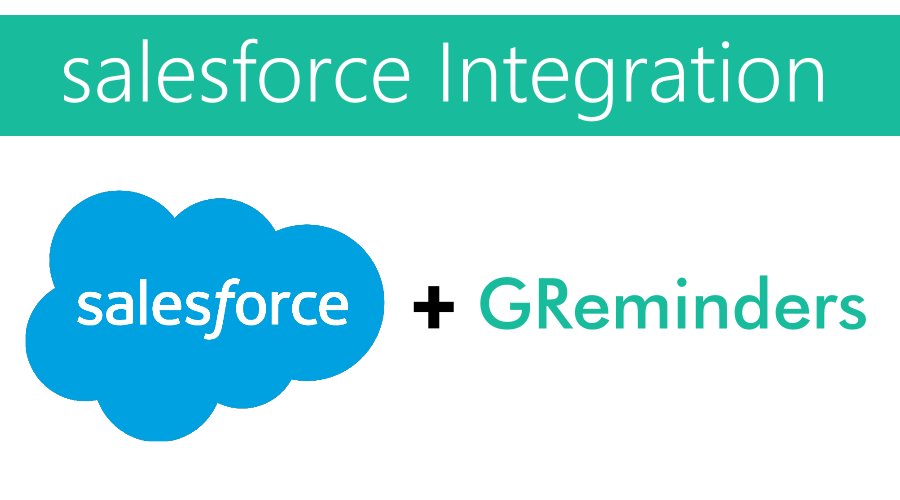Salesforce is a robust and full-featured CRM for sales teams. GReminders is the setup and forget SMS reminder app that integrates with Google and Outlook Calendars. Together, these applications will help you meet with more prospects and clients by reducing your no-shows and automating your scheduling.
In this article, we’ll discuss how you integrate GReminders and Salesforce so you can accomplish the following:
- Send Meeting Reminders when you book appointments with your Salesforce contacts.
- Send Meeting Reminders when you book appointments with your Salesforce leads.
- Log Notification & Reminder Activity in Salesforce
- Create a Lead in Salesforce when using GReminders Automated Booking
- Create an Event linked to a Contact in Salesforce when using GReminders Automated Booking
If you haven’t signed up for GReminders yet, click on the Try it Free button found on this page.
Once you have connected your Google or Microsoft Outlook calendar to GReminders, you are ready to sync our system with Salesforce.
From the GReminders Main menu on the left-hand side of the screen, go to Integrations > Salesforce
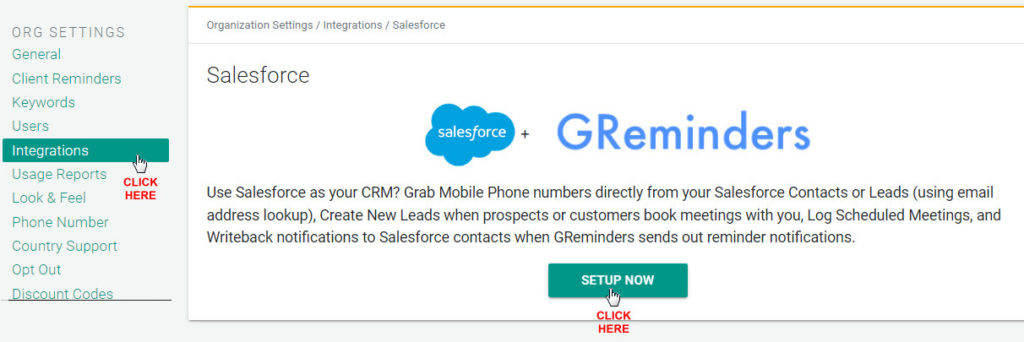
Once you have connected GReminders to Salesforce, you will be presented with the following options:
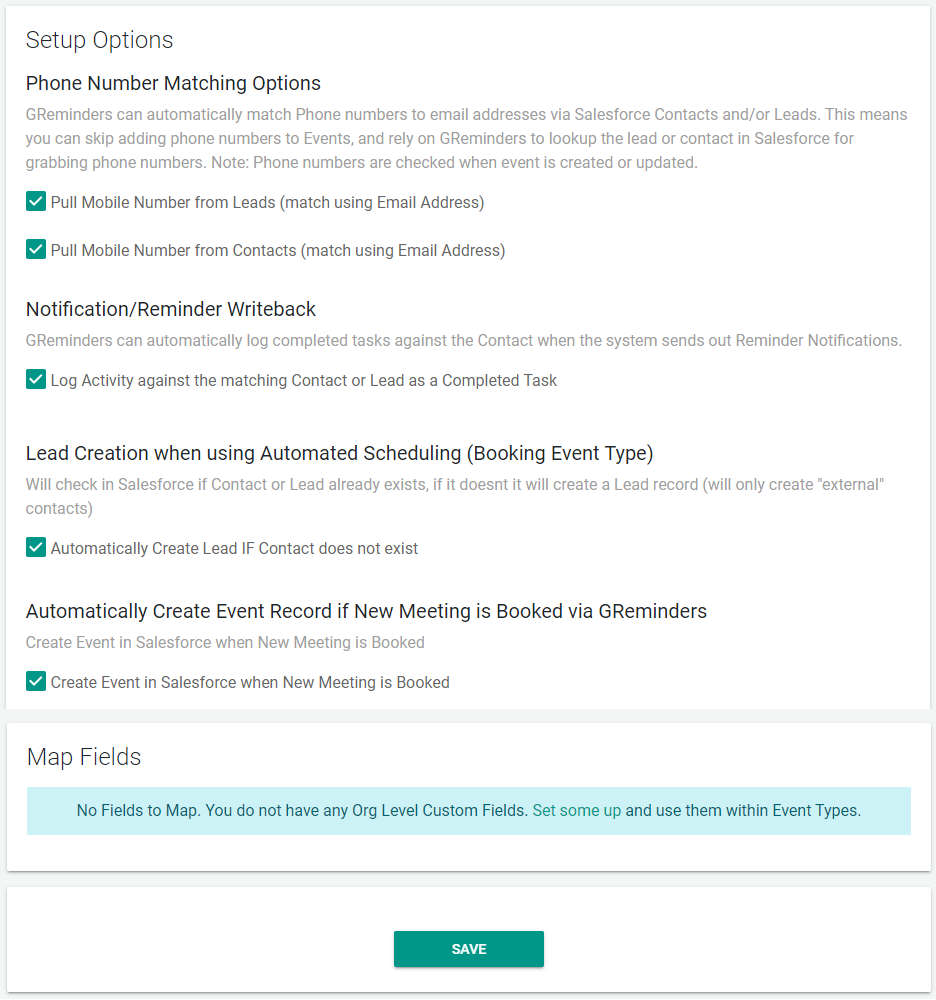
Phone Number Matching Options
When you select “Pull Mobile Number from Leads…”, and/or “Pull Mobile Number from Contacts…”, scheduling a meeting on your Google or Outlook calendar (with a lead/contact in Salesforce) will sync the individual’s information with GReminders (see below):
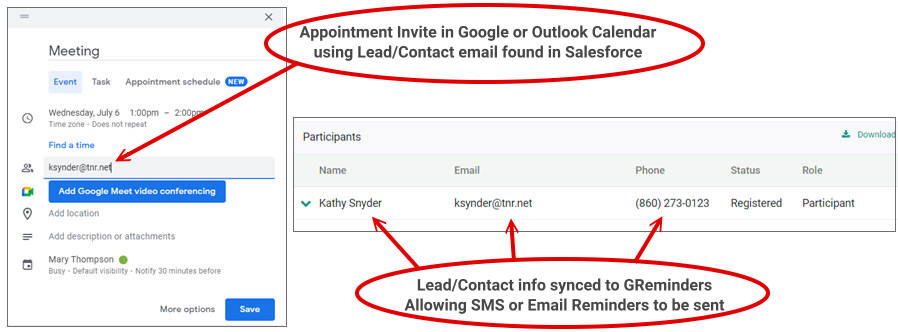
You are then able to send SMS Reminders, Email Reminders or Phone Call Reminders to your Salesforce Contacts.
Notification/Reminder Writeback
When you select “Log Activity against the matching Contact…” Your reminder messages will be logged in Salesforce (see below):
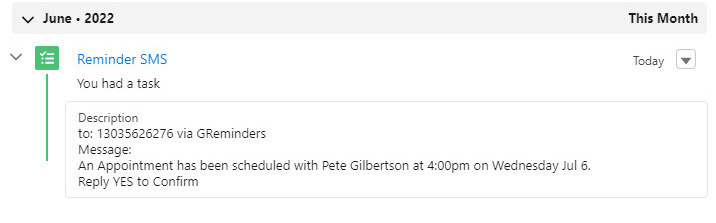
Lead Creation when using Automated Scheduling
Select “Automatically create Lead IF Contact does not exist” to create a new lead in Salesforce when an individual books with you using GReminders’ automated scheduling.
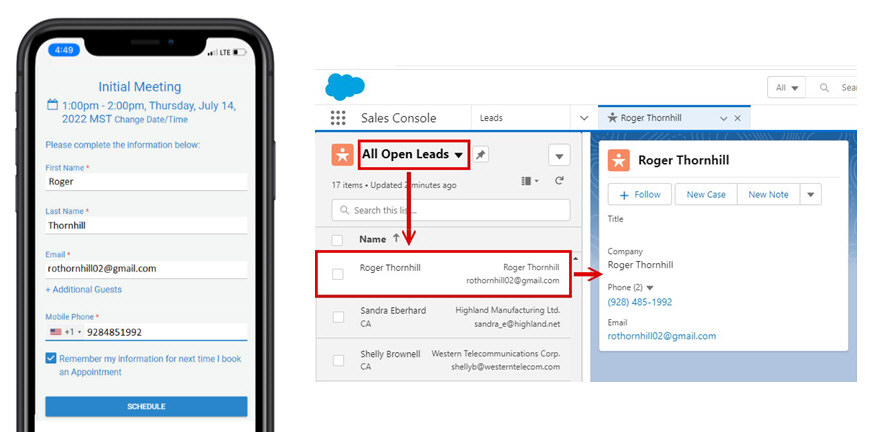
Automatically Create Event Record
Select the option “Create an Event in Salesforce When New Meeting is Booked” to sync new events created using GReminders automated scheduling. In addition, if you have previously selected “Log Activity against the matching Contact or Lead” then you will see reminders sent out to attendees of this event.
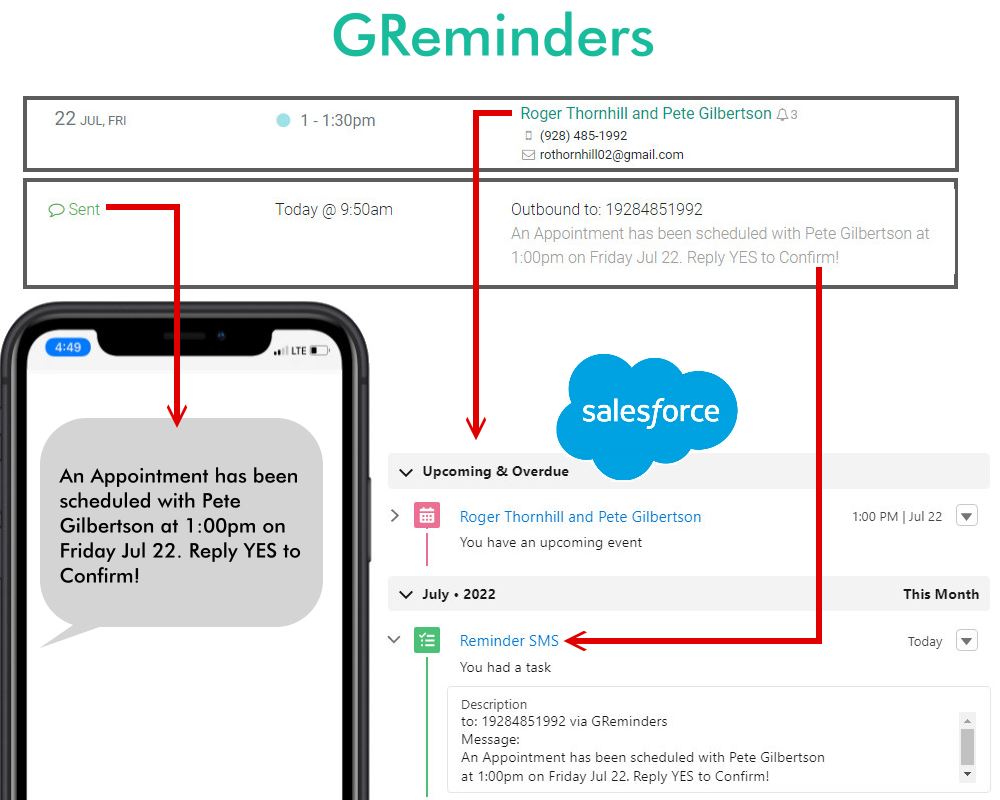
Map Fields
When utilizing automated online scheduling, you can create custom questions for clients to answer during scheduling and then and map the answers to specific fields in your Salesforce events, contacts, leads or tasks. There is a complete article on how to setup and map custom questions, here.
Conclusion
Send SMS Reminders from Salesforce with GReminders when you sync the two systems together. Use GReminders automated scheduling and keep track of everything in Salesforce. You can set up everything in minutes.
If you need any assistance, please don’t hesitate to reach out to us here.
Be sure to sign up for a complimentary one-on-one system setup with a GReminders Customer Success Representative when you sign up for your free trial. You’ll learn about the software’s features and how our program can drastically reduce your no-shows. Just click Try it Free below.
Happy Scheduling!